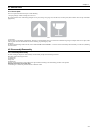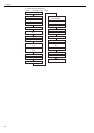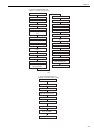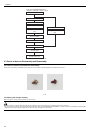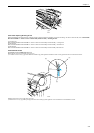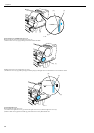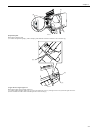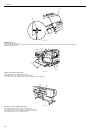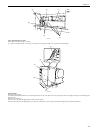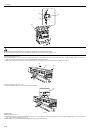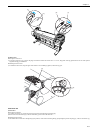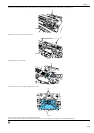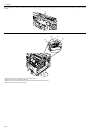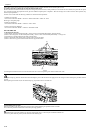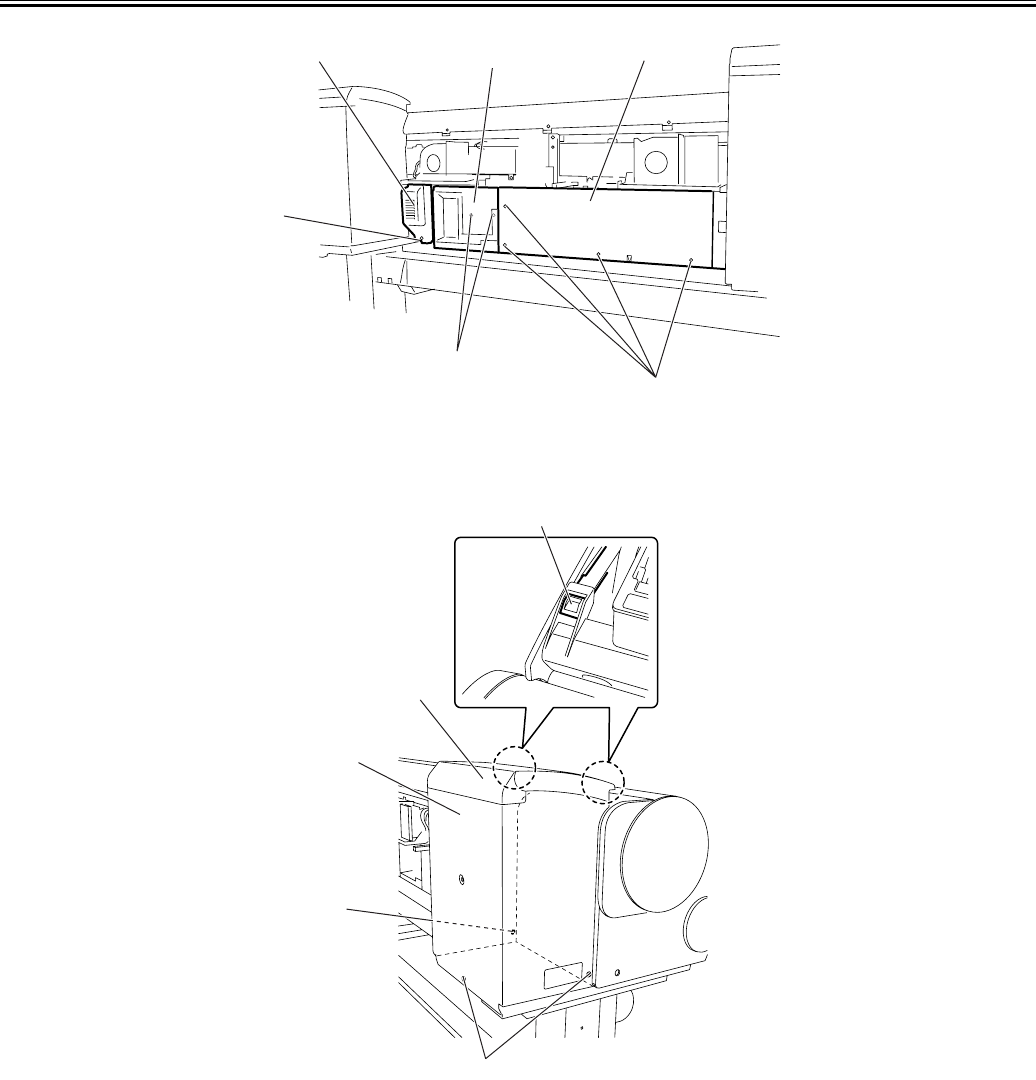
Chapter 4
4-9
F-4-17
i) Left/ right ink tank cover units
Removing the left/ right ink tank cover units
1) To remove left/ right ink tank cover unit [1] , remove three screws [2], open tank cover [3] and remove two hooks [4].
F-4-18
j) Ink tank units
Opening the ink tank units
1) To open the left/right ink tank units, remove left/ right circle cover (L), left/ right circle cover (S), left/ right side covers, upper left/ right cover and left/ right ink
tank cover unit.
2) Remove two screws [1].
3) Remove screw [2] from the support plate at inner side of the printer.
4) Remove screw [4] from the support plate [3] at outer side of the printer, loosen screw [5] and slide the support plate to open the ink tank unit.
[1]
[3]
[5]
[2]
[4]
[6]
[2]
[2]
[4]
[1]
[3]