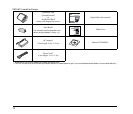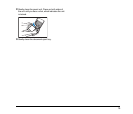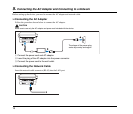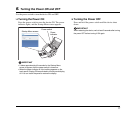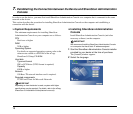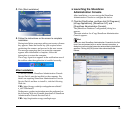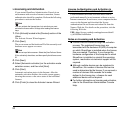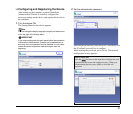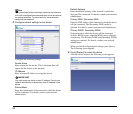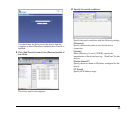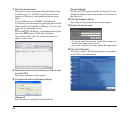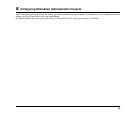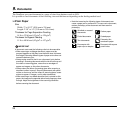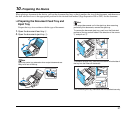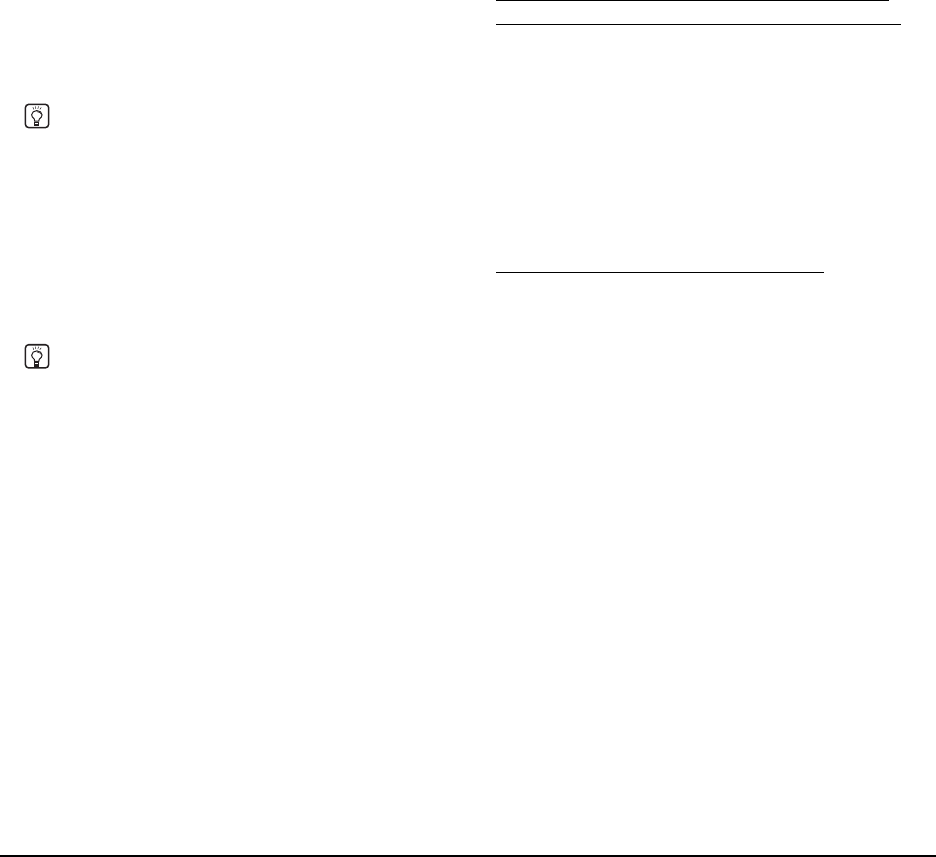
20
❏ Licensing and Activation
If you started ShareScan Administration Console in an
environment with an active Internet connection, license
authentication should be complete. Perform the following
procedure to activate the license.
Hint
You can activate the license later, but note that you must
activate the license within 30 days after loading the license
keys.
1. Click [Activate] located in the [Devices] section of the
ribbon.
The Activate License Wizard appears.
2. Click [Next].
The server name and the hardware ID of the currently used
database server appear on screen.
Hint
You can set up a failover server. Select the [Use Failover Server
ID for activation] check box, and then specify the failover server
ID.
3. Click [Next].
4. Select [Automatic activation] on the activation mode
selection screen, and then click [Next].
5. Click [Start].
Automatic activation starts via the Internet. After the
automatic activation finishes, the results screen appears,
showing the success or the error status of the individual
licenses.
6. Click [Finish] to close the Activate License Wizard.
License Authentication and Activation in
Environments without Internet Connection
License authentication and activation must both be
performed manually in environments without an active
Internet connection. In such cases, use a computer that has
access to the Internet and download the license
authentication file and license activation file from the
Nuance Web site. For details on the procedure, visit the
following Web site.
URL: https://ecopy.custhelp.com/app/answers/detail/
a_id/1809/kw/installation
Notes on Licensing and Activation
● License files are created through the activation
process. The registered license keys are
associated with the hardware ID (HID) of computer
on which ShareScan is installed when the license
files are created. Therefore, if you change the
hardware configuration of the computer on which
ShareScan is installed or reinstall the operating
system, reactivation via technical support will be
required.
● Although multiple devices can be registered to
ShareScan, the number of devices that can be
used is determined by the license. If you connect a
number of devices that exceeds the number
defined in the license key, a license for each
additional device will be required.
● For further information on licensing and activation,
refer to the ShareScan Administration Console
Help.