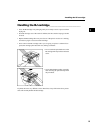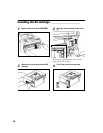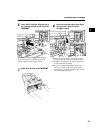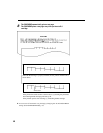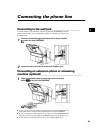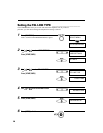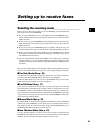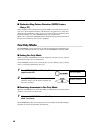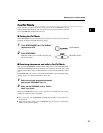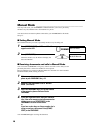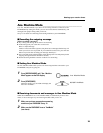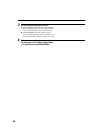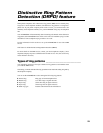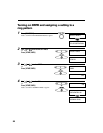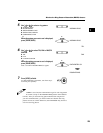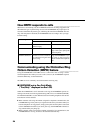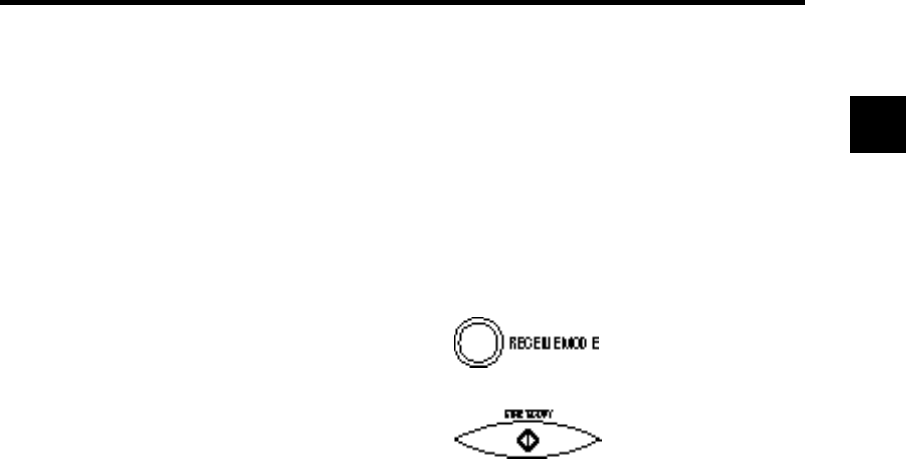
17
1
Fax/Tel Mode ____________________________________
If you only have one phone line in your office, you can set the FAXPHONE to receive
both documents and telephone calls. You need to have an extension phone connected
to your FAXPHONE for this mode. See p. 13.
■ Setting Fax/Tel Mode
The FAXPHONE is set up at the factory to this mode. You only need to follow this
procedure if you have changed the factory setting.
1 Press [RECEIVE MODE] until “Fax/Tel Mode”
appears on the LCD.
Fax/Tel Mode
2 Press [START/COPY].
When this mode is set, the LCD will display the
date and “Fax/Tel”.
■ Receiving documents and calls in Fax/Tel Mode
You can set the FAXPHONE to monitor all incoming calls over the fax/telephone line.
When the FAXPHONE receives an incoming call, it checks to see if the call is from
another fax machine trying to send a document, or from someone wanting to talk to
you.
The FAXPHONE cannot receive a document automatically if you are making copies,
printing reports, or registering information. See p. 68.
1 Make sure you have connected an extension
phone to your FAXPHONE. See p. 13.
2 Make sure the FAXPHONE is set to “Fax/Tel
Mode” (see above).
When the FAXPHONE receives a call, it checks to see whether the call is from
another fax machine or from a telephone.
❚ If it is a fax call, your FAXPHONE automatically switches to receive mode to
accept the fax.
❚ If the call is from a person, your FAXPHONE rings to alert you to pick up the
handset of the extension phone.
09/15/97 Fax/Tel
Setting up to receive faxes