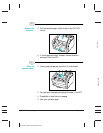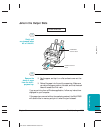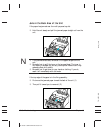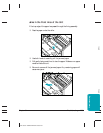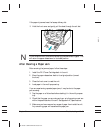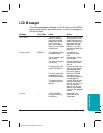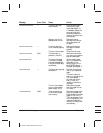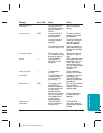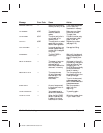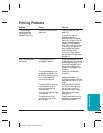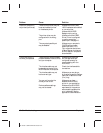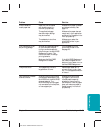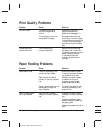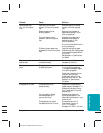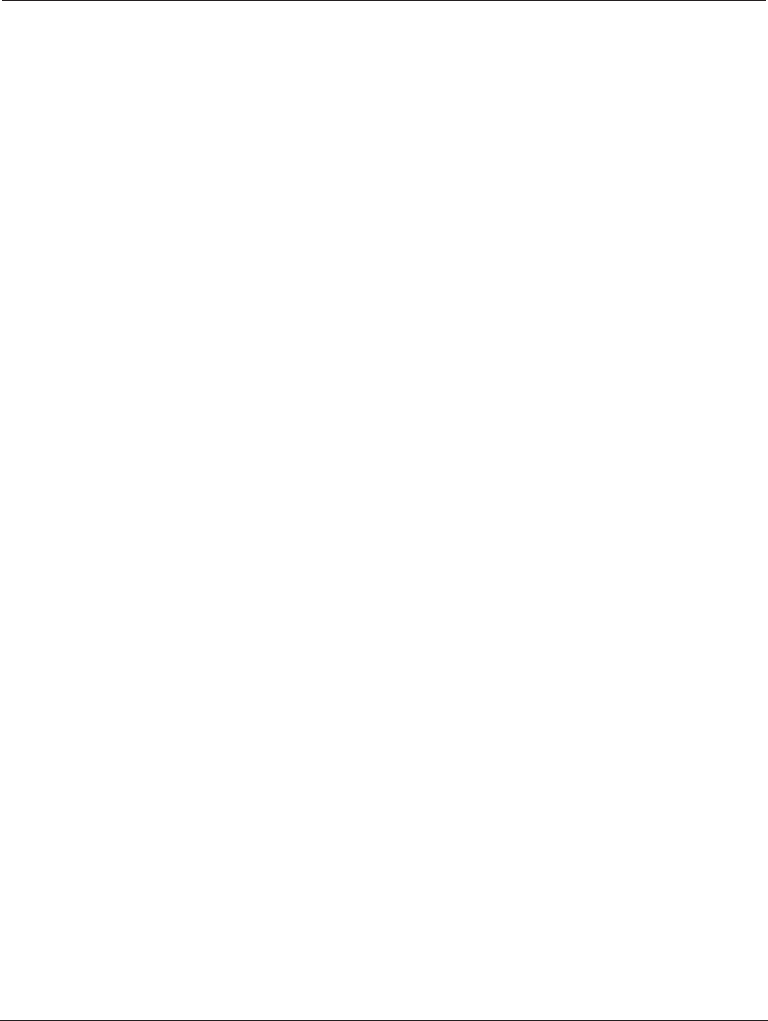
10-12 Troubleshooting Chapter 10
MP L6000—USERS MANUAL/V000/12-97
Message Error Code Cause Action
CHANGE CARTRIDGE — The toner cartridge Rock the cartridge to
may be empty. distribute the toner
inside (see page 9-11).
If necessary, replace the
toner cartridge. Any
documents received in
memory will be printed
automatically.
Memory may be full Replace the toner
because toner ran out. cartridge and have the
other party send the
fax again.
CHECK COVER/CART — The toner cartridge Make sure the toner
is not installed properly. cartridge is installed
properly.
The front cover is open. Close the front cover.
CHECK DOCUMENT #001 The document is Remove the document
jammed in the ADF. you are trying to send or
copy and start again.
CHECK PAPER SIZE The size of the paper Set the correct paper
in the multi-purpose size in the Receive Fax
tray and that specified dialog box of the
in the MultiPASS setup Setup Options in the
are different. MultiPASS Desktop
Manager (see page 8-7).
CHECK PRINTER — The toner cartridge may Reinstall the cartridge
be defective. and try your operation
again.
If the error does not
clear, try unplugging the
unit. Wait several
minutes, then plug it
back in. Also, try
installing a new toner
cartridge.
The unit is connected Make sure the power
to an uninterruptible cord is plugged into an
power supply (UPS). AC outlet.
CLEAR PAPER JAM #009 There is a paper jam Remove any paper from
or the multi-purpose the multi-purpose tray.
tray is empty. Clear the paper jam (see
pages 10-5 to 10-10).
Then reload paper in the
multi-purpose tray. Any
documents received in
memory will be printed
automatically.