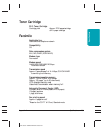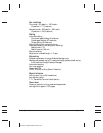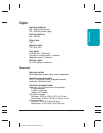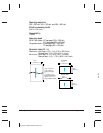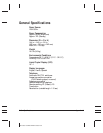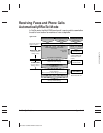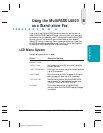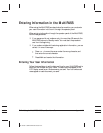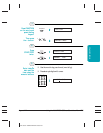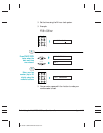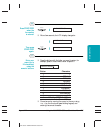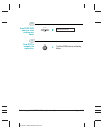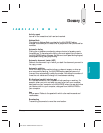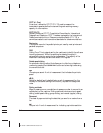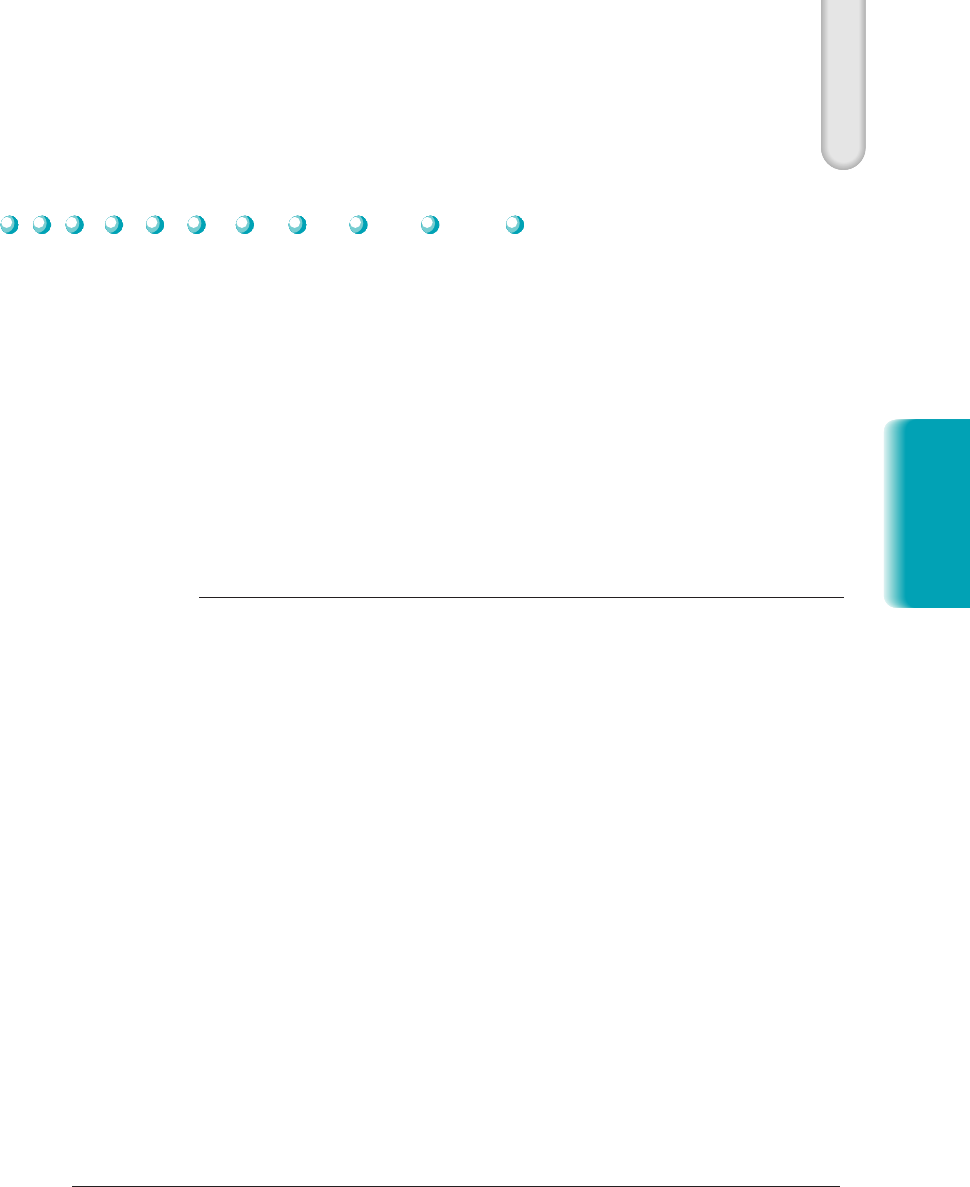
Appendix B Using the MultiPASS L6000 as a Stand-alone Fax B-1
Stand-alone Fax
If you plan to use the MultiPASS as a stand-alone fax, and you do not
install the MultiPASS Desktop Manager, you must enter your name and
fax number from the operator panel. If you choose to use the MultiPASS
this way, you will not be able to use its many features, such as speed
dialing, PC faxing, or scanning. Canon recommends that you install the
MultiPASS software as described in the Quick Start Guide. See Chapter 3
for details on using the MultiPASS Desktop Manager.
LCD Menu System
Default settings are shown in bold.
Option Description/Settings
USER SETTINGS
DATE & TIME
Set the date and time (24-hour clock) using the
numeric buttons.
UNIT TELEPHONE # Enter your fax number using the numeric buttons
(up to 20 characters).
UNIT NAME Enter the name you want to appear at the top of
each fax page you send (up to 24 characters).
TEL LINE TYPE Sets the dialing method the MultiPASS L6000
uses to match the type of phone line you have,
TOUCH TONE or ROTARY/PULSE.
FILE PRINT Prints documents stored in the MultiPASS
memory (when the MultiPASS Desktop Manager
is installed).
MP L6000—USERS MANUAL/V000/12-97
B
Using the MultiPASS L6000
as a Stand-alone Fax