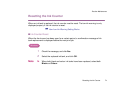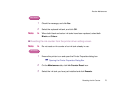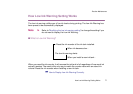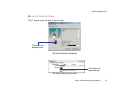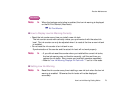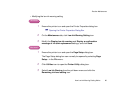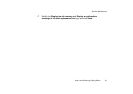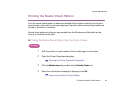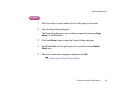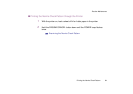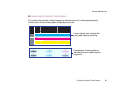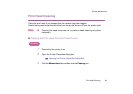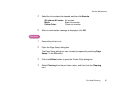How Low Ink Warning Setting Works
80
Routine Maintenance
• Modifying the low ink warning setting
Windows
1 Ensure the printer is on and open the Printer Properties dialog box.
➡
Opening the Printer Properties Dialog Box
2 On the Maintenance tab, click Low Ink Warning Setting icon.
3 Modify the Display low ink warning and Display a confirmation
message of ink tank replacement settings, and click Send.
Macintosh
1 Ensure the printer is on and open the Page Setup dialog box.
The Page Setup dialog box can normally be opened by selecting Page
Setup... in the File menu.
2 Click Utilities icon to open the Printer Utility dialog box.
3 Select Low Ink Warning from the pull-down menu and click the
Remaining ink level setting icon.