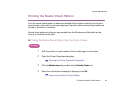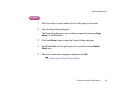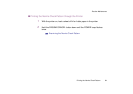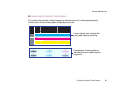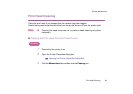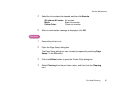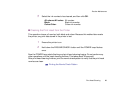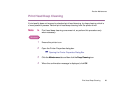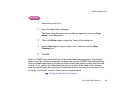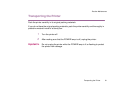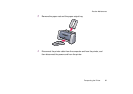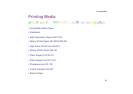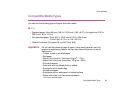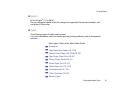Print Head Deep Cleaning
90
Routine Maintenance
Macintosh
1 Ensure the printer is on.
2 Open the Page Setup dialog box.
The Page Setup dialog box can normally be opened by selecting Page
Setup... in the File menu.
3 Click the Utilities button to open the Printer Utility dialog box.
4 Select Cleaning from the pull-down menu, and then click the Deep
Cleaning icon.
5 Click OK.
Now the POWER lamp starts flashing and print head deep cleaning begins. The process
takes one or two minutes to complete, so simply wait until the POWER lamp stops flashing.
After print head deep cleaning finishes, print the nozzle check pattern to verify that the head
is clean. If not, perform print head deep cleaning once more. If the head is still not clean
after the second deep cleaning, the print head may be worn out, even if ink remains in the
ink tanks. In this event, contact a Canon service representative.
➡
Printing the Nozzle Check Pattern