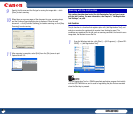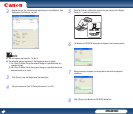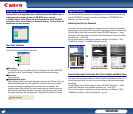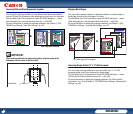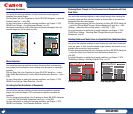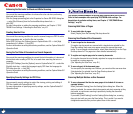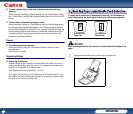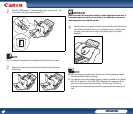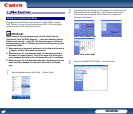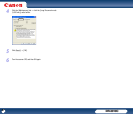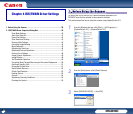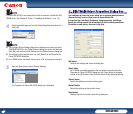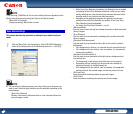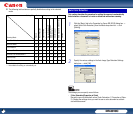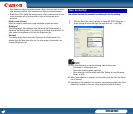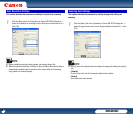DR-3010C
DR-3010C
36
The length of documents that can be scanned with the DR-3010C is normally
14.02" (356 mm), but you can scan documents up to 39.2" (1,000 mm) long by
setting the scanner to the Long Document mode.
IMPORTANT
When scanning in the Long Document mode, click the [Basic] tab in the
Properties for Canon DR-3010C dialog box → select [Auto-detection] from the
Page Size drop-down list → click [OK]. This allows the scanner to detect and
scan documents up to 39.2" (1,000 mm) long. Note the following when using the
Long Document mode:
• When scanning long documents, make sure to set the feed selection lever to
(Bypass), and scan the documents one at a time.
• When scanning in the Long Document mode, if the document is placed on
the scanner in a skewed position, it may hit the edges of the feeding area
and be damaged. Be careful to place the document so that it is not skewed.
• When scanning in the Long Document mode, paper jam detection may react
slowly, resulting in damage to the document. Be careful to avoid paper
jams.
1
From the Windows task bar, click [Start] → [Control Panel].
2
If the Control Panel is displayed with the Category View, click [Printers and
Other Hardware] in the working field → click [Scanners and Cameras].
If the Control Panel is displayed with the Classic View, double-click
[Scanners and Cameras].
Control Panel (Category View) Printers and Other Hardware
Control Panel (Classic View)
3
Right-click [CANON DR-3010C USB] → click [Properties].
Setting the Long Document Mode
7. Other Functions