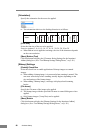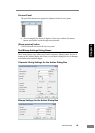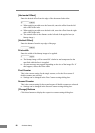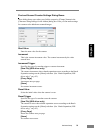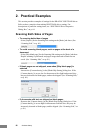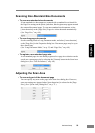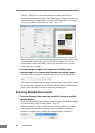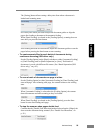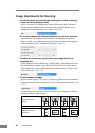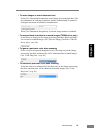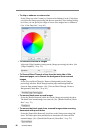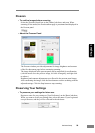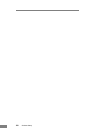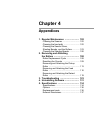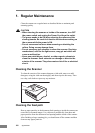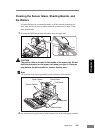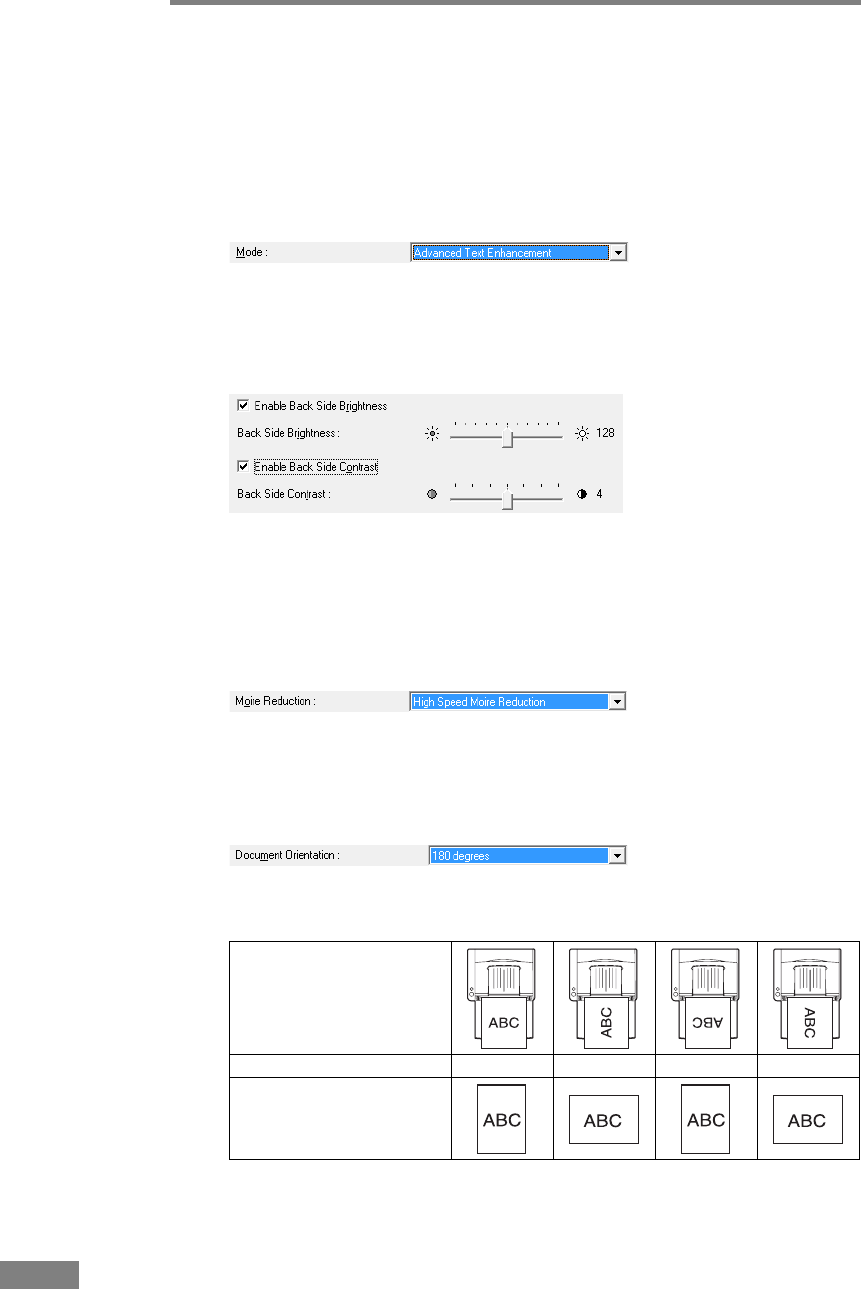
96 Software Setup
Image Adjustments for Scanning
• To enhance text in documents with a background (when scanning
in black and white (binary) mode.)
Select [Advanced Text Enhancement] as the Mode on the [Basic] tab sheet.
The background behind the text is removed or processed so that the text is
emphasized for better legibility. (See “Mode,” on p. 66.)
• To scan documents with different brightness on the front and back
Adjust the back side brightness and contrast on the [Brightness] tab sheet.
However, when a text enhancement mode is selected, the back side brightness
cannot be adjusted. (See “[Brightness] Tab Sheet,” on p. 74.)
• To reduce the moire that appears when scanning photos from
magazines, etc.
Select [High Speed Moire Reduction] or [High Quality Moire Reduction] from
the moire reduction options on the [Basic] tab sheet. However, [High Speed
Moire Reduction] is not available when the resolution setting is 300 dpi. (See
“Moire Reduction,” on p. 70.)
• To rotate scanned images
Select a rotation angle (0, 90, 180 or 270 degrees) as the Document Orientation
setting on the [Image processing] tab sheet. (See “[Document Orientation],” on
p. 79.)
Scanned images are rotated as follows according to the orientation of loaded
documents and the selected angle.
Feeder documents:
face up
Image rotation (clockwise) 0° 90° 180° 270°
Flatbed documents:
face down