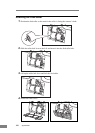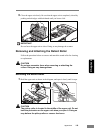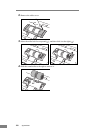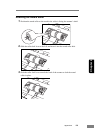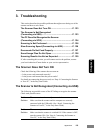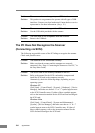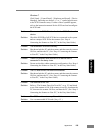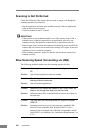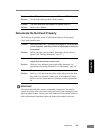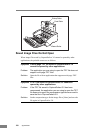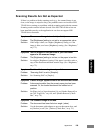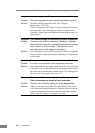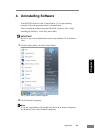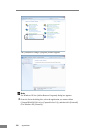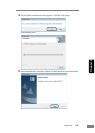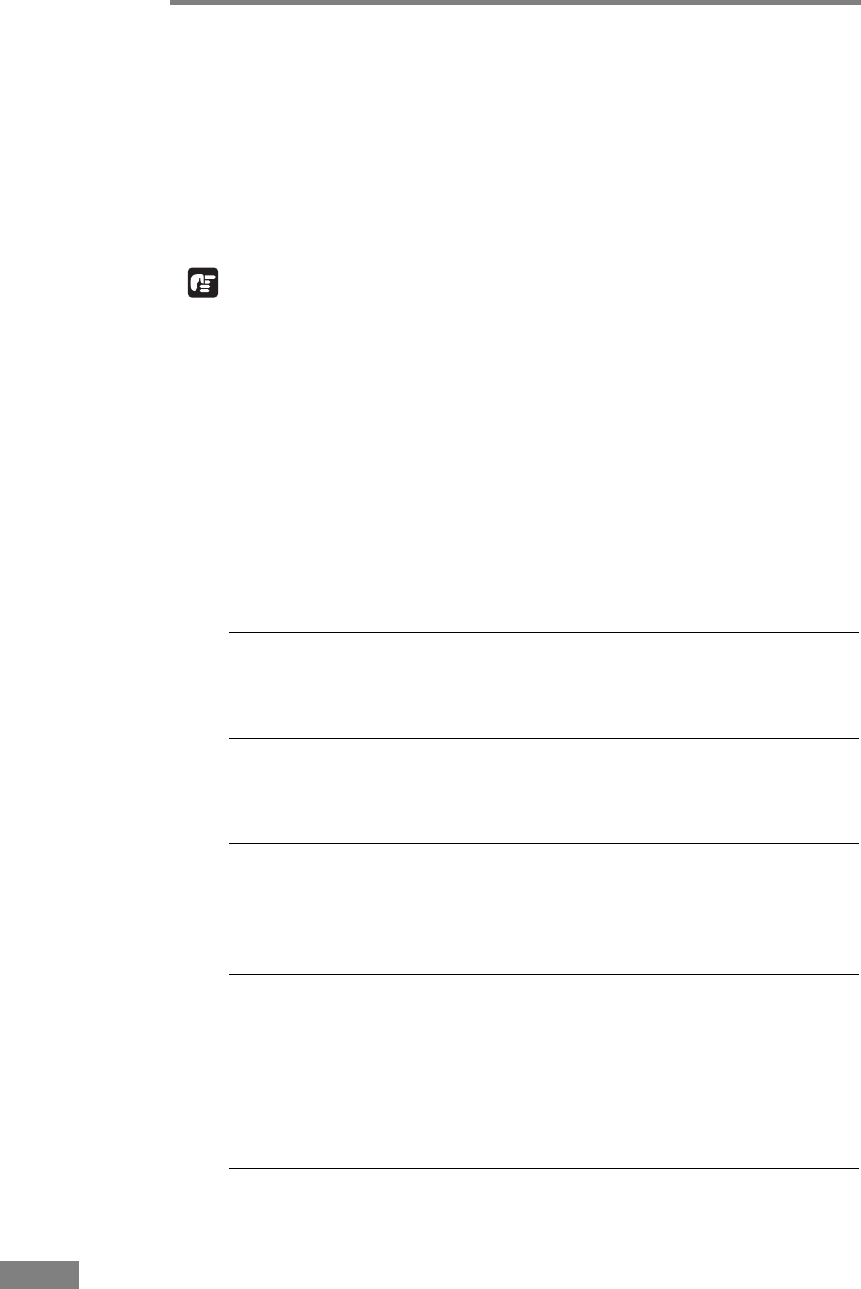
126 Appendices
Scanning Is Not Performed
Check the following if the scanner does not scan an image even though the
scanning operation is performed:
• Has the application software been installed correctly? Has the application
software been set up correctly?
• Is there a problem in the PC system?
IMPORTANT
• If documents are not scanned normally even if the scanner setup is OK, a
probable cause is that the scanner driver or application software is not
running correctly. Re-install the scanner driver or application software.
• When system errors result in the scanner not functioning at all, turn OFF the
scanner and wait at least ten seconds before turning it ON again. If the error
continues to occur, restart the computer.
• When scanning continues, make sure that the last document scanned was
scanned correctly.
Slow Scanning Speed (Connecting via USB)
The following problems might cause the scanning speed to be slow.
Problem Other applications are running in the background on your
PC.
Solution Quit all other applications that are running.
Problem Resident applications, such as anti-virus software, are
draining memory resources.
Solution Quit all resident applications.
Problem Temporary files cannot be created in the TEMP folder, as
there is not enough free space on the hard disk.
Solution Delete unwanted files on the hard disk to increase free space on
the hard disk.
Problem The USB port you are using does not support Hi-Speed
USB 2.0.
Solution Scanning speeds are lower if your computer’s standard USB
interface is not compatible with Hi-Speed USB 2.0. Use a
computer that is equipped with USB that is compatible with Hi-
Speed USB 2.0 as standard. (See “Installation Requirements,” on
p. 15.)