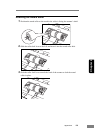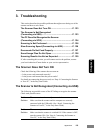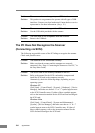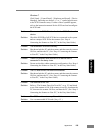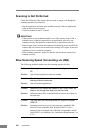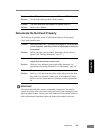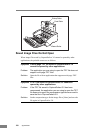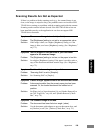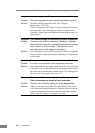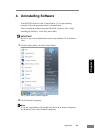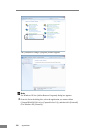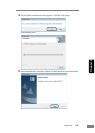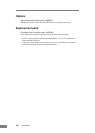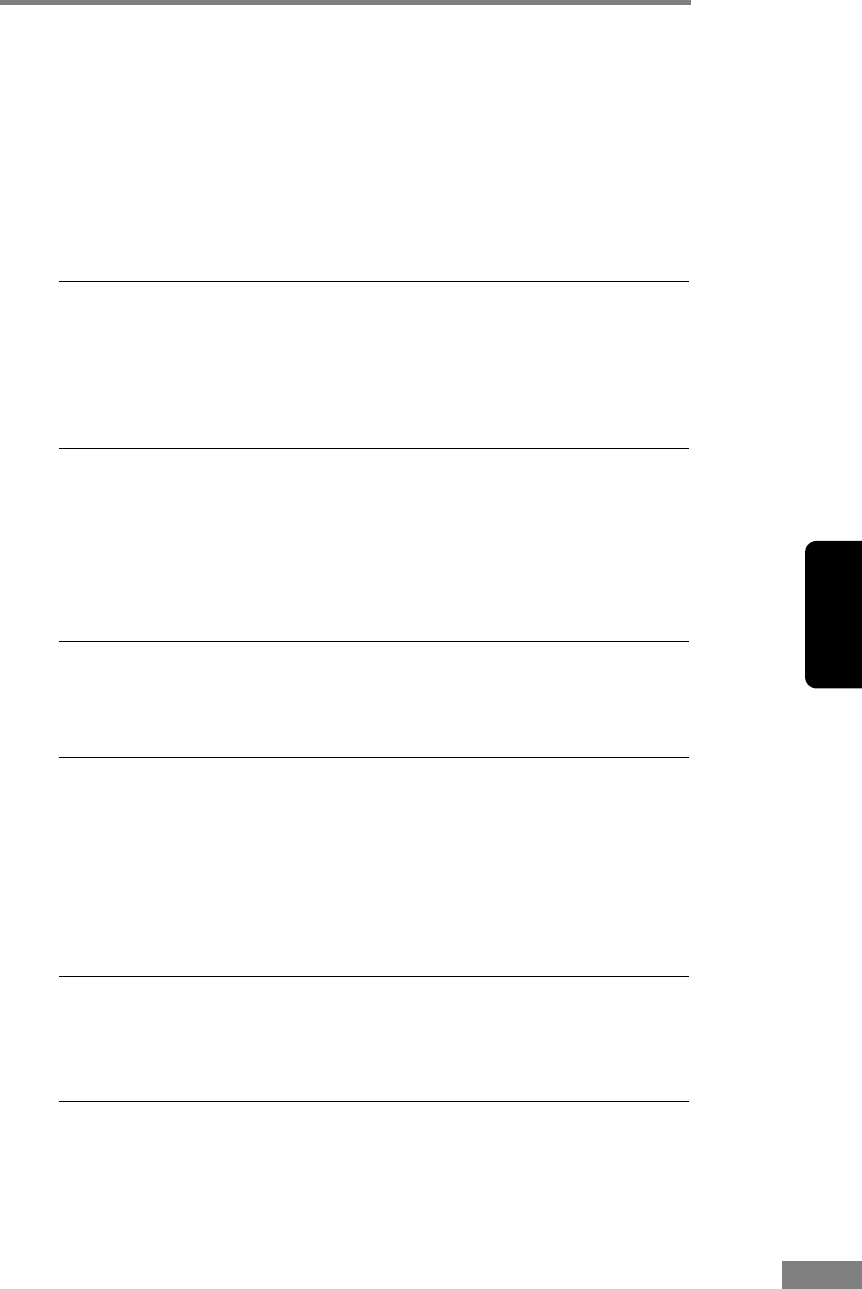
Appendices 129
Chapter 4
Scanning Results Are Not as Expected
If there is a problem with the scanning result (e.g., the scanned image is not
clear, or the image is striped or dirty), the probable causes are incorrect ISIS/
TWAIN driver settings or a problem with the scanning unit inside the scanner.
Scanning results can also become skewed if the ISIS/TWAIN driver has not
been installed correctly, or the application in use does not support ISIS/
TWAIN driver functions.
Symptoms
The scanned image is too dark (or faint).
Problem The [Brightness] setting is not set to an appropriate value.
Solution If the image is dark, set a higher [Brightness] setting, or if the
image is faint, set a lower [Brightness] setting. (See “Brightness,”
on p. 72.)
Symptoms
Text or images on the rear side of your document
appear in the scanned image.
Problem The [Brightness] setting is too low, or the paper is too thin.
Solution Set a higher [Brightness] setting. If the paper is too thin, make a
copy of the documents and then scan the copy. (See “Brightness,”
on p. 72.)
Symptoms
Double-sided scanning is not possible.
Problem “Scanning Side” is set to [Simplex].
Solution Set “Scanning Side” to [Duplex].
Symptoms
A black margin appears around the scanned document.
Problem A document smaller than the preset paper size has been
scanned. Or, the loaded document has shifted out of
position.
Solution Set [Page size] to [Auto-detection]. Or, set [Border Removal] to
on. (See “Page Size,” on p. 68, and “[Border Removal] Check
Box,” on p. 79.)
Symptoms
The scanned image is skewed.
Problem The document has been fed at an angle. (skew)
Solution Use the document guide adapter to prevent document skew, and
set [Deskew] to on. (See “[Deskew] Check Box,” on p. 70.)