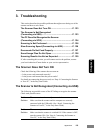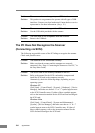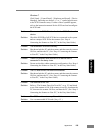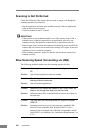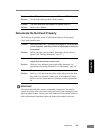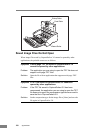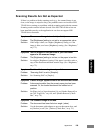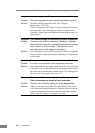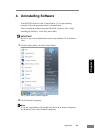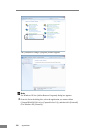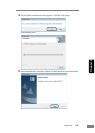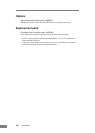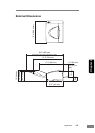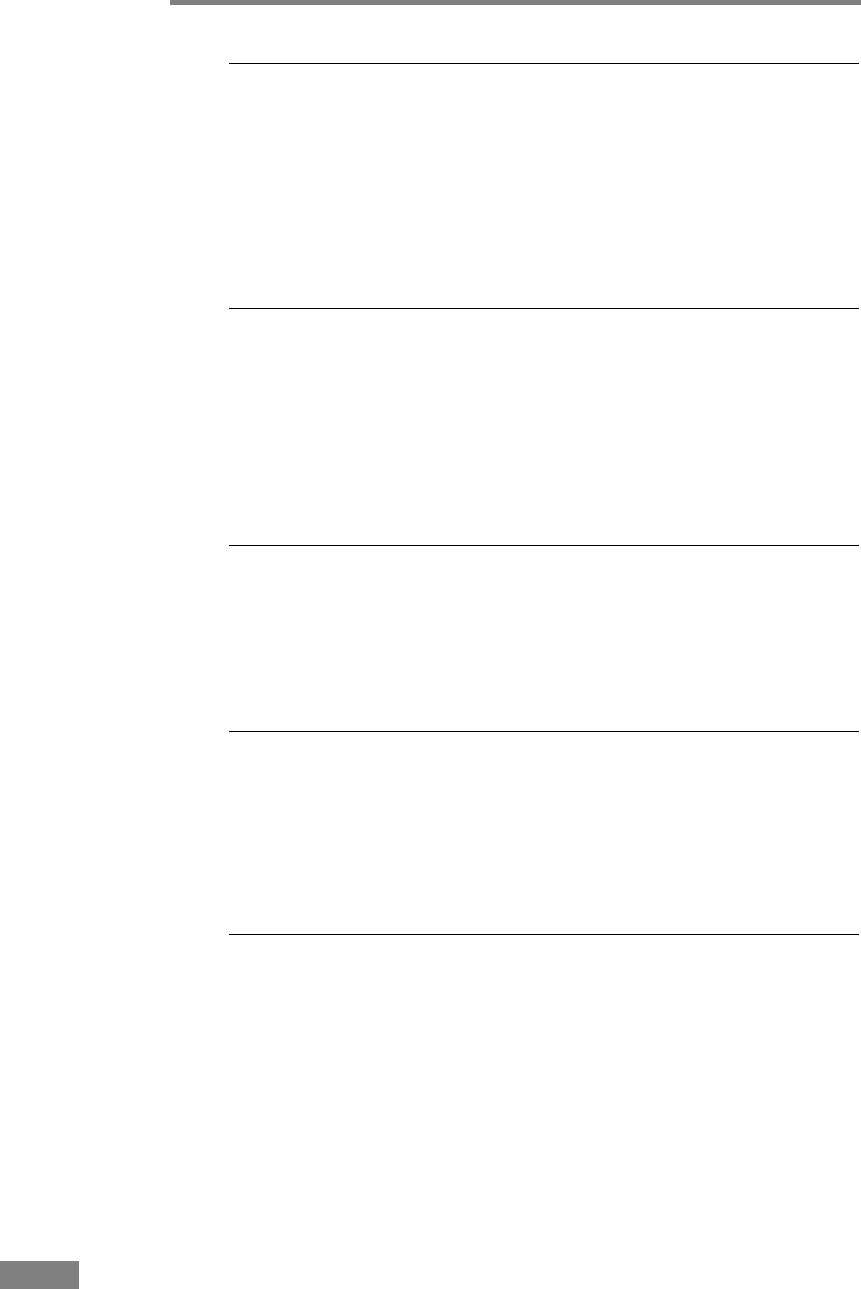
130 Appendices
Symptoms
Lines, smudges, or dirt appear on the scanned image.
Problem The scanning glass or rollers inside the scanner are dirty.
Solution Clean the scanning glass and rollers. (See “Regular
Maintenance,” on p. 102.)
If lines still appear on the image even after cleaning the scanning
glass and rollers, the scanning glass inside the scanner may be
scratched. Contact your local authorized Canon dealer or service
representative.
Symptoms
The scanned image is abnormal for certain documents.
Problem Functions such as [Auto-detection], [Deskew], or [Border
Removal] were used when scanning documents containing
text or photos up to their edges. (The scanner cannot
accurately process the edges of documents.)
Solution Turn off functions such as [Auto-detection], [Deskew], or [Border
Removal] when scanning documents containing text or photos up
to their edges.
Symptoms
The scanned image is abnormal in some applications.
Problem A function not supported by the application was used.
Solution Some applications do not support functions such as auto-detection
of the paper size. Scanning documents with an application such as
this will result in an abnormal scanned image. Try scanning with
auto-detection of the paper size set to “off.”
Symptoms
Black-and-white documents are saved in color.
Color documents are saved in black and white.
Problem The auto color detection setting is not set appropriately.
Solution Adjust [Color Sensitivity] and [Color Pixel Ratio] on the [Auto
Color Detection Settings] dialog box. Decrease those to force the
scanner to recognize the document as black-and-white; increase
them to force the scanner to recognize it as color.