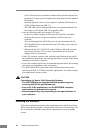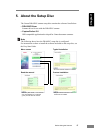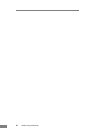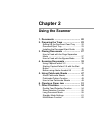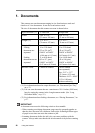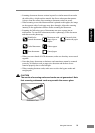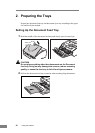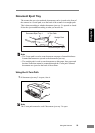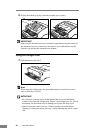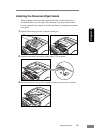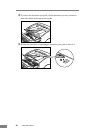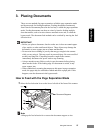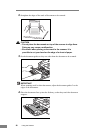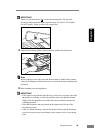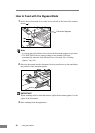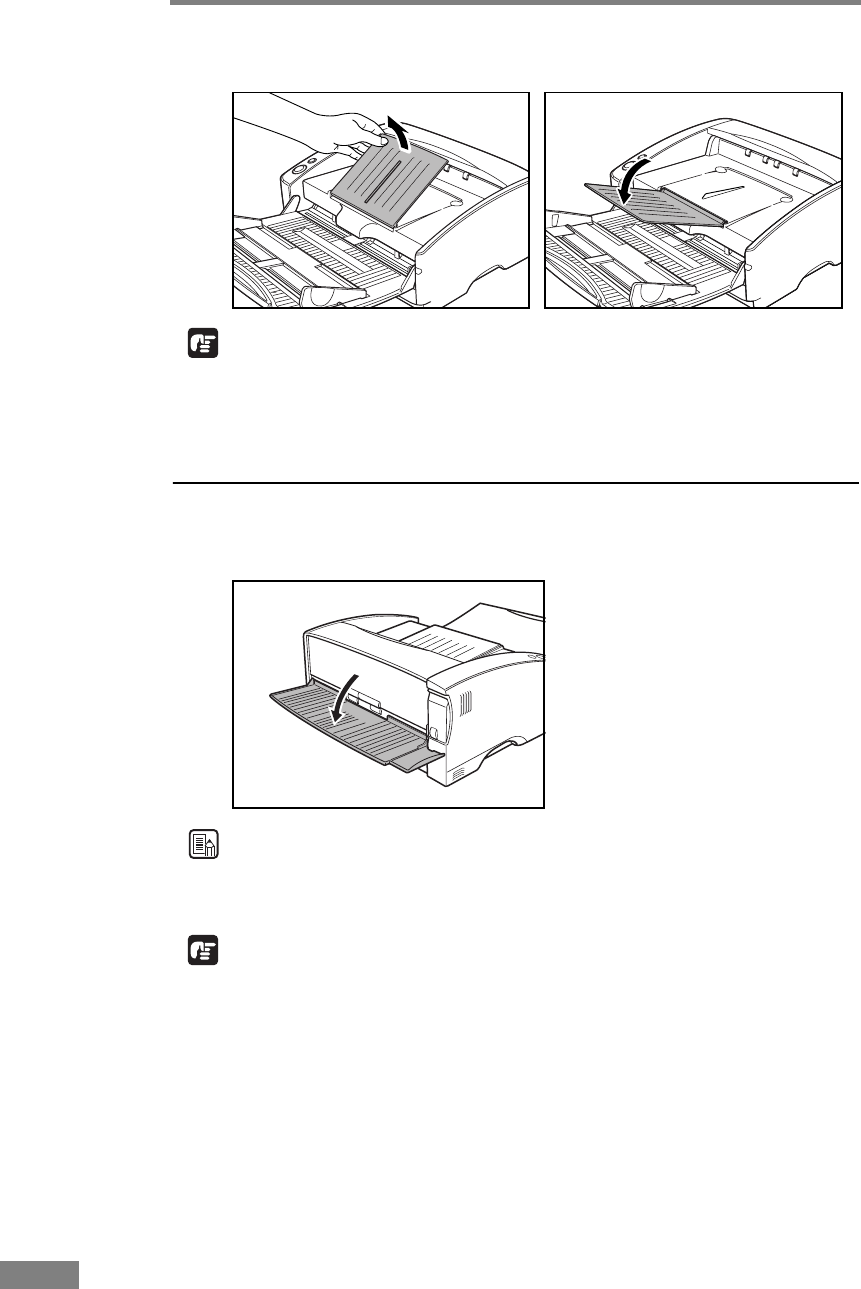
24 Using the Scanner
2. Pull the document eject tray extension towards you to open it.
IMPORTANT
Make sure the document eject tray extension is open when using the scanner. If
the document eject tray extension is not opened, ejected documents can fall
from the tray and become jammed in the scanner.
Using the Straight Path
1. Open document eject tray 2.
Note
When using the straight path, the ejected documents are stacked in reverse
order to how they were fed.
IMPORTANT
• Be sure there is enough space for documents that are ejected behind the
scanner when using the straight path. If there is not enough space for ejected
documents, the documents may be damaged or a paper jam may occur.
• Open or close document eject tray 2 before starting to scan documents.
Opening or closing document eject tray 2 while scanning may cause a paper
jam.