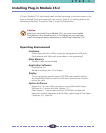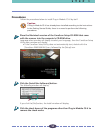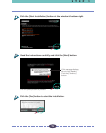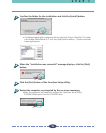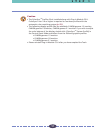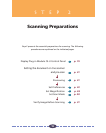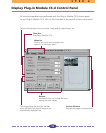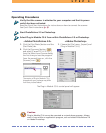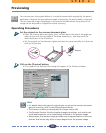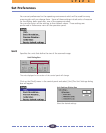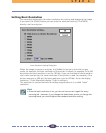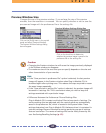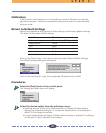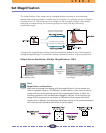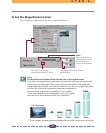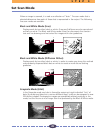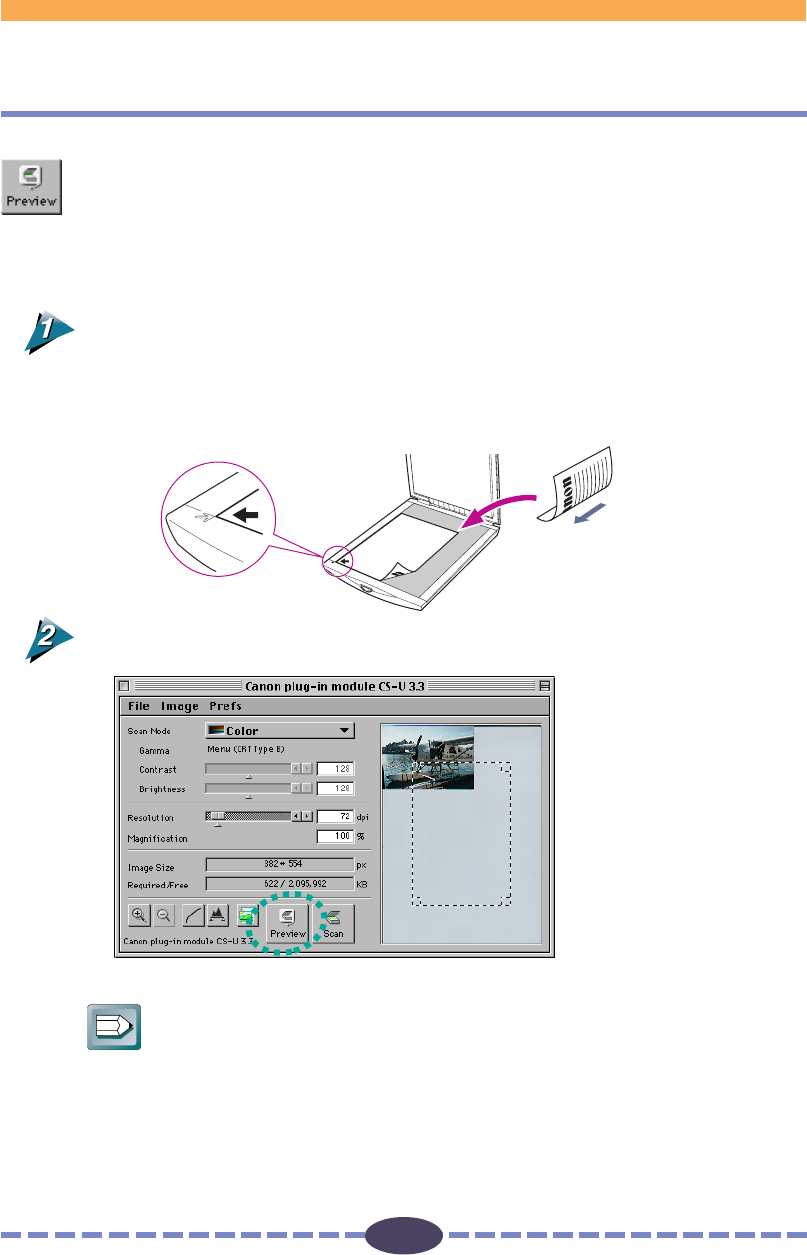
21
S T E P 2
You can pre-scan the original before it is actually scanned and acquired by the parent
application. Because the pre-scanned image is temporary, the entire platen is scanned.
The pre-scanned image is displayed in the preview window where the quality of the
image can be adjusted or cropped for actual scanning.
Operating Procedures
Set the original on the scanner document glass.
• Open the scanner document glass cover, set face down the side of the page you
want to scan with the top edge of the page toward you, and align with the
marks as shown in the illustration.
• Set the original on the document glass and close the cover carefully so it does not
shift out of position.
Click on the [Preview] button.
• The image will be read and the image will appear in the Preview window.
Hint
• For details about the types of originals you can set on the scanner document
glass for scanning, refer to the Getting Started Guide.
• The Preview window can be adjusted to a larger size (p. 23).
• The Dynamic Preview function enables changes to settings, such as the scan
mode and brightness, to be immediately reflected in the preview image.
• Nevertheless, the preview image provides only an approximation of the scan
and the final results may differ to some degree from the preview image.
Previewing
➟
Top
Bottom