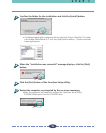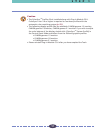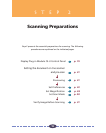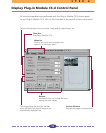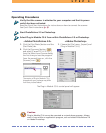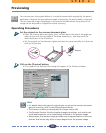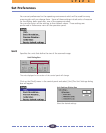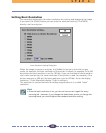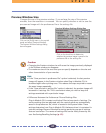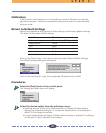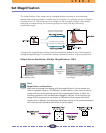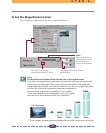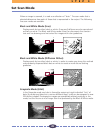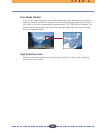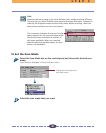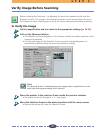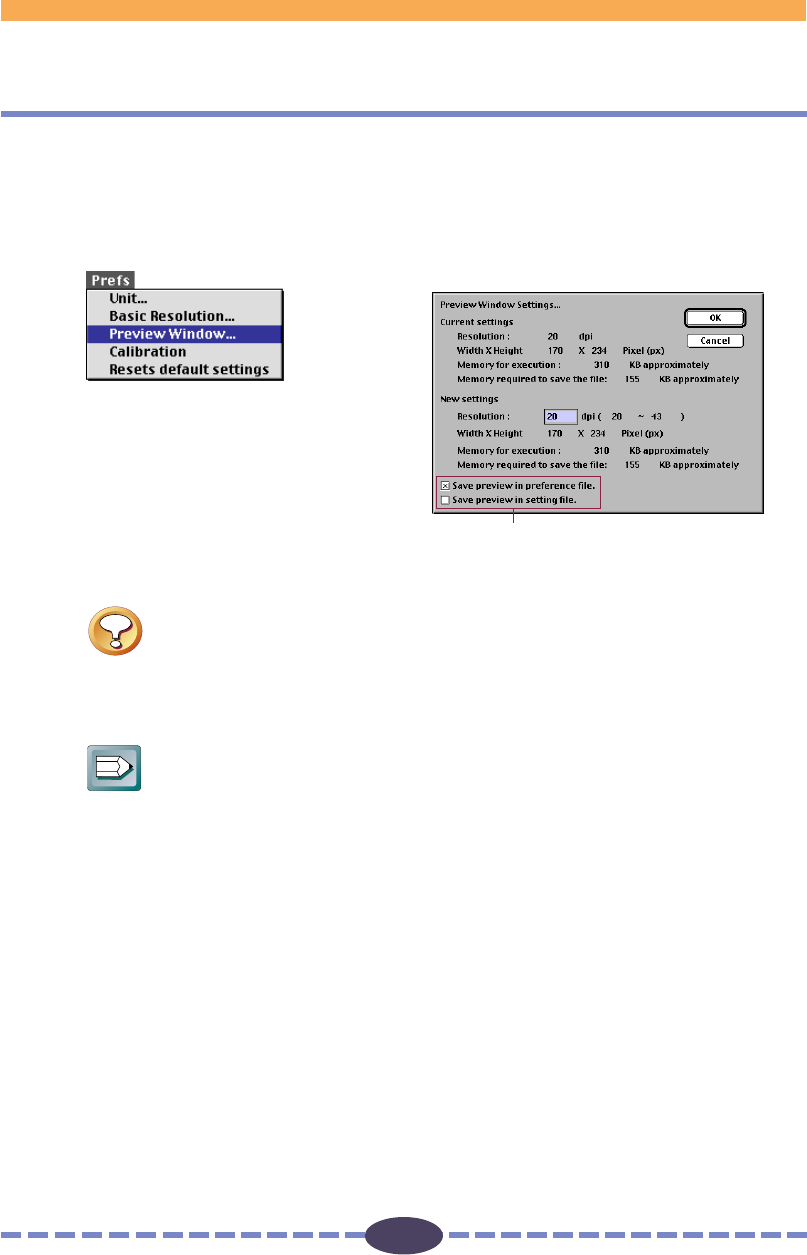
24
S T E P 2
Caution
• Changing the Preview window size will cause the image previously displayed
in the Preview window to disappear.
• The maximum size of the area that you can specify depends on the size and
other characteristics of your monitor.
Hint
• If the “Save preview in preference file” option is selected, the last preview
image will appear in the Preview window when Plug-in Module CS-U is
launched again after quitting once. This reduces the steps required to rescan
the same image repeatedly.
• If the “Save preview in setting file” option is selected, the preview image will
be saved in a settings file. This is convenient when you wish to keep the
settings associated with a particular image.
• Difference Between the Preferences File and Settings Files.
Plug-in Module CS-U creates two kinds of files to keep track of settings. The
various settings that are adjusted with the control panel are automatically
saved in the preference file, which is located in the System folder. These
settings determine how Plug-in Module CS-U behaves when it is restarted. In
contrast, settings files are intended for saving particular groups of settings
that are used often. The names of settings files can be freely chosen by the
user. See Saving/Recalling Settings (p. 53).
Preview Window Settings Dialog Box
Click on the check box to determine
whether the preview image is saved in the
preference file or the settings file.
Preview Window Size
Changes the size of the preview window. If you enlarge the size of the preview
window, then the resolution is increased. You can specify whether or not to save the
pre-scanned image with the preferences file or the settings file.
Click on the [Prefs] menu in the control
panel and select [Preview Window].
The Preview Window Settings dialog
box will appear.