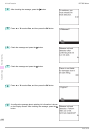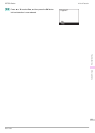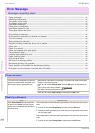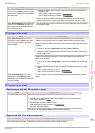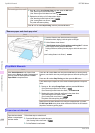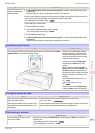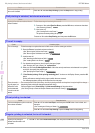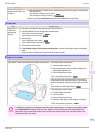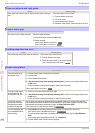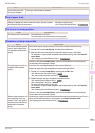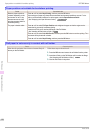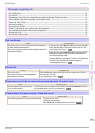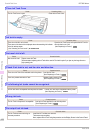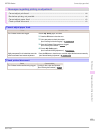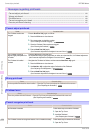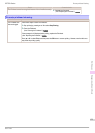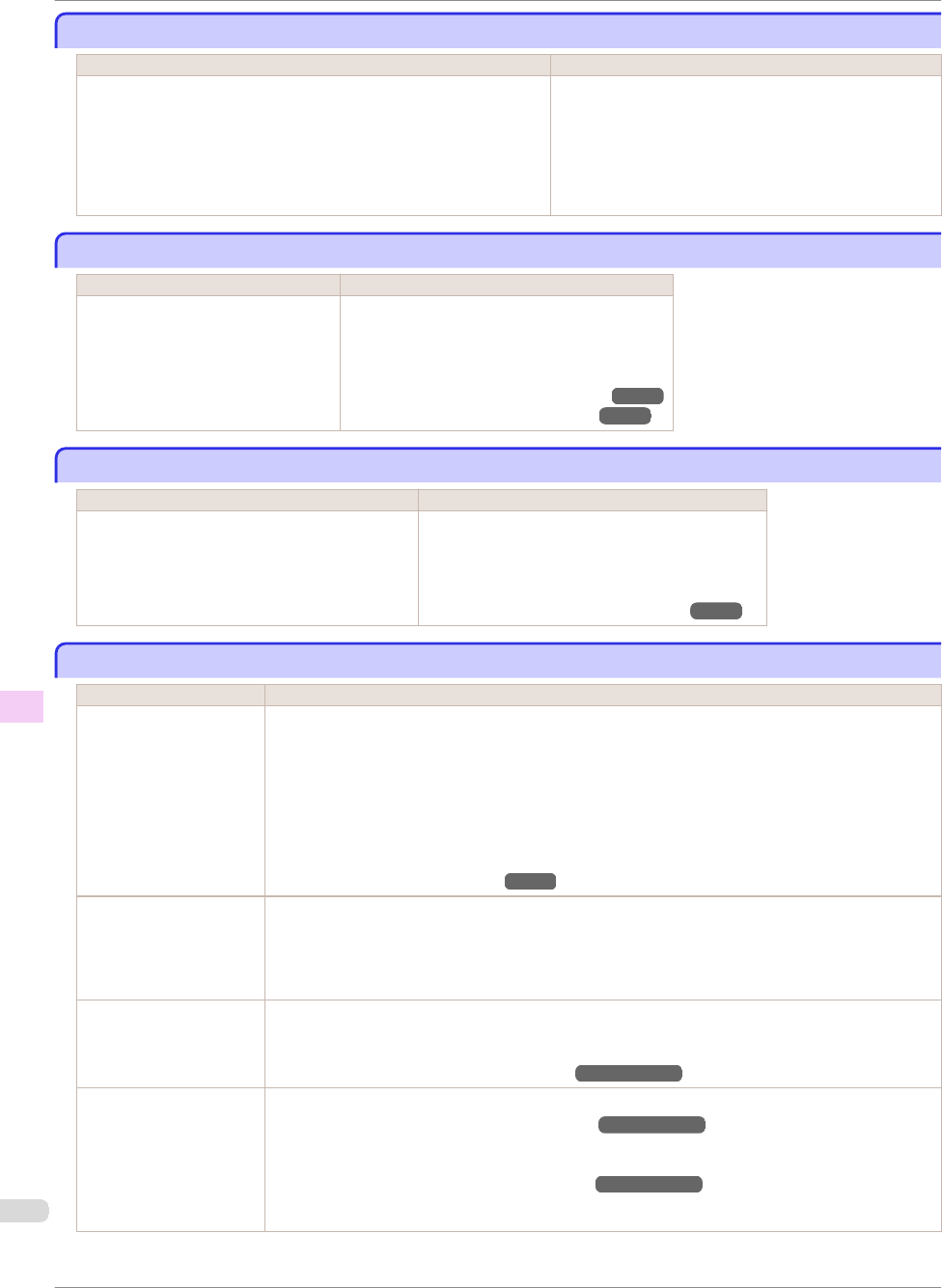
Paper not aligned with right guide.
Paper not aligned with right guide.
Cause Corrective Action
When paper was loaded, it was not aligned with the guide on the right
side.
Follow these step to reload a sheet.
1.
Push the Release Lever back.
2.
Pull out the sheet.
3.
Pull the Release Lever forward.
4.
Reload the sheet, aligning it with the guide on the right.
Cannot detect papr
Cannot detect papr
Cause Corrective Action
The printer could not detect the paper. Reload the paper as follows.
1.
Remove the paper and press the OK button.
2.
Reload the paper.
(See "Loading Sheets in the Printer.") ➔P.21
(See "Loading Rolls in the Printer.") ➔P.15
Leading edge detection error.
Leading edge detection error.
Cause Corrective Action
The leading edge of the paper cannot be detected. Follow these step to reload a sheet.
1.
Push the Release Lever back.
2.
Reload the sheet straight, in the correct position.
(See "Loading Sheets in the Printer.") ➔P.21
Paper cutting failed.
Paper cutting failed.
Cause Corrective Action
There are sheets left on
the Ejection Guide.
1.
Push the Release Lever back and remove the paper.
2.
Load the paper.
3.
Pull the Release Lever forward.
4.
If "Not finished printing. Finish printing remaining jobs?" is shown on the Display Screen, press
the OK button.
Printing will resume, starting from the page on which the error occurred.
(See "Loading Rolls in the Printer.") ➔P.15
There is a foreign object
by the Output Tray, ob-
structing the Cutter Unit.
1.
Lift the Top Cover and remove the foreign object.
2.
If "Not finished printing. Finish printing remaining jobs?" is shown on the Display Screen, press
the OK button.
Printing will resume, starting from the page on which the error occurred.
You are not using the
printer under the recom-
mended environmental
conditions for the paper.
Use the printer only where the recommended environmental conditions for the paper are met. Note
that various environmental conditions are recommended for various types of paper. For details on the
recommended environmental conditions for paper, see Paper Reference Guide."
(See "Displaying the Paper Reference Guide.") ➔User's Guide
You are using paper that
is not compatible with au-
tomatic cutting.
1.
Specify Manual as the cutting method and use scissors or a cutting tool to cut the roll.
(See "Specifying the Cutting Method for Rolls.") ➔User's Guide
For information about paper that is compatible with automatic cutting, see the Paper Reference
Guide.
(See "Displaying the Paper Reference Guide.") ➔User's Guide
2.
Push the Release Lever back and remove the paper.
Paper not aligned with right guide.
iPF780 Series
Basic Guide
Error Message Messages regarding paper
118