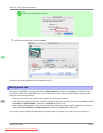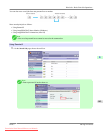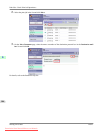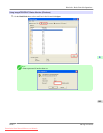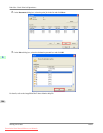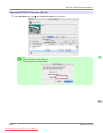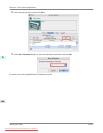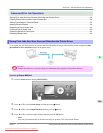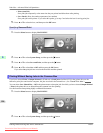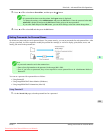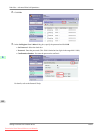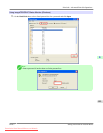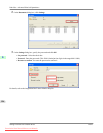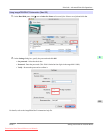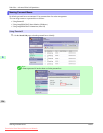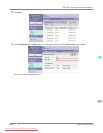• Print (Auto Del)
Save print jobs temporarily at the same time they are printed and delete them after printing.
•
Save: Box 01 (Here, the number represents a box number)
Save print jobs on the printer. If you select this option, go to step 5 and select the box for saving print jobs.
5. Press ▲ or ▼ to select the box, and then press the OK button.
Specifying Save and Print
1. Press the Menu button to display MAIN MENU.
2. Press ▲ or ▼ to select System Setup, and then press the ▶ button.
3. Press ▲ or ▼ to select Save and Print, and then press the ▶ button.
4. Press ▲ or ▼ to select On, or Off, and then press the OK button.
If you select On, print jobs are saved on the hard disk and then printed.
Printing Without Saving Jobs in the Common Box
If you have selected Print in Output Method (in Windows) or Send job to (in Mac OS X) in the printer driver as the
format for print jobs sent from the computer, the jobs are saved in the common box. (See "Saved Print Jobs.") →P.563
You can select Save: Shared Box > Off in the printer menu so that print jobs for which you have selected Output Method
> Print in the printer driver are deleted from the common box after printing.
Use this function when printing highly confidential documents.
1. Press the Menu button to display MAIN MENU.
2. Press ▲ or ▼ to select System Setup, and then press the ▶ button.
Print Jobs
>
Advanced Print Job Operations
>
Printing Without Saving Jobs in the Common Box iPF815
6
590
Downloaded from ManualsPrinter.com Manuals