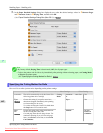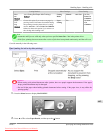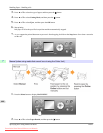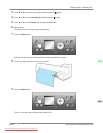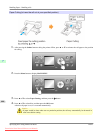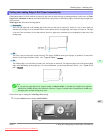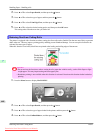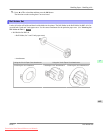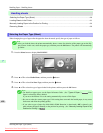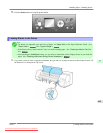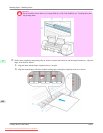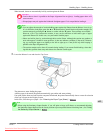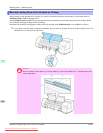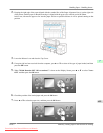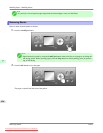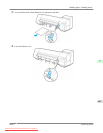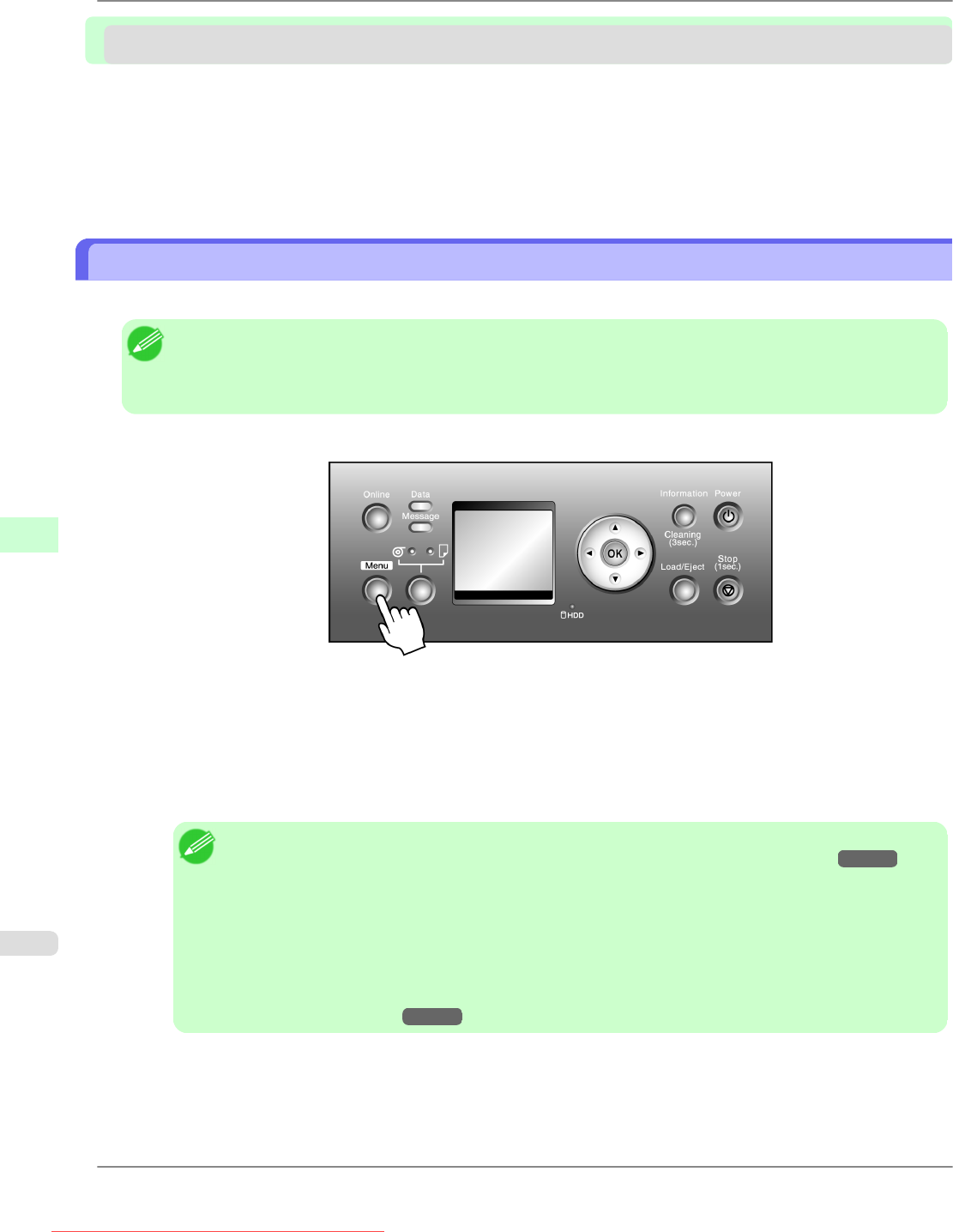
Handling sheets
Selecting the Paper Type (Sheet) ................................................................................................................... 650
Loading Sheets in the Printer .......................................................................................................................... 651
Manually Loading Paper to the Position for Printing ....................................................................................... 654
Removing Sheets ............................................................................................................................................ 656
Selecting the Paper Type (Sheet)
When changing the type of paper after the paper has been advanced, specify the type of paper as follows.
Note
• After
you load the sheet, the printer automatically shows a menu for selection of the paper type on the Dis-
play Screen. In this case, select the paper type, and then press the OK button. The printer will automatically
go online.
1. Press the Menu button to display MAIN MENU.
2. Press ▲ or ▼ to select Media Menu, and then press the ▶ button.
3. Press ▲ or ▼ to select Cut Sheet Type, and then press the ▶ button.
4. Press ▲ or ▼ to select the type of paper loaded in the printer, and then press the OK button.
Note
• For
details on paper types, see the Paper Reference Guide. (See "Types of Paper.")
→P.617 Plain
Paper is selected by factory default.
If you move the Release Lever, the setting automatically reverts to Plain Paper.
• Be
sure to select the correct paper type. If this setting does not match the loaded paper, it may cause
feed errors and affect the printing quality.
• If you select a type of paper for which Media Width Detection is deactivated ( Off is selected), you
must advance the paper manually to the position for printing. (See "Manually Loading Paper to the
Position for Printing.")
→P.654
Handling Paper
>
Handling sheets
>
Selecting the Paper Type (Sheet) iPF815
7
650
Downloaded from ManualsPrinter.com Manuals