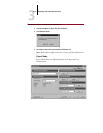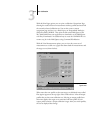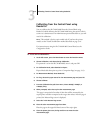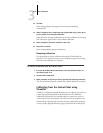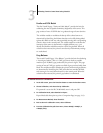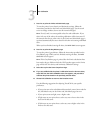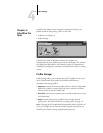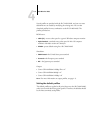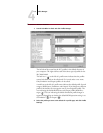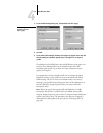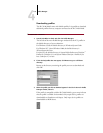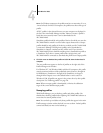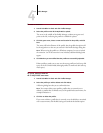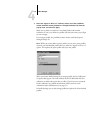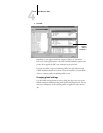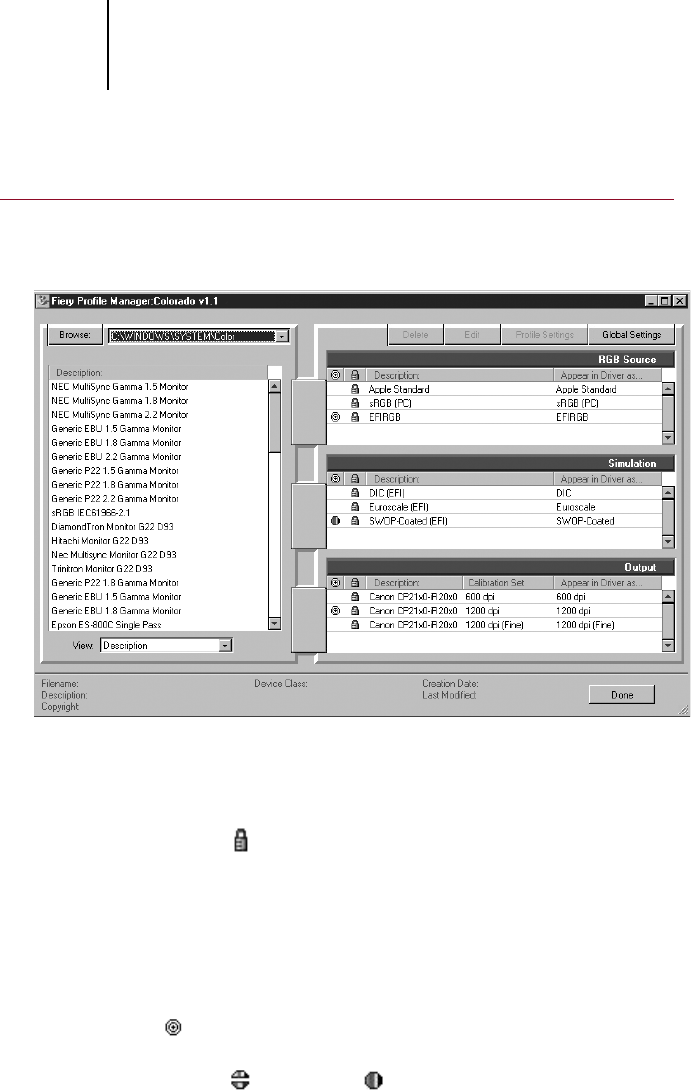
4
4-3 Profile Manager
TO SPECIFY A DEFAULT PROFILE:
1. Launch ColorWise Pro Tools and click Profile Manager.
The left side of the screen lists the ICC profiles in the default directory of
your computer. The right side lists each of the three types of profiles on the
iR C2100/2100S.
The lock icon ( ) to the left of a profile name indicates that the profiles
cannot be deleted and can be edited only if it is saved under a new name.
Only Simulation and Output profiles can be edited.
A small icon to the left of a profile name indicates the default profile for each
category (RGB Source, Simulation, and Output). If you designate a different
profile as the default, the icon appears next to your designated profile. The
icon indicating the default RGB Source and Output profiles looks like a
target ( ). The icon indicating the default Simulation profile changes in
appearance depending on whether the default RGB Separation setting is set
to Simulation ( ) or Output ( ).
2. Select the profile you want as the default for a profile type, and click Profile
Settings.