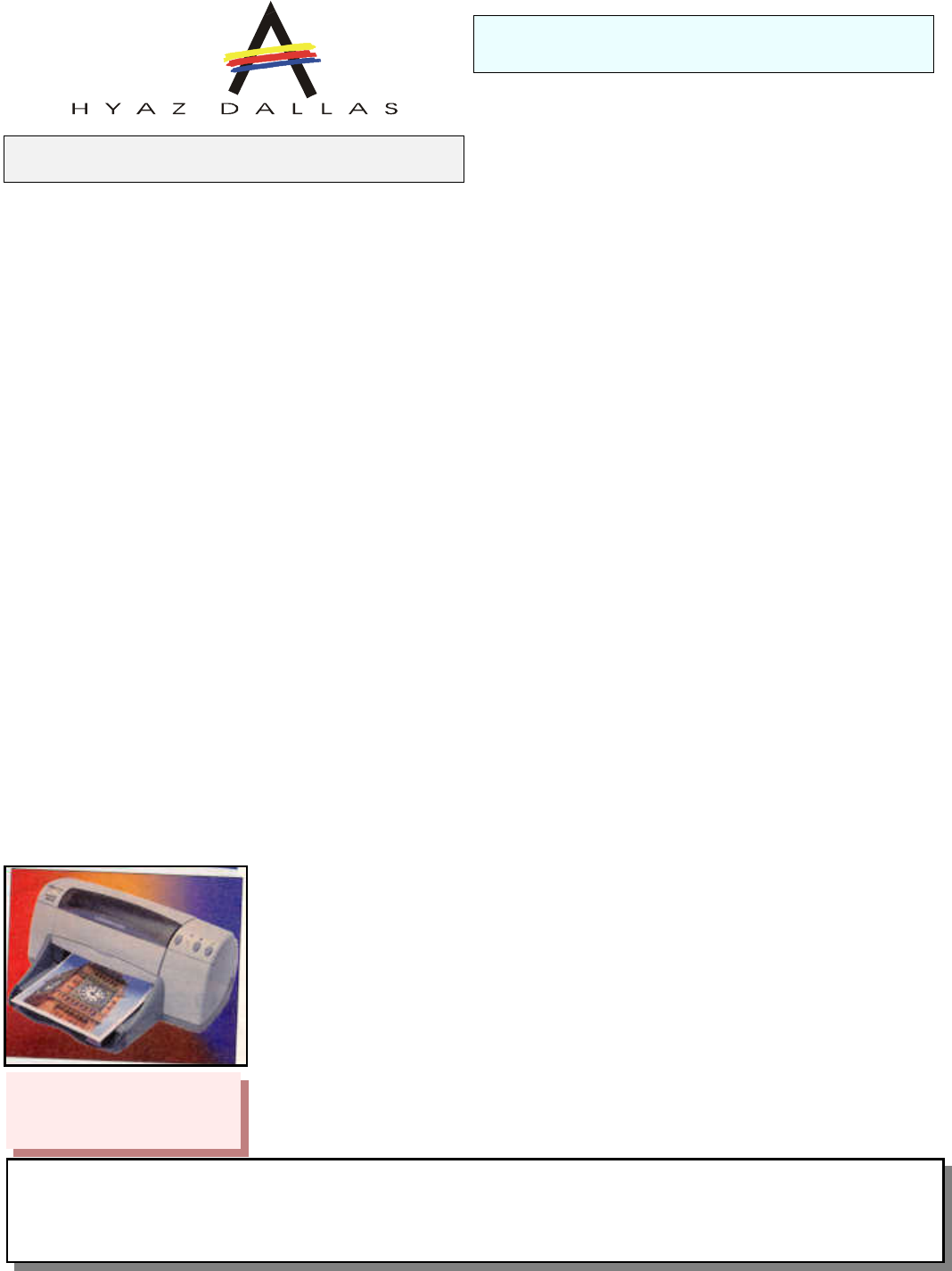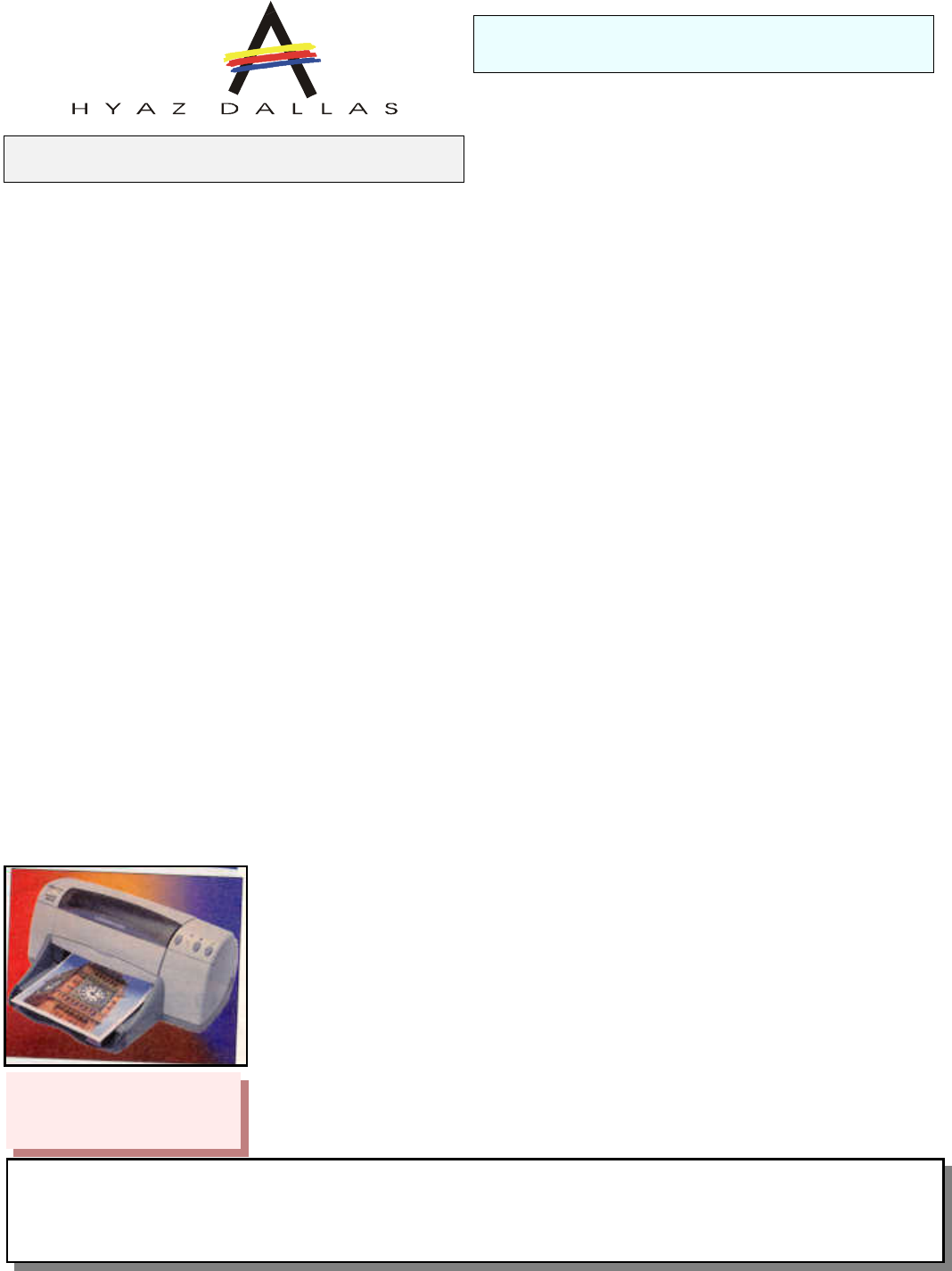
HYAZ
TM
Inkjet Media
Disclaimer:
We have tested our media in various personal inkjet printers with good results. The user of this paper/film must determine
the suitability of this product before beginning production, using his equipment and method of application. The sellers and manufactures
maximum obligation shall be to replace paper/film that has been found to be defective. Neither the manufacturer nor the seller shall be
held liable for any injury, direct or consequential, arising out of the use of, or inability to use this paper/film.
1) Copy/Print on to the coated side of the media using
compatible Inkjet Printer.
2) To prevent a paper jam, make sure the vinyl is not bent or
warped or corners folded BEFORE loading. Loading by
hand ONE SHEET at the time (pressing FF/Ready) is a way
to make sure it loads correctly.
3) When gluing a vinyl label to any surface, clean the
surface and remove residual grease, soot or dust.
4) It is not recommended (on larger labels like 11” X 17”)
to remove all the back paper before installing. It’s better to
remove the paper from a small area at one end first such as a
1/2” vertical strip at the left hand or right hand edge.
5) Line up your label. When the position looks correct, let
the label make contact with the surface on the edge where
you removed the back paper.
6) Now bend the label back and carefully remove the rest of
the protective back paper, and glue the label down working
from the end you glued first. Then work your way towards
the other end holding that end away from the surface. You
can use your finger or a sponge and only press down (glue)
a small area each time to prevent trapping air bubbles. Do
Printing and Application Instructions
Item #
IVF8511GC 10 sheets pack
Media Self Adhesive Vinyl
Media Type Inkjet
Color Clear / Transparent
Printers Most Desk Top
Type of Adhesive
Permanent.
HPS PO Box 855
Rhome TX 76078-0855
E-mail: sales@papilio.com
CANON 600
SERIES
Media Choice:
High Res. Paper
Print Quality:
Photographic
Print
Normal Resolu-
tion
CANON 4000
SERIES
Media Choice:
High Res. Paper
Quality: Photo-
graphic Resolu-
tion:: Standard
EPSON PHOTO
EX
& PHOTO 700
Media Type: 360
dpi Ink Jet Paper
Print Quality:
Photo
EPSON 400, 600,
700, 800, 1520,
3000, 5000 SE-
RIES
& STYLUS
PHOTO
Media Type: 360
dpi Ink Jet Paper
Print Quality:
Photo
EPSON 400, 600,
700, 800, 1520,
3000, 5000 SE-
RIES
& STYLUS
PHOTO
Media Type: 360
dpi Ink Jet Paper
Print Quality:
Photo
HEWLETT
PACKARD 600,
700, 800, 1000 &
PHOTOSMART
PRINTERS
Media Type:
Premium Ink Jet
Paper
Print Quality:
Normal
Printer Settings
If your printer is not listed here then select transparency and normal resolution.
For complete updated list of our media and to order on line go to
www.papilio.com or call 817-489-5249
General:
If you are working with 4.25” x 11” vinyl you can try removing all the backing material and then use the
technique described above.
NOTE:
If using self adhesive media, note that any adhesive may become difficult to remove over time. If you want
to use self adhesive media on automobiles or other items where you don’t want the label to become permanent or
difficult to remove after long time, then we recommend our selection of media with removable adhesive
not use excessive pressure when working the label in this
way because you may smudge the ink.
7)
If the label is used outdoors you must use clear spray
and overlaminate
. The Overlaminate must be applied in
such way that it prevents water from contacting the label.
Clear enamel spray is available in most hardware or
automotive parts stores.
You can spray the label before you apply it (after printing)
to prevent over spray. Fixative spray is available in most
craft stores or you can use clear spray sold in most
automotive parts stores. Use our WOL overlaminate together
with the spray. Using clear spray as the only protection will
offer limited water proofing.
To extend UV resistant of Inkjet media HPS offers overlaminate
with built in UV barrier.
Clear Matte Vinyl
HY Z