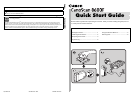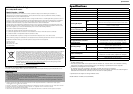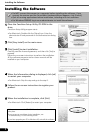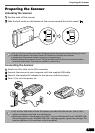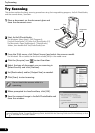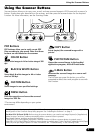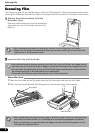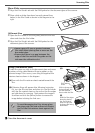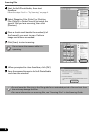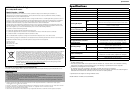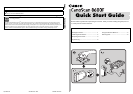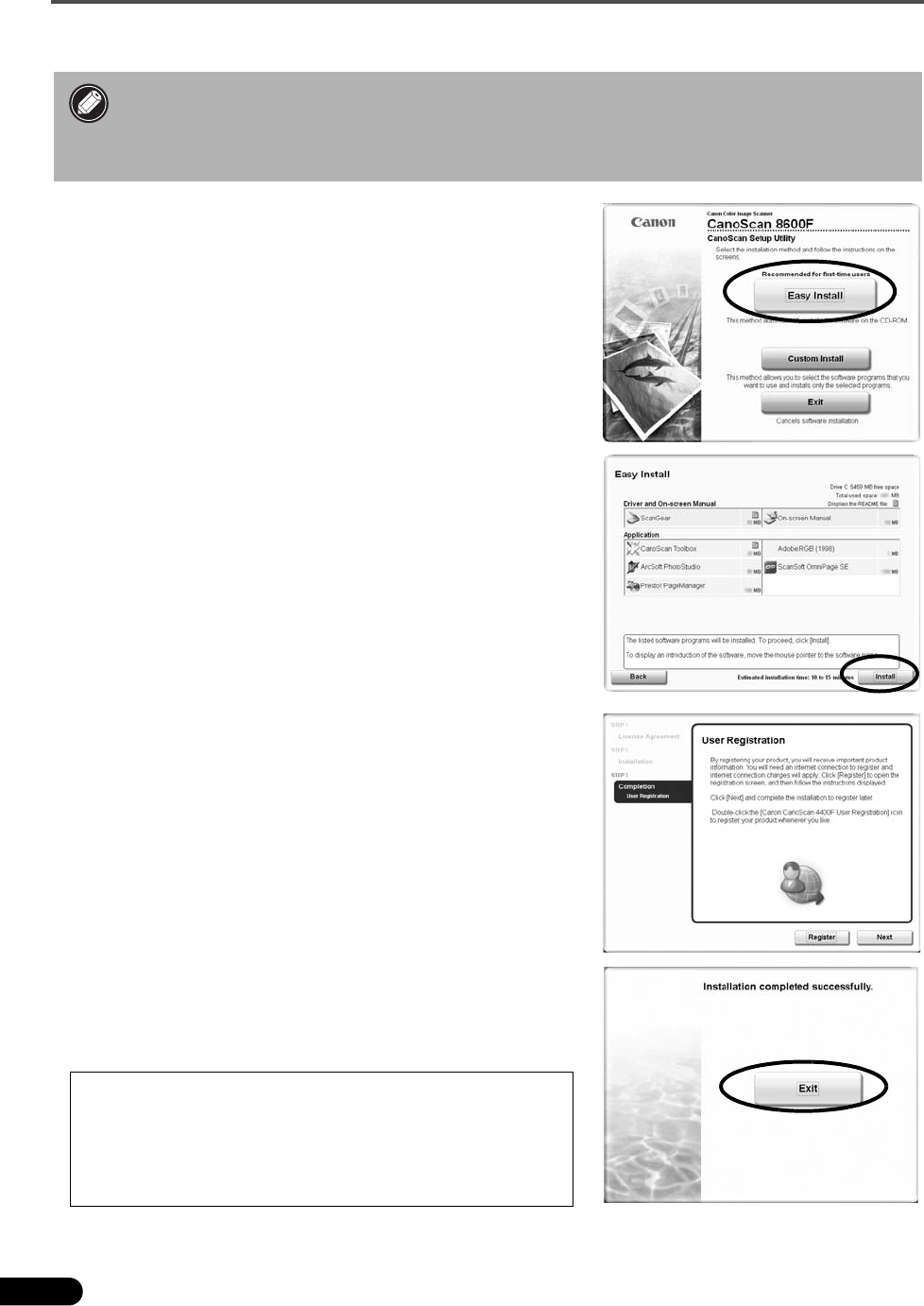
Installing the Software
2
Installing the Software
1 Place the CanoScan Setup Utility CD-ROM in the
drive.
CanoScan Setup Utility program starts.
• For Macintosh: Double-click the [Setup] icon. Enter the
administrator ID and password on the authentication dialog
box.
2 Click [Easy Install] on the main menu.
3 Click [Install] to start installation.
Carefully read the License Agreement, and then click [Yes] to
proceed.
Follow the on-screen instructions to perform the installation.
All the software programs and on-screen manuals will be
installed on your computer.
4 When the Information dialog is displayed, click [ok]
to restart your computer.
• For Macintosh: Skip this step and go to the step 5.
5 Follow the on-screen instructions to register your
product.
6 When the installation is complete, click [Exit].
• For Macintosh: Click [Restart] to restart your computer.
• Do NOT connect the scanner to a computer before installing the software. If you
connect the scanner and the Found New Hardware Wizard appears, click [Cancel].
• Quit all running applications before installation, including anti-virus software.
• For Windows 2000/XP, log in as an administrator to install the software.
•Make sure to remove the CD-ROM from the drive and store it in a
safe place.
•If you encounter a problem during installation, see
"Troubleshooting" in the Scanning Guide.
•If you later upgrade your OS to Windows XP, reinstall the software.