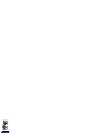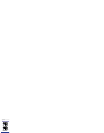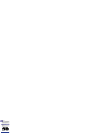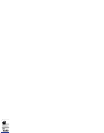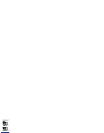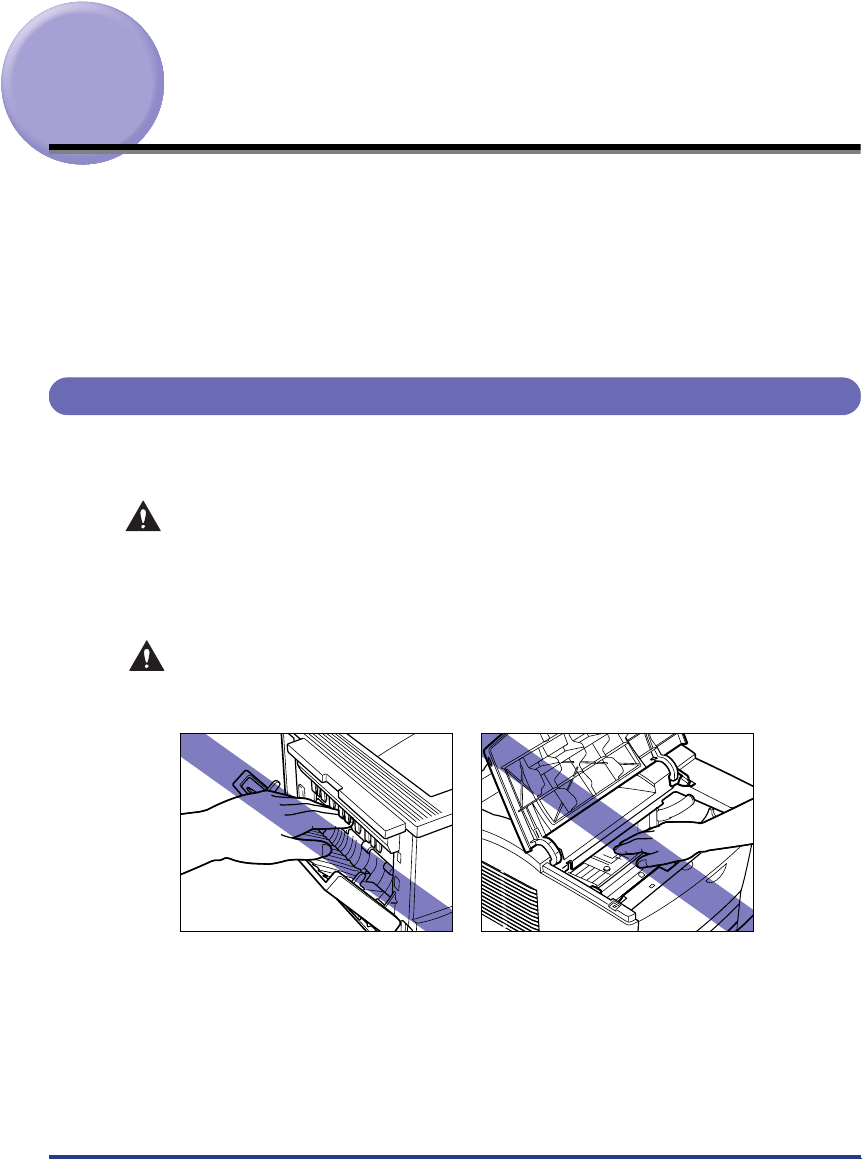
35
Clearing Paper Jams
When a paper jam occurs during printing, a warning beep will sound and the error
message
will appear on the display. When a paper jam
occurs, follow the procedure below to remove the jammed paper from the printer
and then resume printing. If the message remains after removing the jammed
paper according to the prescribed procedure, torn pieces of the jammed paper may
still remain in the printer. In this case, re-check various sections of the printer and
remove all pieces of the jammed paper from inside the printer.
Procedure for Clearing Paper Jams
If a paper jam occurs, check the message on the display first, and then follow the
procedure below to remove jammed paper.
WARNING
•
Some devices inside the printer may be high-pressured. When accessing the
inside of the printer, always remove any necklaces, bracelets, or other metal
items from your body before you start. Otherwise, this may result in burns and/
or electrical shock.
CAUTION
•
The fixing unit may be hot during operation. Do not touch the fixing unit or its
peripherals as this may cause personal injury, or burns.
•
If you get loose toner powder on your hands or clothing, wash it off with cold
water immediately. Using warm water may fix the toner to your hands or
clothing, making it difficult to remove.