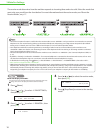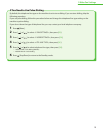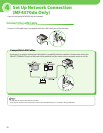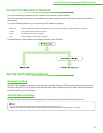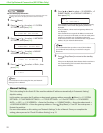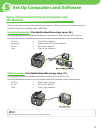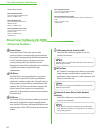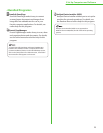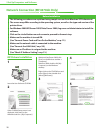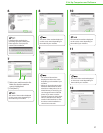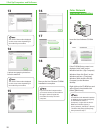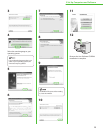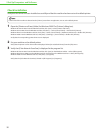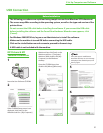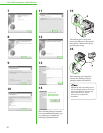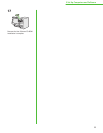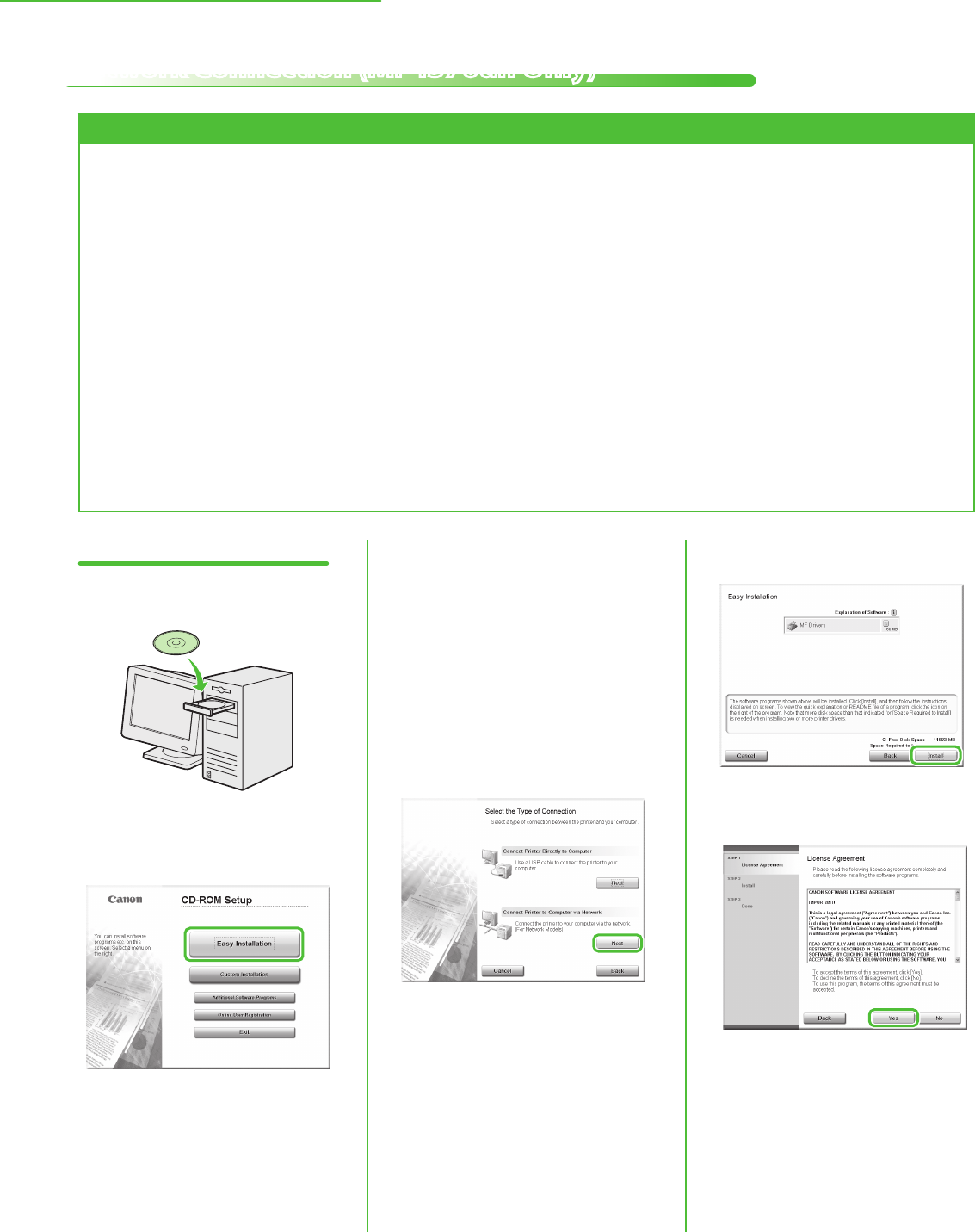
26
5 Set Up Computers and Software
Network Connection (MF4370dn Only)
Before Installation
The following procedures are explained using sample screens from Windows XP Professional.
The screen may dier according to the operating system, as well as the type and version of the
printer driver.
For Windows 2000/XP/Server 2003/Vista/Server 2008, log on as an Administrator to install the
software.
Click on the circled button on each screen to proceed to the next step.
Make sure the machine is turned ON.
(See “Connect Power Cord and Turn On the Machine,
” on p. 12.)
Make sure the network cable is connected to the machine.
(See “Connect the LAN Cable,
” on p. 20.)
Make sure an IP address is assigned to the machine.
(See “Check IP Address Setting,
” on p. 21.)
•
•
•
•
•
•
•
MF Drivers Installation
1
Insert the User Software CD-ROM.
2
If the CD-ROM Setup screen is not
displayed, click [start] on the
Windows task bar → [My Computer].
Windows Vista/Server 2008: click
[Start] on the Windows task bar →
[Computer].
Windows 2000: double-click [My
Computer] on the Windows
desktop.
Right-click on the CD-ROM icon and
select [Open], then double-click
[MInst] ([MInst.exe]).
3
4
5