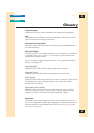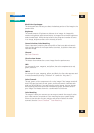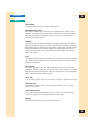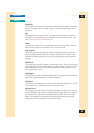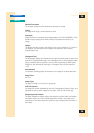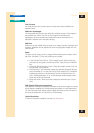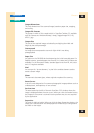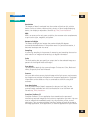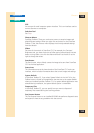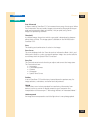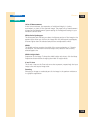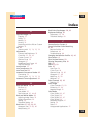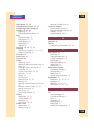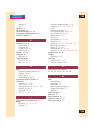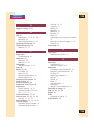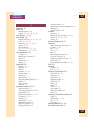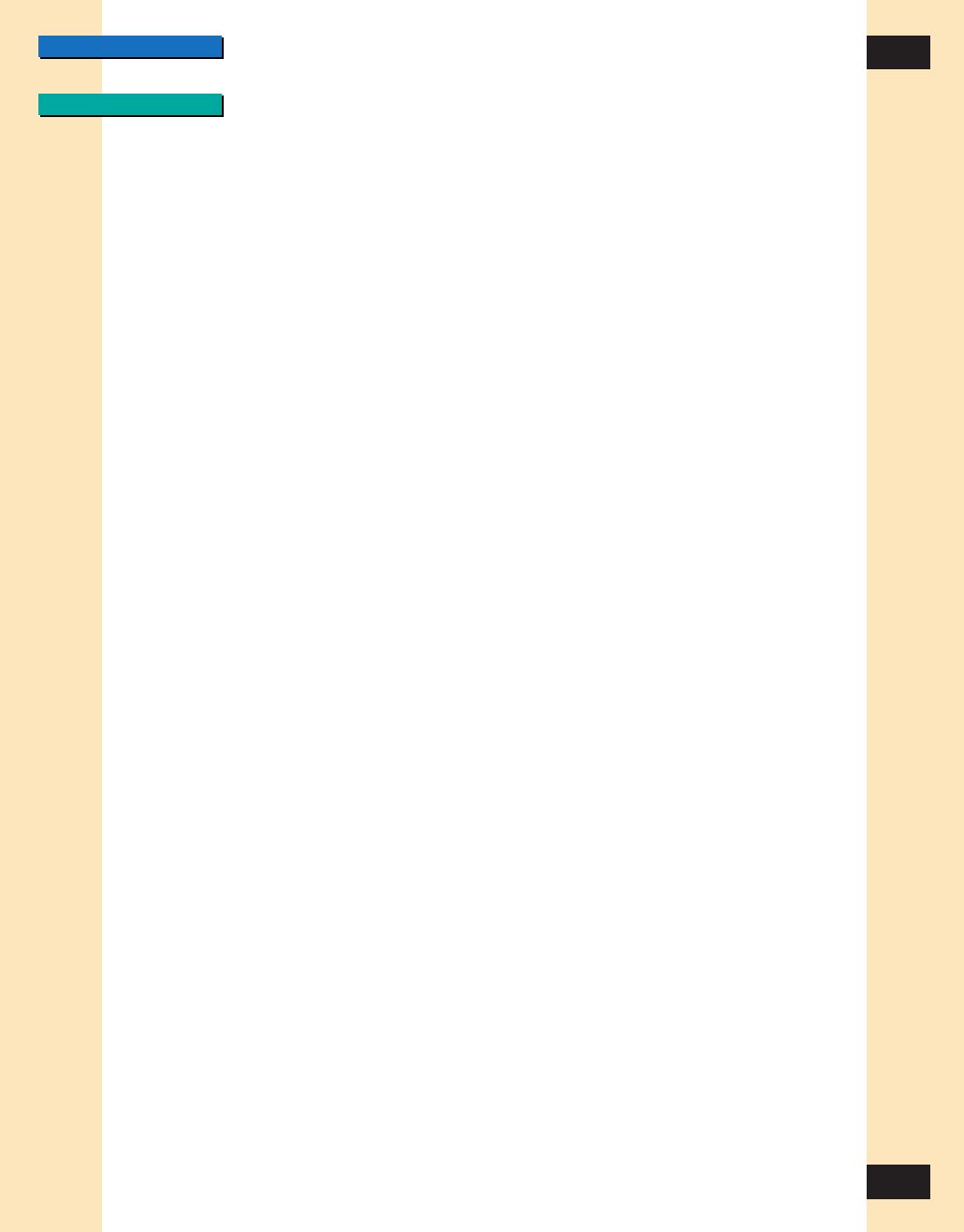
CONTENTS
INDEX
100
100
Glossary
SCSI
An acronym for small computer system interface. This is an interface used to
connect scanners to computers.
Selection Tool
See Crop.
Shortcut Menus
ScanGear Toolbox CS lets you use shortcut menus to acquire images and
select different settings. When you right-click any button on the ScanGear
Toolbox CS bar, the shortcut menu displays the currently-selected settings
from that button.
Sliders
On some of the controls in ScanGear CS-S, for example, the Contrast/
Brightness tool, you have the choice of either typing values directly into text
boxes or using sliders. You click the slider and move it to the left or to the
right to change the values.
Start Button
The Start button, when clicked, causes the image to be sent from ScanGear
CS-S to the host application.
Status Area
The information area at the lower border of the ScanGear CS-S main user
interface, which includes information about the current image and settings.
System Default
In ScanGear Toolbox CS, if you select System Default in the Link To list, the
Toolbox button is linked to the application that was set as the system default
when you installed ScanGear Toolbox CS. If no system default application was
selected during installation, the system default option is unavailable.
Temporary Files
In ScanGear Toolbox CS, you can specify how you want to dispose of
temporary files created during the scanning process.
Test Scanner Button
The Test Scanner button on an installed FB1200S tab performs diagnostic tests
and reports if there are any problems with the scanner.