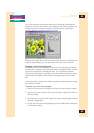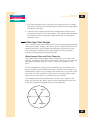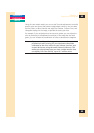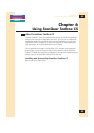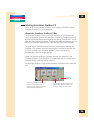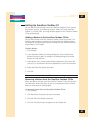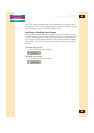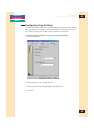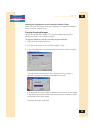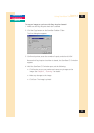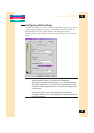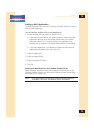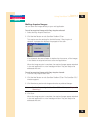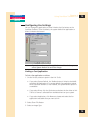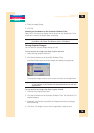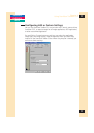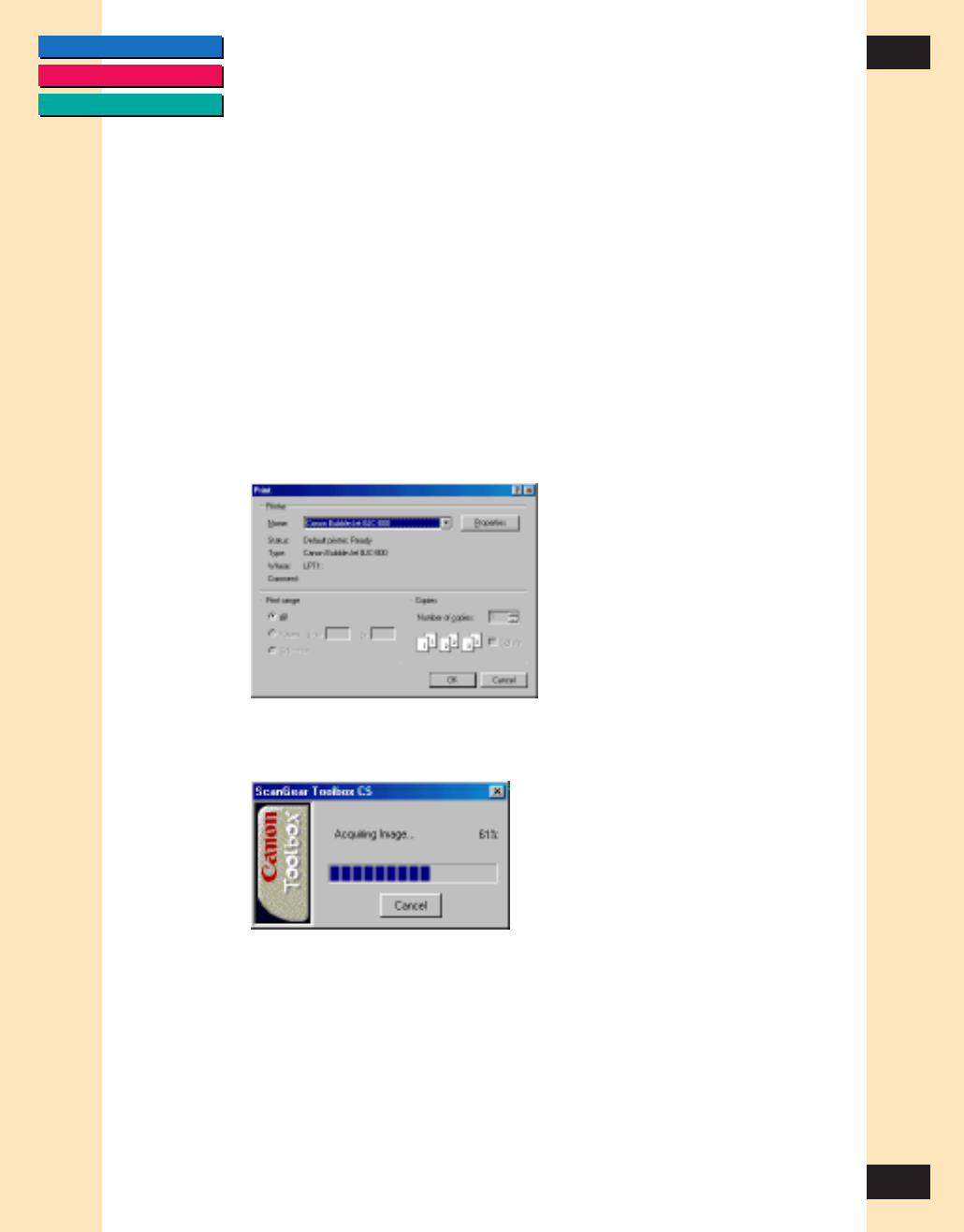
CONTENTS
GLOSSARY
INDEX
70
70
Chapter 6
Using ScanGear Toolbox CS-S
Showing the Copy Button on the ScanGear Toolbox CS Bar
When the Show This Button check box is selected, the Copy button appears
on the ScanGear Toolbox CS bar.
Copying Acquired Images
You can set up ScanGear Toolbox CS to acquire images and copy them
directly to a printer. Use the following steps.
To copy an image to a printer with Easy Acquire selected:
1. Select the Easy Acquire check box.
2. Click the Copy button on the ScanGear Toolbox CS bar.
3. In the Print dialog box, confirm the printer and set the number of copies,
and then click OK.
This acquire uses the settings for the Copy button if Easy Acquire is
selected. A progress bar displays the progress of the scan.
If an automatic document feeder is attached to the scanner, all the images
in the feeder are acquired and printed. Otherwise, you will have to repeat
this process to print each image.
The acquired images are printed.