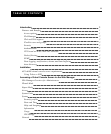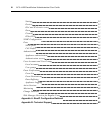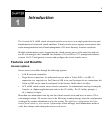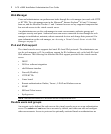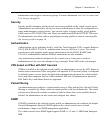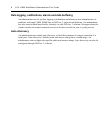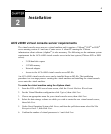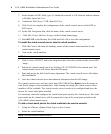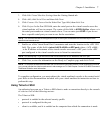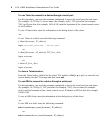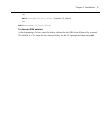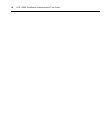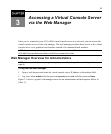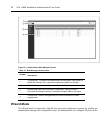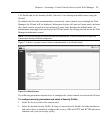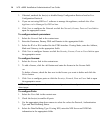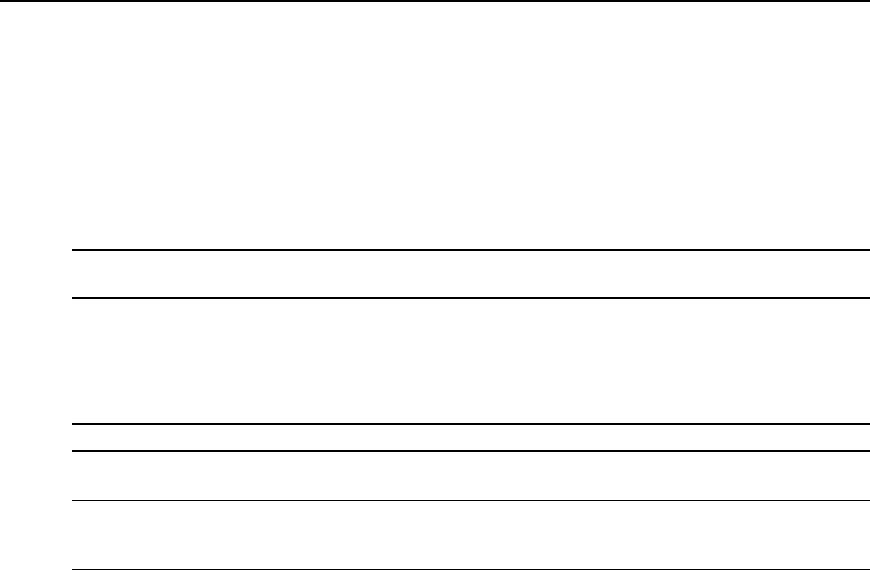
3. Click Edit Virtual Machine Settings from the Getting Started tab.
4. Click Add, click Serial Port and then click Next.
5. Click Connect Via Network in the Select Port Type field, then click Next.
6. Click Project. In the Port URIfield, enter the serial port on the virtual console server the
virtual machine will use to connect. The syntax of this field is ACSID://ttySxx, where xx is
the serial port number on virtual console server. You can enter just ACSIDif you do not
have a specific serial port you want to use for the association.
NOTE: The virtualconsoleserver willappenda uniqueIDafter ttySxxtoassociatethisvirtualserialport tothe
specificvirtualconsoleserver.
7. Enable use of the Virtual Serial Port Concentrator and enter the location in the vSPCURI
field. The syntax of this field is telnet://<ACS v6000>:<vSPC port> where <ACS v6000>
is the IPaddress or hostname of the virtual console server and <vSPC port>is the vSPC
port configured in the virtual console server to listen for connections.
NOTE: Youcanskipstep 7ifyoudo notknow thevirtualconsoleserver'sIPaddressor thevSPC port.
8. Click Next, review the information on the Ready to Complete page and click Finish.
NOTE: To complete theassociationbetween thevirtualmachine'sserialport andthe virtualconsoleserver'sserial
port, youcan usethe the virtualconsoleserver'swebmanager or CLI. SeeChapter 3 or the ACSv6000 Command
ReferenceGuide for more information.
To complete configuration, you must redirect the virtual machine's console to the created serial
port. Refer to the documentation included with your virtual machine for instruction on how to
perform this step.
Using Telnet or SSH
An authorized user can use a Telnet or SSH client to make a connection directly to the console
of a device if all of the following are true:
The Telnet or SSH:
• protocol is enabled in the selected security profile
• protocol is configured for the port
• client is available, and it is enabled on the computer from which the connection is made
Chapter 2: Installation 7