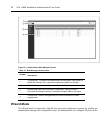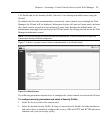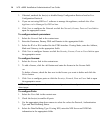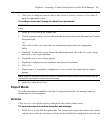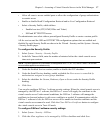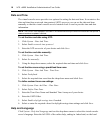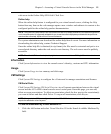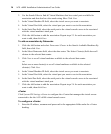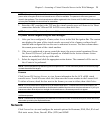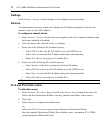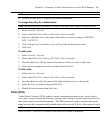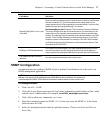2. Use the Search Filter to find all Virtual Machines that have serial ports available for
association and that also have the search string filter. Click Next.
3. In the Virtual Machine ID field, select the virtual server you want to associate.
4. In the Virtual Port field, select the virtual port you want to use in this association.
5. In the Serial Port field, select the serial port in the virtual console server to be associated
with the virtual machine/virtual port.
6. Click the Add button to add the association. Repeat steps 2-3 for each association you
want to add, then click Save.
To add an association by Datacenter:
1. Click the Add button and select Datacenter/Cluster in the Search Available Machines By
field, then click Next.
2. In the Select Datacenter field, select the data center. The Select Cluster(s) field shows all
clusters in the selected data center.
3. Click Next to see all virtual machines available in the selected data center.
-or-
Select one or more cluster(s) to see all virtual machines available in the selected
cluster(s). Click Next.
4. In the Virtual Machine ID field, select the virtual server you want to associate.
5. In the Virtual Port field, select the virtual port you want to use in this association.
6. In the Serial Port field, select the serial port in the virtual console server to be associated
with the virtual machine/virtual port.
7. Click the Add button to add the association. Repeat steps 2-4 for each association you
want to add, then click Save.
vCenter
Click System-VM Settings-vCenter to configure the vCenter that manages the virtual servers
connected to the the ACSv6000 virtual console server.
To configure a vCenter:
1. Enter the IPaddress, username and password in the appropriate fields under the vCenter
heading.
20 ACS v6000 Installation/Administration/User Guide