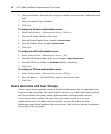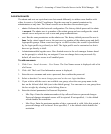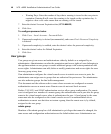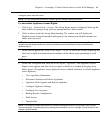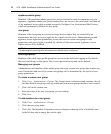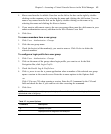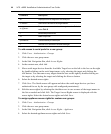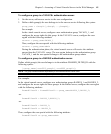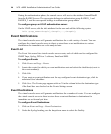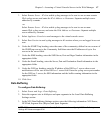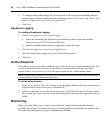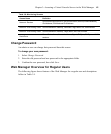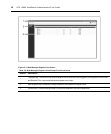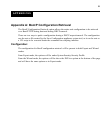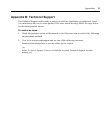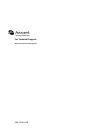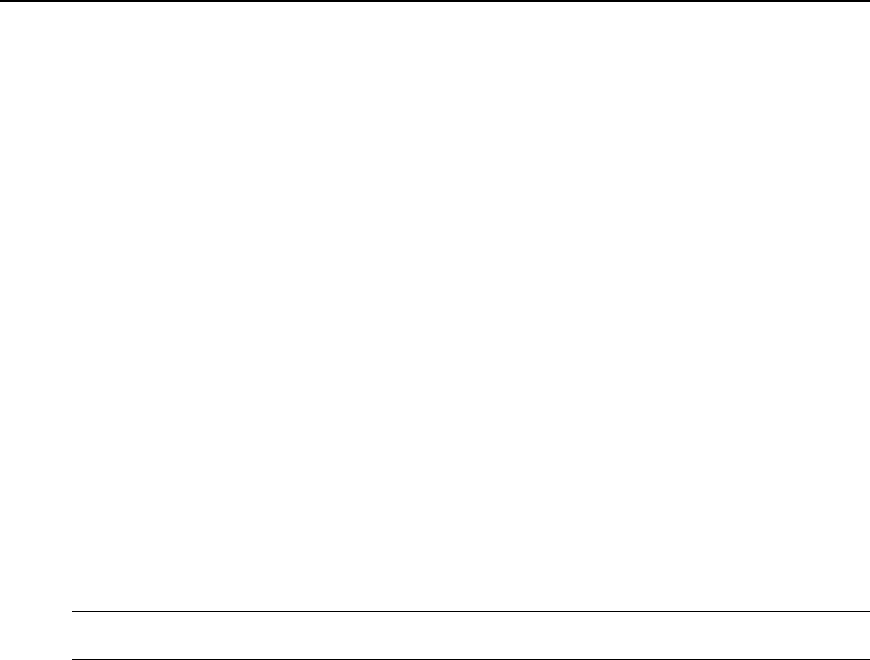
4. To configure data buffer storage on a syslog server in the Syslog Data Buffering Settings
section; select a facility number from the drop-down menu: Log Local 0, Log Local 1, Log
Local 2, Log Local 3, Log Local 4 or Log Local 5.
5. Click Save.
Appliance Logging
To configure Appliance Logging:
1. Click Enable appliance session data logging.
a. Select the destination for appliance session data logs from the pull-down menu.
Choices are Local, NFS, Syslog and DSView.
b. Enable or disable timestamping the appliance session data logs.
2. Click Enable appliance session data logging alerts.
3. Enter the desired alert strings (up to ten) in the fields provided.
4. Click Save.
Active Sessions
The virtual console server allows multiple users to log in and run sessions simultaneously. The
Active Sessions feature allows you to view all active sessions and to kill any unwanted
sessions. Click Active Sessions to view all open sessions on the virtual console server.
NOTE: Ifyoustart another sessionwith thevirtualconsoleserver whileviewingthisscreen, it willnotbe visibleuntil
you clickRefreshatthetopoftheweb manager window.
To kill an active session:
1. Click Active Sessions. The Active Sessions screen appears and lists all open sessions to the
virtual console server by the user’s workstation IP.
2. Select the checkbox next to the session you want to kill, then click the Kill button. After a
few seconds, the Active Session screen will redisplay the open sessions, minus the one you
killed.
Monitoring
When you click Monitoring, a variety of network and virtual console port information is
available for viewing. The screens are only for viewing and have no interactivity with the user.
The following table shows the types of information available.
48 ACS v6000 Installation/Administration/User Guide