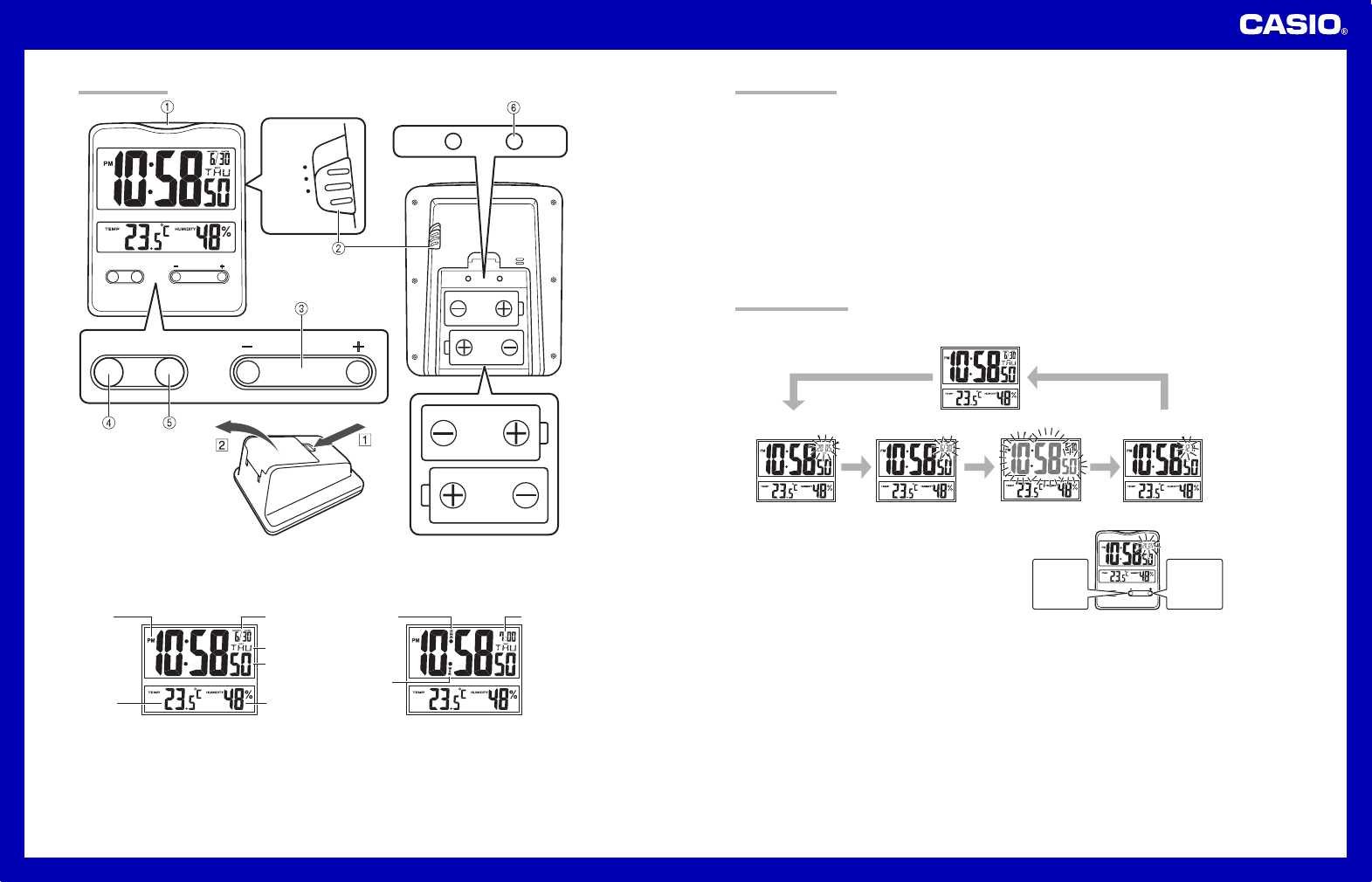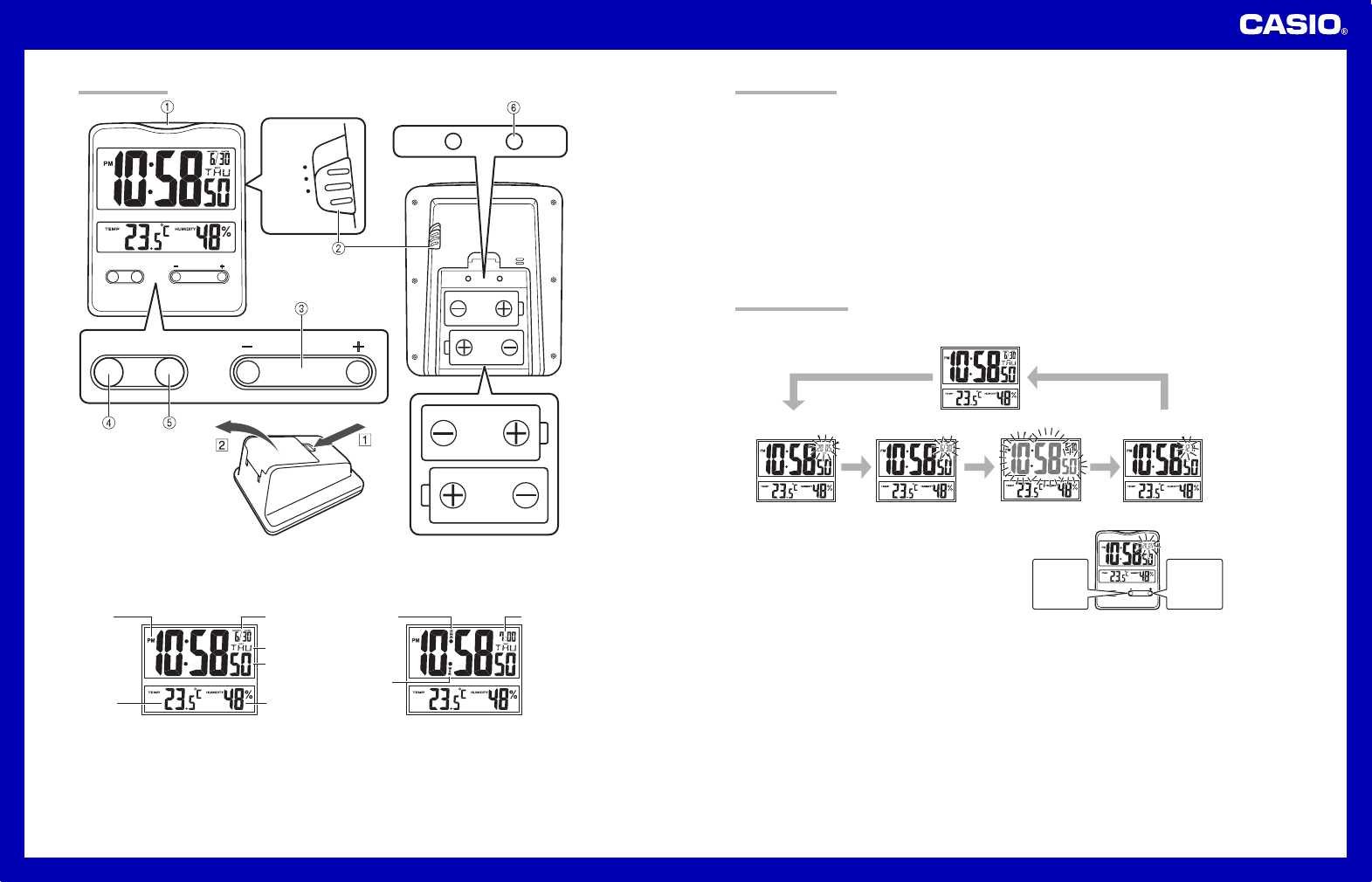
Operation Guide DQ-970
1
MA0506-EA
• A sticker is affixed to the glass of the clock when you purchase it. Be sure to remove the sticker before using the
clock.
• Depending on the clock model, its configuration may differ somewhat from that shown in the illustration.
Current time
(Hour, minutes,
seconds)
Day of the week
Current
temperature
Current
humidity
Date
(month - day)
PM
indicator
Alarm time Snooze on
indicator
Alarm on
indicator
Alarm Off Snooze Alarm On
SNZ
ON
OFF
RESETINVALID
RESETINVALID
SET°C/°F
SET°C/°F
ILLUSTRATION
SET°C/°F
Press
+
to
increase
the flashing
digits.
Press
–
to
decrease
the flashing
digits.
GENERAL GUIDE
11
11
1 SNOOZE/LIGHT button
• Press this button to illuminate the display for about five seconds.
• Pressing this button while the alarm is sounding stops the alarm.
22
22
2 Alarm Mode selector
SNZ: Snooze alarm on
ON: Alarm on
OFF: Alarm off
33
33
3 + / – buttons
Use these buttons to change the alarm time or the setting that is flashing on the display.
44
44
4
°C/°F button
Press this button to toggle the temperature units between Celsius and Fahrenheit.
55
55
5 SET button
Use this button when setting the current time.
66
66
6 RESET button
Press this button to reset the clock after replacing its batteries.
• Buttons marked “INVALID” have no function.
USING THE CLOCK
1. Press the SET button (5) to cycle through the setting screens as shown below.
12-hour/24-hour
Timekeeping Screen
Time Setting ScreenMonth and Day
Setting Screen
Year Setting Screen
Normal Timekeeping Screen
2. While the screen you want is displayed, use the + and – buttons (3) to change the flashing digits.
• Holding down + or – changes the flashing digits at high speed.
• You can set the year in the range of 2000 to 2039. The day of
the week is set automatically in accordance with the date
setting.
• Pressing + or – while the Time Setting Screen is on the display
causes the seconds count to be reset to 00.
• Each press of + or – while the 12-hour/24-hour Timekeeping
Screen is on the display toggles between 12-hour and 24-hour
timekeeping.
3. After making the settings you want, use the SET button (5) to display the Normal Timekeeping Screen.
• The clock automatically returns to the Normal Timekeeping Screen if you leave a setting screen on the display for
about three minutes without performing any operation.