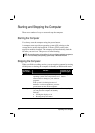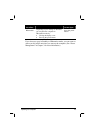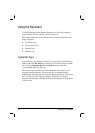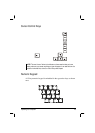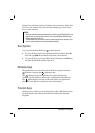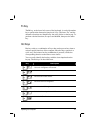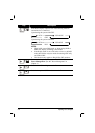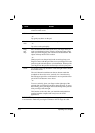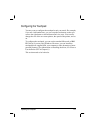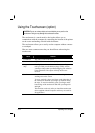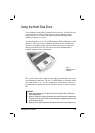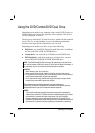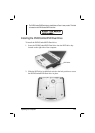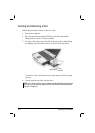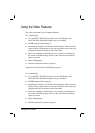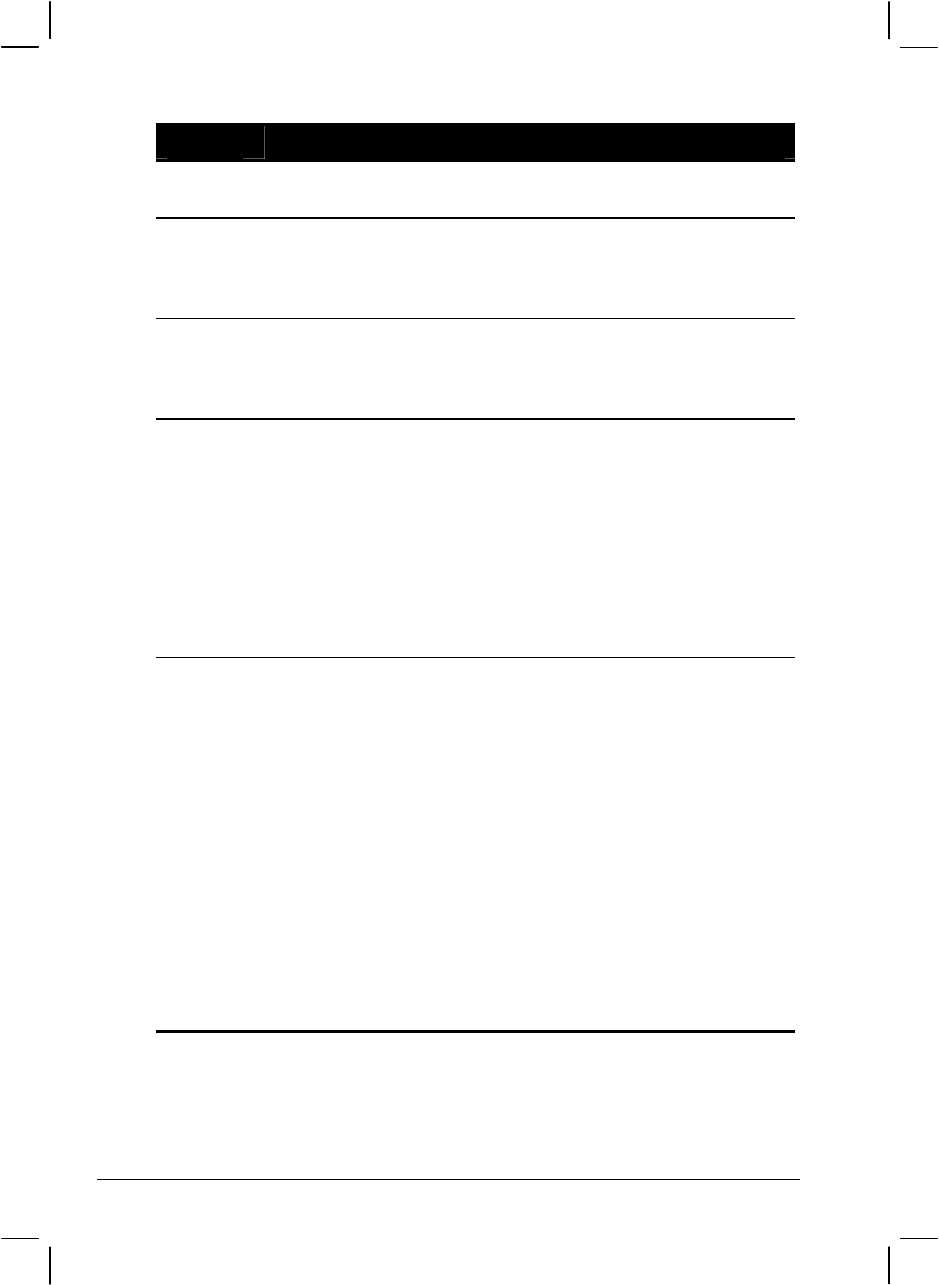
2-10 Operating Your Computer
Term Action
Point Move your finger on the pad until the cursor points to the
selection on the screen.
Click Press and release the left button.
–or–
Tap gently anywhere on the pad.
Double-
click
Press and release the left button twice in quick succession.
–or–
Tap twice on the pad rapidly.
Drag
and
drop
Press and hold the left button, then move your finger until you
reach your destination (drag). Finally, release the button (drop)
when you finish dragging your selection to the destination. The
object will drop into the new location.
–or–
Gently tap twice on the pad and on the second tap, keep your
finger in contact with the pad. Then, move your finger across the
pad to drag the selected object to your destination. When you lift
your finger from the pad, the selected object will drop into place.
Scroll To scroll is to move up and down or left and right in the working
area on the screen.
The scroll button located between the two buttons under the
touchpad can be used to move vertically in a convenient way.
Press the upper part of the scroll button to move up and the lower
part of the scroll button to move down.
–or–
To move vertically, place your finger on the right edge of the
pad and slide your finger up and down along the edge. To move
horizontally, place your finger on the bottom edge of the pad and
slide your finger left and right.
This function works only after you install the touchpad driver
supplied with the computer and it may not work for all
applications.
TABLE NOTE: If you swap the left and right buttons, “tapping” on the touchpad
as an alternative method of pressing the left button will no longer be valid.