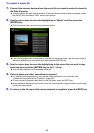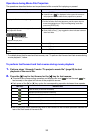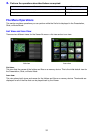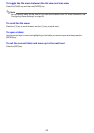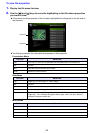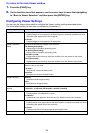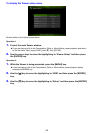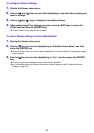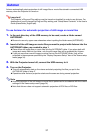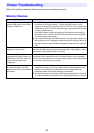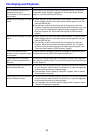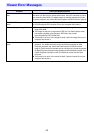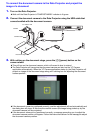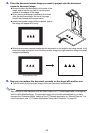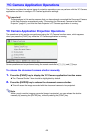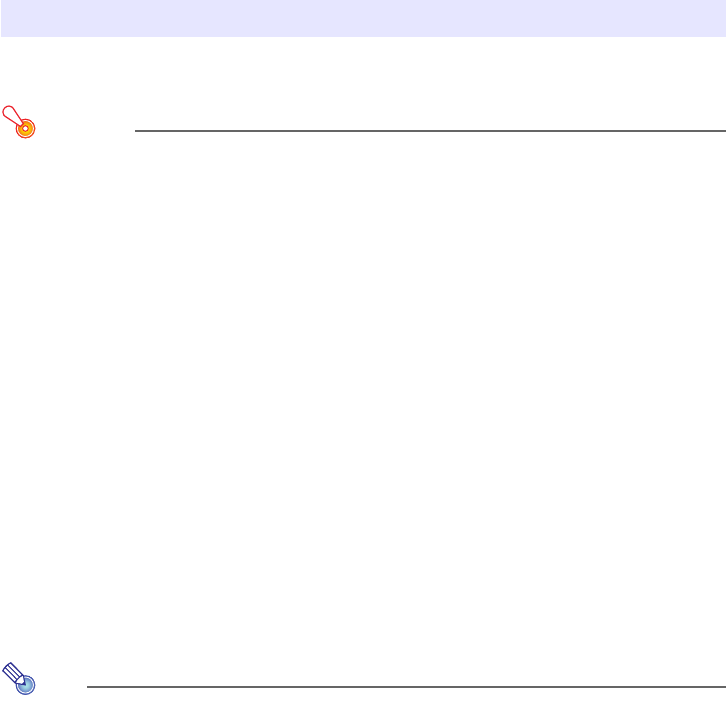
37
Autorun automatically starts projection of still image files or movie files stored in connected USB
memory when the Projector is turned on.
Important!
The Projector’s Plug and Play setting must be turned on (enabled) in order to use Autorun. For
details about how to change the Plug and Play setting, see “Setup Menu Contents” in the User’s
Guide (UsersGuide_English.pdf).
To use Autorun for automatic projection of still image or movie files
1.
In the root directory of the USB memory to be used, create a folder named
AUTORUNC.
z Be sure to use only upper-case characters when inputting the folder name (AUTORUNC).
2.
Insert all of the still image or movie files you want to project with Autorun into the
AUTORUNC folder you created in step 1.
z Place either still image files or movie files into the AUTORUNC folder. If you place both still
image and movie files into the folder, only the still image files will be projected by Autorun.
z If you put more than one still image or movie file into the AUTORUNC folder, they will be
projected in the sequence specified by the “Display Sequence Setup” item of the Viewer setup
menu (page 34).
3.
With the Projector turned off, connect the USB memory to it.
4.
Turn on the Projector.
z This will automatically start up the viewer and start projecting the files you put in the
AUTORUNC folder in step 2.
z Operations after Autorun projection starts are the same as during normal projection.
Note
z Autorun projection of the still image or movie files is performed in accordance with the current
settings of the Viewer setup menu (page 34).
z Note that Autorun does not support automatic projection of ECA files or PtG files.
Autorun