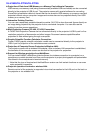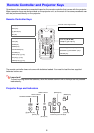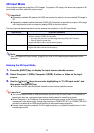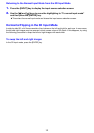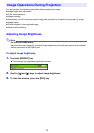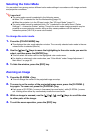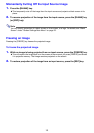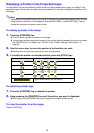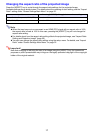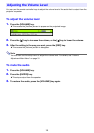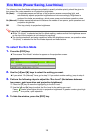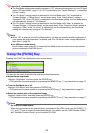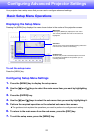14
Selecting the Color Mode
You can select from among various different color mode settings in accordance with image contents
and projection conditions.
Important!
z The color mode cannot be selected in the following cases.
z The color mode cannot be selected while “On” is selected for the setup menu “Option
Settings 2 J Interactive Pointer” setting. Though the color mode change operation may be
possible on some projector models, doing so may cause problems with the optional
interactive pointer (YA-P10) in some color modes.
To change the color mode
1.
Press the [COLOR MODE] key.
z This displays the color mode selection window. The currently selected color mode is the one
whose button is selected (filled in).
2.
Use the [T] and [S] keys to move the highlighting to the color mode you want to
select, and then press the [ENTER] key.
z This will select the button next to the highlighted color mode name.
z For details on what each color mode does, see “Color Mode” under “Image Adjustment 1
Main Menu” on page 30.
3.
To hide the window, press the [ESC] key.
Zooming an Image
1.
Press the [D-ZOOM +] key.
z This will enlarge the center of the projected image one step.
2.
To zoom in on the center of the projected image more, press the [D-ZOOM +]
key again. To zoom out, press the [D-ZOOM –] key.
z Each press of [D-ZOOM +] zooms in (increases the zoom factor), while [D-ZOOM –] zooms
out. Holding down either key continuously scrolls the zoom factor.
3.
While an image is zoomed, use the [S], [T], [W], and [X] keys to scroll the view
to other parts of the image.
4.
To exit the zoom operation, press the [ESC] key.
z When “Off” is selected for the Eco Mode setting (page 19)
z When the projector is in the 3D input mode. See “3D Input Mode” (page 11).