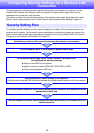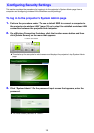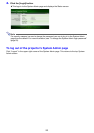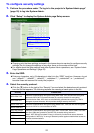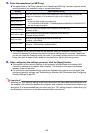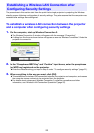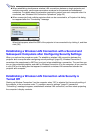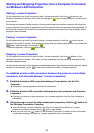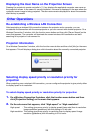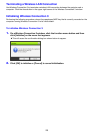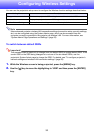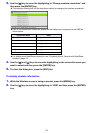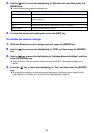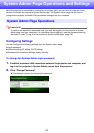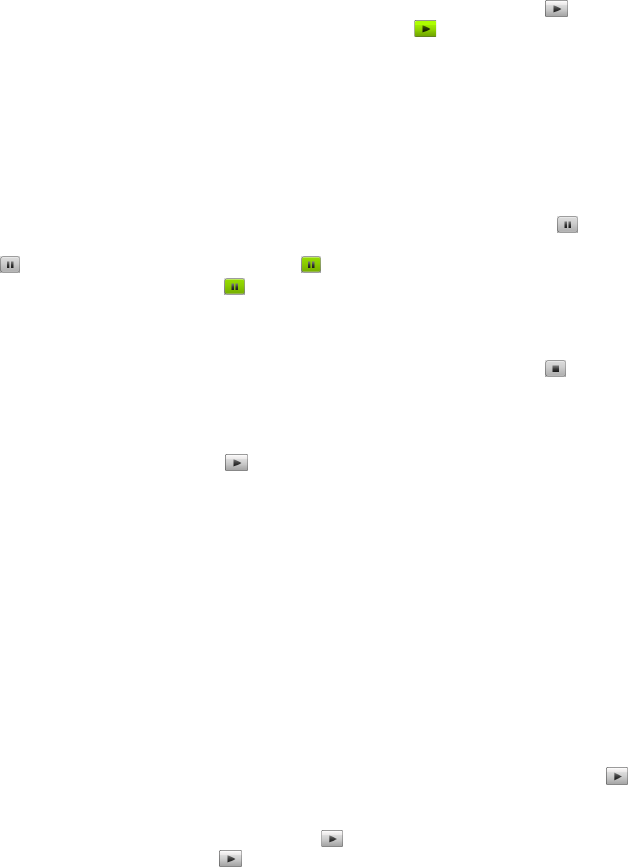
26
Starting and Stopping Projection from a Computer Connected
via Wireless LAN Connection
Starting 1-screen Projection
On the computer from which you want to start 1-screen projection, click the button on the
Wireless Connection 3 window. The button will change to and 1-screen projection will start from
the computer.
Performing this operation while projection is being performed from another computer will cancel the
current projection and switch to projection from the computer where the operation was performed. At
this time the wireless LAN connection is maintained between the projector and the computer whose
projection was cancelled.
Pausing 1-screen Projection
On the computer from which you want to pause 1-screen projection, click the button on the
Wireless Connection 3 window. This pauses the image that was being projected when you clicked the
button, and the button will change to .
To resume projection, click the button again.
Stopping 1-screen Projection
On the computer from which you want to stop 1-screen projection, click the button on the
Wireless Connection 3 window. This stops 1-screen projection from the computer and projects the
Wireless standby screen.
At this time the wireless LAN connection is maintained between the projector and the computer whose
projection was stopped, so the button can be clicked to restart 1-screen projection.
To establish wireless LAN connections between the projector and multiple
computers, and alternate between 1-screen projections
1.
Establish a wireless LAN connection between the projector and the first
computer.
z This starts 1-screen projection from the first computer.
2.
Establish wireless LAN connections between the same projector and the other
computers.
z Even as you connect to each computer, the 1-screen projection from the first computer is
maintained.
3.
On the second or one of the other subsequent computers, click the button on
the Wireless Connection 3 window.
z This will interrupt 1-screen projection from the first computer and switch to 1-screen
projection from the computer whose button was clicked.
z Next you can click the button on the Wireless Connection 3 window of any of the other
connected computers to switch to 1-screen projection from that computer.