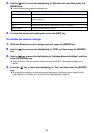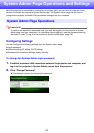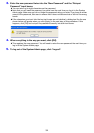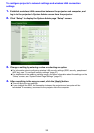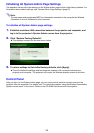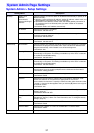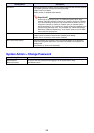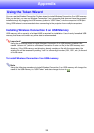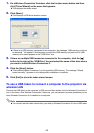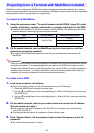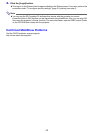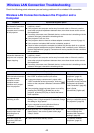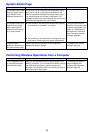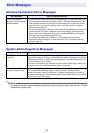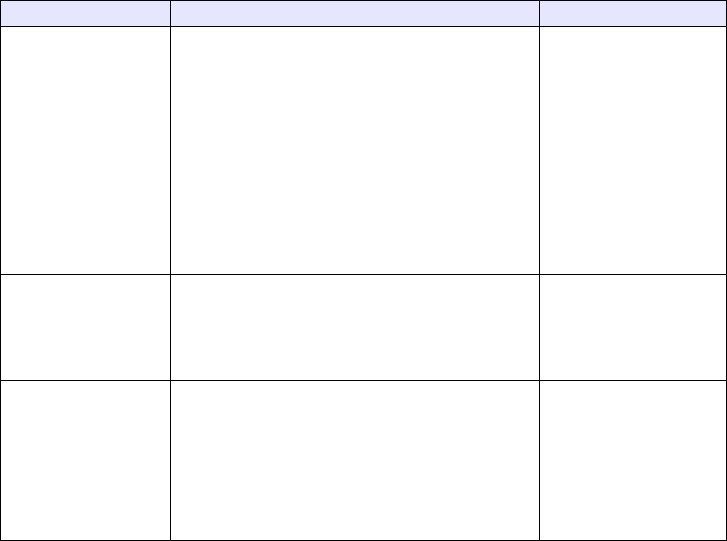
44
Simultaneous Wireless LAN Connections with Multiple
Projectors
Problem Cause and Required Action Refer to:
Wireless Connection 3 is
running on my computer,
but the Projector List
dialog box won’t display.
z Make sure all of the projectors are turned on. A
projector can be recognized by a computer even if
“USB” is not selected as the projector’s input source.
–
z Make sure that all of the projectors have wireless
adapters connected (page 11).
z If the projectors and computer are far away from each
other or if there is wall or some other physical
impediment between them, move them closer and/or
remove the impediment.
z If a nearby microwave oven, Bluetooth device, or other
device is interfering with the wireless LAN signal,
relocate the interfering device.
The SSID of the projector
I want to connect to is
not included on the
Projector List dialog box.
z Check the “SSID Broadcast” setting of the projector. If
“Disable” is selected, change the setting to “Enable”.
“To configure projector’s
network settings and
wireless LAN connection
settings” (page 35)
z If the projector is off, turn it on.
Even though entering the
login code displayed on
the Wireless standby
screen, I get a “Could not
connect to projector.
Connection has been
terminated.” error.
z If there are two or three projectors, make sure that
each one has a different SSID: casiolpj_default1,
casiolpj_default2, casiolpj_default3.
“To switch between default
SSIDs” (page 30)
z If there are more than three projectors, assign each
one a unique SSID. In this case you can use the
default SSIDs for three of the projectors and configure
security settings for the remainder of the projectors to
assign original SSIDs.
“To configure security
settings” (page 21)