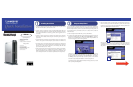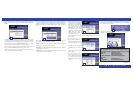1. Connect the network cable that came with the EFG120 to the LAN port. Connect
the other end of the cable to your hub, switch, or PC.
2. Connect a printer to the EFG120. Connect a standard parallel printer cable to the
EFG120 ’s rear-panel printer port. Connect the other end of the cable to your print-
er. (For further information on connecting a printer, refer to Appendix C of the
User Guide.)
3. Connect the power supply. Plug the supplied power adapter into the EFG120’s
Power port, which is located on the rear panel. Connect the power adapter to a
power outlet.
4. Locate the EFG120’s power button on the front panel. Press it once to power on the
EFG120. Then, power on the network printer, if you attached one to the EFG120.
5. Now that its power is on, the EFG120’s boot process will begin. The EFG120 will
run a brief self-test (two or three seconds) prior to actually booting up. During the
self-test, most of the EFG120’s LEDs will be lit or flashing. The entire boot
process should take only a few minutes.
6. When most of the LEDs turn off, leaving only the Ready LED lit up (and not blink-
ing), the EFG120’s boot up is complete. If the Error LED is flashing, or if the
EFG120 repeatedly beeps, there is a hardware problem. Review the Beeper Codes
section in Chapter Two of the User Guide for explanations of the Beeper Codes.
This Quick Installation is meant to help you install the product quickly and easily. For detailed instructions
on installation and configuration, and further setup options, please consult the User Guide.
Ethernet Network
Attached Storage
EFG120
System Requirements
• 200Mhz or Faster Processor
• 64MB RAM Recommended
• CD-ROM Drive
• Windows 95/98/Me/NT 4.0/2000/XP
Package Contents
• One EFG120
• One AC Power Adapter
• One Setup Wizard CD
• One 6ft Ethernet Network Cable
• One Printed Users Guide
• One Device Stand
Now that everything is connected and powered on, you are ready to configure the
EFG120 so that it is accessible to the users on your network. You will have to run the
EFG120’s Setup Wizard on your PC to access the EFG120’s Quick Setup feature. To
run the Setup Wizard on your Windows 98, Me, NT 4.0, 2000, or XP PC, follow the
instructions below.
A. Insert the Setup Wizard CD-ROM into your PC’s CD-ROM drive.
B. An autorun menu should appear after a few seconds. If the autorun menu does not
appear, click the Start button, select Run, type D:\SetupUtility.exe (where D is
the letter of your CD-ROM drive) into the Open window and press Enter. The
autorun menu appears as shown in the figure below.
This Welcome screen provides you with four options buttons along the right side of
the screen. The first button is the Setup button. Click this button to continue with
the setup procedure. The second button is the User Guide button. The third but-
ton, Linksys, connects you to the Linksys web site if you have an active Internet
connection. Lastly, clicking the Exit button will exit the Setup Wizard.
The remainder of this Quick Installation addresses the setup procedure you would
follow by clicking the Setup button.
C. From the following screen, the Setup Wizard will automatically search for any
EFG120 currently on your network or attached to your PC. If it fails to detect
the EFG120 or if an EFG120 has been installed since the Setup Wizard’s last
search, click Search Again to locate the EFG120.
From the screen shown below, once you have found the EFG120you wish to set
up, highlight and click it. Then, click the Yes button on the right to change any
of the EFG120’s settings or the No button to accept the settings and exit the
Setup Wizard.
Continued on Back
Installing the EFG120
Using the Setup Wizard
B
C
1
C
2