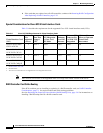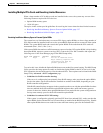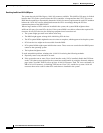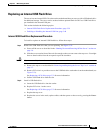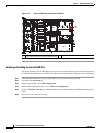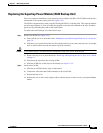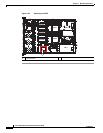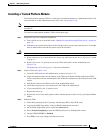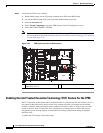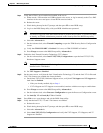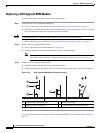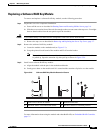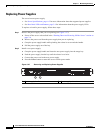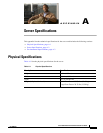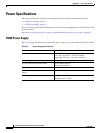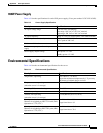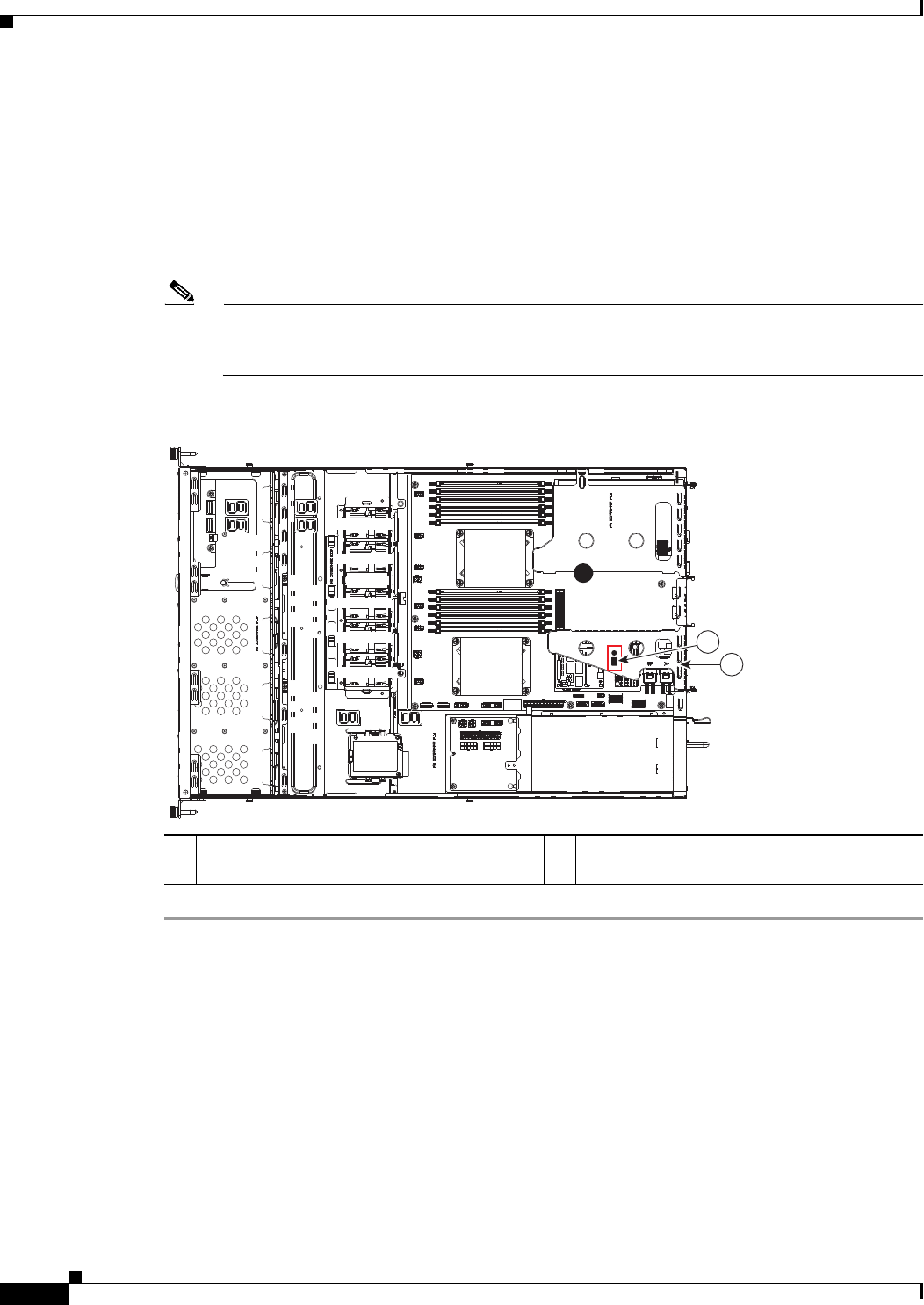
3-44
Cisco UCS C22 Server Installation and Service Guide
OL-26646-01
Chapter 3 Maintaining the Server
Installing or Replacing Server Components
Step 4 Verify that the TPM is now enabled.
a. Watch during bootup for the F2 prompt, and then press F2 to enter BIOS setup.
b. Log into the BIOS Setup utility with your BIOS Administrator password.
c. Select the Advanced tab.
d. Select Trusted Computing to open the TPM Security Device Configuration screen.
e. Verify that TPM SUPPORT is Enabled.
Note If you want to use the Intel Trusted Execution Technology (TXT) feature, it must be enabled in
the server BIOS as described in Enabling the Intel Trusted Execution Technology (TXT) Feature
For the TPM, page 3-44.
Figure 3-24 TPM Socket Location on Motherboard
Enabling the Intel Trusted Execution Technology (TXT) Feature For the TPM
Intel TXT provides greater protection for information that is used and stored on the business server. A
key aspect of that protection is the provision of an isolated execution environment and associated
sections of memory where operations can be conducted on sensitive data, invisibly to the rest of the
system. Likewise, Intel TXT provides for a sealed portion of storage where sensitive data such as
encryption keys can be kept, helping to shield them from being compromised during an attack by
malicious code.
To enable the TXT feature, follow these steps:
1 TPM socket and screw-hole on motherboard
(under PCIe riser 2)
2 PCIe riser 2
PCIe 1
PCIe 2
PSU 1
SYS FAN1
SYS FAN2
SYS FAN3
SYS FAN4
CPU 1
CPU 2
SYS FAN5
285213
1
2