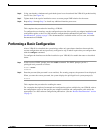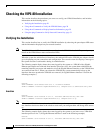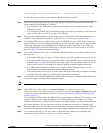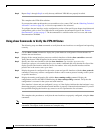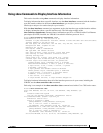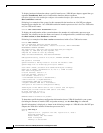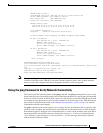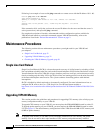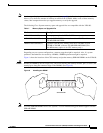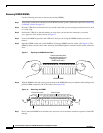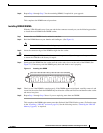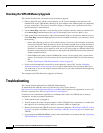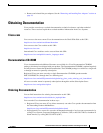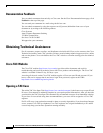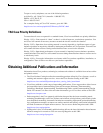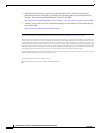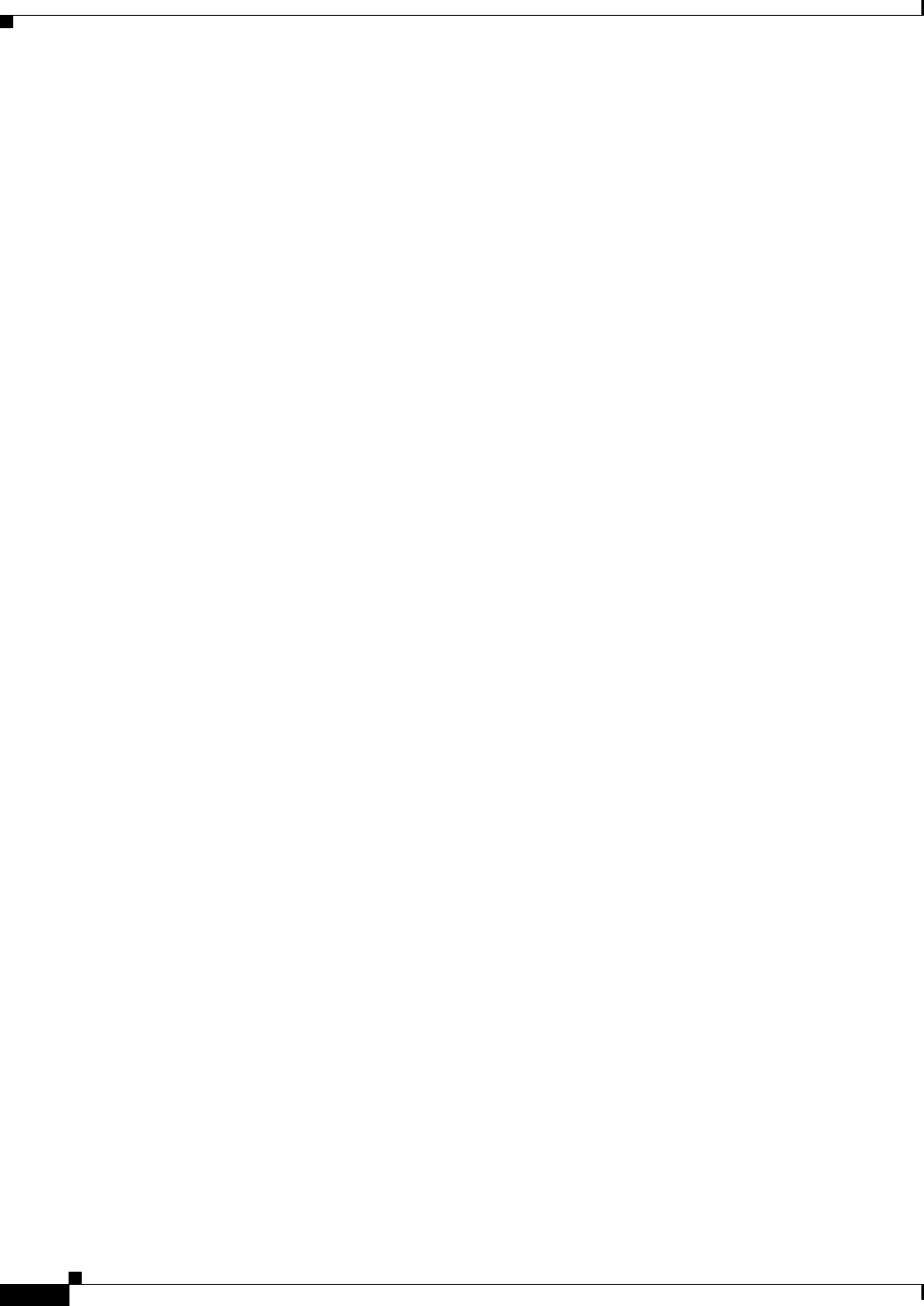
36
Versatile Interface Processor (VIP6-80) Installation and Configuration Guide
OL-5078-01
Checking the VIP6-80 Memory Upgrade
This section describes how you would verify the memory upgrade.
• Observe the LED states and the console display. As the system reinitializes the interfaces, the
enabled LEDs on the VIP6-80 PAs should go on. (Port adapter status LEDs might be on, depending
on your connections.) The console screen also displays a message as the system discovers each
interface during its reinitialization.
• Use the show diag command to verify that the system recognizes the new memory; check the line
of the show diag command output (see page 30) that begins with Controller Memory Size.
• If the system fails to boot properly, if the console terminal displays a checksum or memory error, or
if the show diag command output indicates an incorrect amount of memory (or no memory), check
the following:
–
Ensure that all memory devices are installed correctly. If necessary, shut down the system and
remove the VIP6-80. Check the memory devices by looking straight down on them and then at
eye level. The devices should be aligned at the same angle and the same height when properly
installed. If a memory device appears to stick out or rest in the socket at a different angle from
the others, remove the device and reinsert it; then replace the VIP6-80 and reboot the system for
another installation check.
–
Each DIMM socket must contain a DIMM of the correct size and speed or the system cannot
operate. To ensure this, use only memory devices that are included with Cisco Systems memory
kits.
–
See the “Checking the VIP6-80 Installation” section on page 26.
• If after several attempts the system fails to restart properly, contact TAC (see the “Obtaining
Technical Assistance” section on page 38), or a service representative for assistance. Before you
call, make note of any error messages, unusual LED states, or any other indications that might help
solve the problem.
This completes the VIP6-80 memory upgrade verification.
Troubleshooting
This section includes information on VIP6-80 troubleshooting.
To troubleshoot the VIP6-80, refer to Troubleshooting VIP Crashes online at
http://www.cisco.com/warp/customer/63/vip_crash.html (which requires user registration to access). To
become a registered user, refer to http://www.cisco.com/register/.
Listed below are commonsense guidelines to troubleshoot the router, the VIP6-80 and its memory
components, and the port adapter installation:
• Verify that the router is plugged in.
• Visually inspect the routers, the port adapters, and the VIP6-80 and its components to confirm that
they appear to be in working order. Check to see that the LEDs are lighting up.
• Remove and reinstall the VIP6-80 to reseat it. Proceed to either the “Removing a VIP6-80” section
on page 18 to replace a VIP6-80 or to the “Installing a VIP6-80” section on page 24 to install a new
VIP6-80.
• If you replaced the SDRAM DIMMs, remove and reinstall them to reseat them. See the “Upgrading
VIP6-80 Memory” section on page 32.