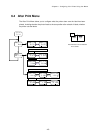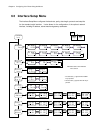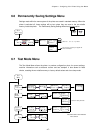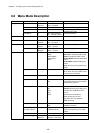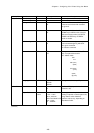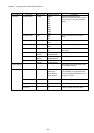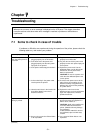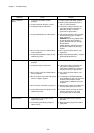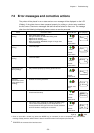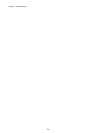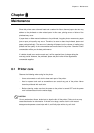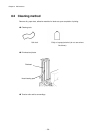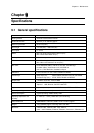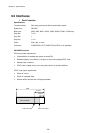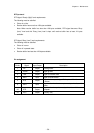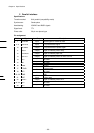Chapter 7 Troubleshooting
-
53 -
7.2 Error messages and corrective actions
The printer will be placed in error status and an error message will be displayed on the LCD
(Display) if the printer has not been prepared properly for printing or printer setup conditions
are not correct. Check error messages and take corrective actions to clear error. If a message
other than the following is displayed, please contact our service personnel.
Cause Corrective action LEDs/Buzzer LCD (Display)
Sensor error (when
printing)
・ Place label paper straight
・ Set type of sensor to match label being used.
・ Adjust sensor position.
・ Adjust sensor sensing level.
・ Make sure printer “MaxMedia Length” is longer than
actual label length.
0.3sec
Sounds
0.3sec twice
Paper end (when
printing)
・ Load new paper.
0.5sec
Sounds
0.5sec twice
Ribbon end (when
printing)
・ Load new ribbon.
0.5sec
Sounds
0.5sec twice
Printhead up (just
before printing)
・ Set printhead properly by lowering printhead lever.
0.5sec
Sounds
0.5sec once
Printhead
disconnected (when
turning power on or
resetting)
・ Contact our service personnel.
1sec
Sounds 1sec
once
Interface error
・ Check interface cable connection.
・ Check interface setup.
0.3sec
Sounds
0.3sec once
Command error
*
This occurs due to misscript or improper RS-232C setup.
This is cleared automatically as it is interpreted as a
normal command. LED goes off for 0.3 second and blinks
and LCD shows a message for 0.3 second.
0.3sec
Sounds
0.3sec once
· Clear an error with a control key (other than MODE key) or command (in case of command error) and an initial
message “Ready xxxxxxxx” will be shown if data is received from the host computer (see P35, 36).
XXXXXXXX: the contents of the interface error.
Paper
End
blink Light up
Ribbon
End
Head
Open
Failed
X.XXinch
ERROR
XXXXXXXX
READY
Cmd Err
Paper
Jam
*
*