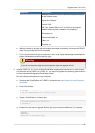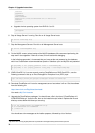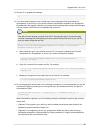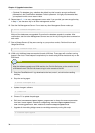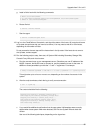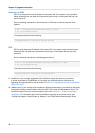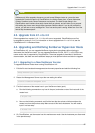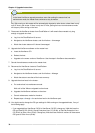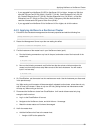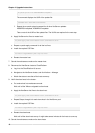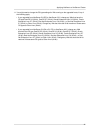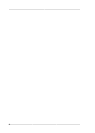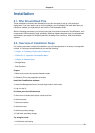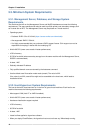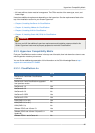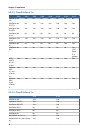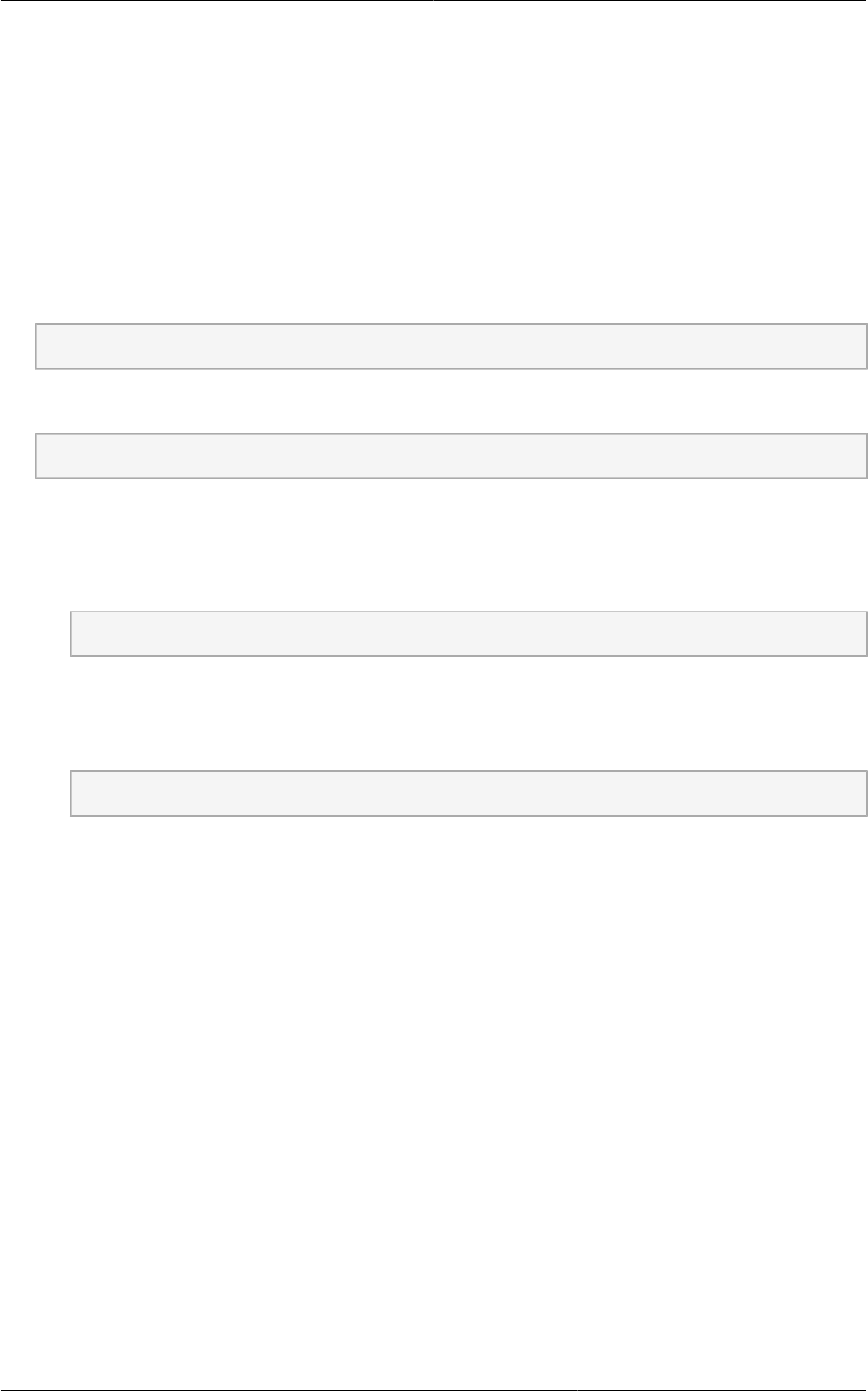
Applying Hotfixes to a XenServer Cluster
39
• If you upgraded from XenServer 5.6 SP2 to XenServer 6.0.2 or higher, change any VMs that
have the OS type CentOS 5.6 (32-bit), CentOS 5.7 (32-bit), Oracle Enterprise Linux 5.6 (32-
bit), Oracle Enterprise Linux 5.7 (32-bit), Red Hat Enterprise Linux 5.6 (32-bit) , or Red Hat
Enterprise Linux 5.7 (32-bit) to Other Linux (32-bit). Change any VMs that have the 64-bit
versions of these same OS types to Other Linux (64-bit).
• If you upgraded from XenServer 5.6 to XenServer 6.0.2 or higher, do all of the above.
4.4.2. Applying Hotfixes to a XenServer Cluster
1. Edit the file /etc/cloudstack/management/environment.properties and add the following line:
manage.xenserver.pool.master=false
2. Restart the Management Server to put the new setting into effect.
# service cloudstack-management start
3. Find the hostname of the master host in your XenServer cluster (pool):
a. Run the following command on any host in the pool, and make a note of the host-uuid of the
master host:
# xe pool-list
b. Now run the following command, and find the host that has a host-uuid that matches the
master host from the previous step. Make a note of this host's hostname. You will need to
input it in a later step.
# xe host-list
4. On CloudPlatform, put the master host into maintenance mode. Use the hostname you discovered
in the previous step.
Any VMs running on this master will be automatically migrated to other hosts, unless there is only
one UP host in the cluster. If there is only one UP host, putting the host into maintenance mode
will stop any VMs running on the host.
5. Disconnect the XenServer cluster from CloudPlatform. It will remain disconnected only long
enough to hotfix one host.
a. Log in to the CloudPlatform UI as root.
b. Navigate to the XenServer cluster, and click Actions – Unmanage.
c. Watch the cluster status until it shows Unmanaged.
6. Hotfix the master host:
a. Add the XenServer hot fixes to the master host.
i. Assign a UUID to the update file: