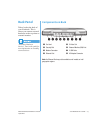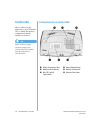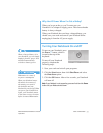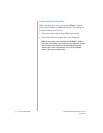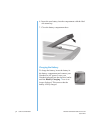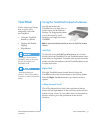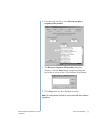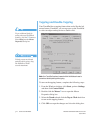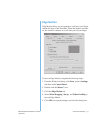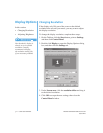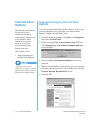P
RESARIO
N
OTEBOOK
B
EYOND
S
ETUP
G
UIDE
U
SING
Y
OUR
N
OTEBOOK
3-7
1400 S
ERIES
TouchPad
In this section
y
ou’ll learn
how to select, click,
and double-click with
the TouchPad:
• Usin
g
the TouchPad
Instead of a Mouse
• Tappin
g
and Double-
Tappin
g
• Ed
g
e Motion
“Caring for Your Presario
Notebook” later in this guide
for tips on keeping your
TouchPad clean.
“Attaching Hardware
Devices” later in this guide to
learn how to attach an external
mouse.
Using the TouchPad Instead of a Mouse
Just like the mouse, the
TouchPad lets
y
ou draw lines or
point to items on the Windows
desktop. Tr
y
dra
gg
in
g
the pointer
across the screen b
y
g
entl
y
dra
gg
in
g
y
our fin
g
er across the
TouchPad.
Note:
To prevent accidentally selecting an item, the TouchPad has been
lowered.
Left-Click
To left-click, press the Left TouchPad button. It is located
directl
y
below the TouchPad. The left TouchPad button works
as the select or dra
g
button. To double-click an item, move the
pointer over the item and press the left TouchPad button twice
in rapid succession.
Right-Click
The ri
g
ht TouchPad button located directl
y
below the
TouchPad works as the context menu or special dra
g
button.
Press the Right TouchPad button to
g
et context-sensitive
options.
4-Way Internet Scroll
The 4-Wa
y
Internet Scroll pad is the equivalent of the up,
down, left, and ri
g
ht buttons of the scroll bar on the side and
bottom of
y
our screen. To view other areas of a document or
browser window, press the pad buttons in the desired
direction.