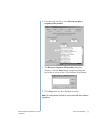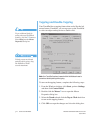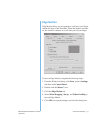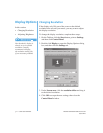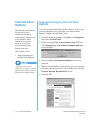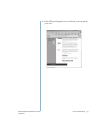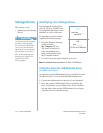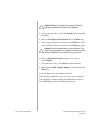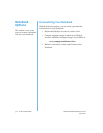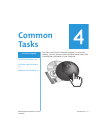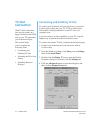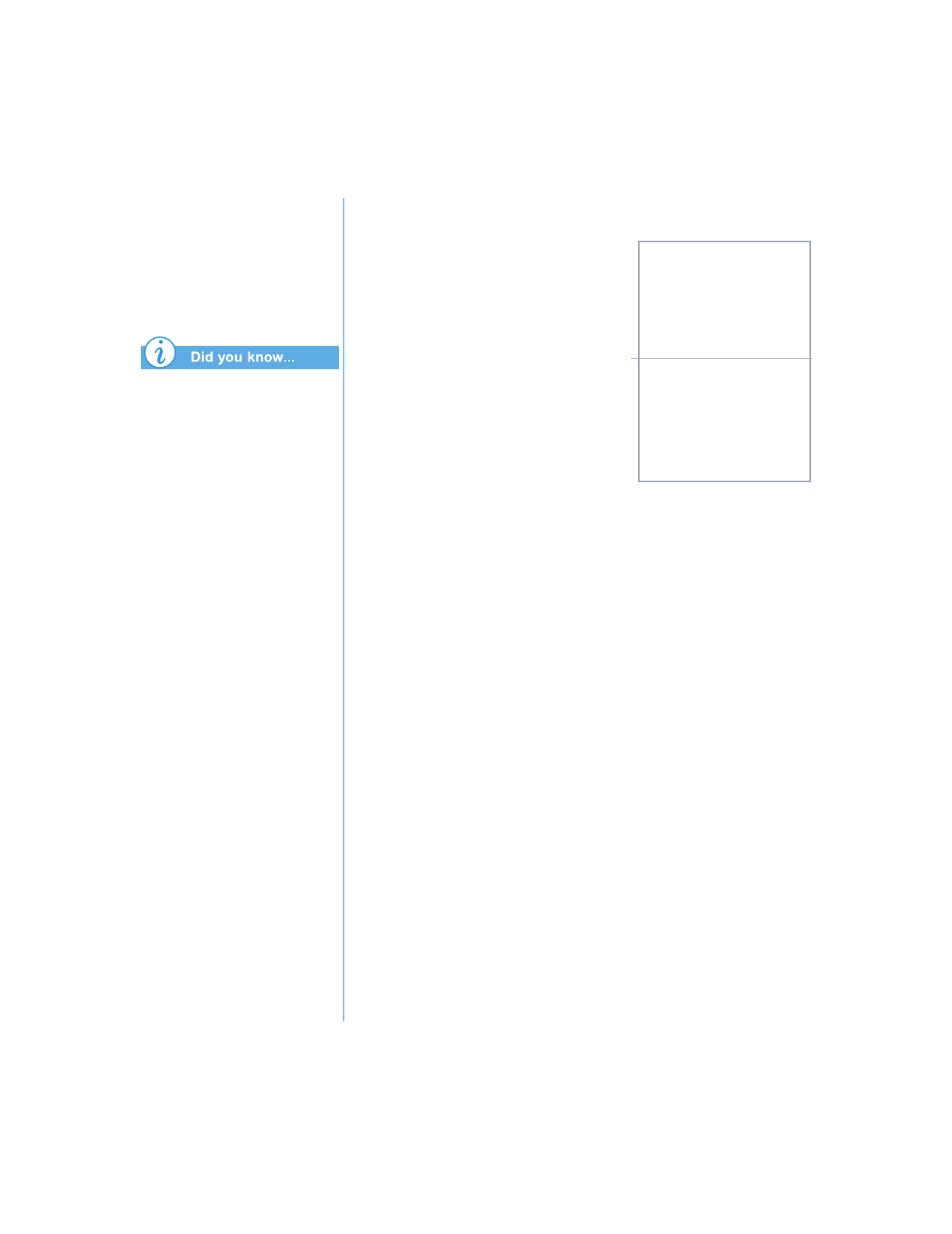
3-16 U
SING
Y
OUR
N
OTEBOOK
P
RESARIO
N
OTEBOOK
B
EYOND
S
ETUP
G
UIDE
1400 S
ERIES
Storage Drives
This section covers:
• Identif
y
in
g
Your Stora
g
e
Drives
On selected models, Compaq
provides a back-up utility
(or system save) that allows
you to save your data and
applications to a partitioned
drive located on your hard
disk. To determine the total
hard disk size, add the size
of both the C and D
drives together.
Identifying Your Storage Drives
Your diskette drive, hard drive,
and CD, DVD, or CD-RW drive
are desi
g
nated with letters of the
alphabet, as well as with icons.
To determine
y
our drive letters,
complete the followin
g
steps:
1. From the Windows desktop,
double-click the
My Computer
G
icon.
The icons for each drive
and correspondin
g
drive
letters are displa
y
ed in the
M
y
Computer window.
2. Use the icons to the ri
g
ht to identif
y
y
our drive.
Note:
Your Notebook comes with either a CD, DVD, or CD-RW drive.
Using the External USB Diskette Drive
(available on select models)
An optional external USB diskette drive is available for some
Notebook models. To use an external USB diskette drive:
1. Connect the diskette drive to the rear of
y
our Notebook.
2. Once the external USB diskette drive is connected, the
drive will perform as an
y
diskette drive. Insert a diskette
into the front of the external USB diskette drive to be
g
in
usin
g
this drive for external stora
g
e.
Local Disk _______
Hard Drive
Q
Drive _______
CD, DVD, or CD-RW Drive