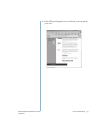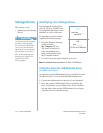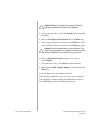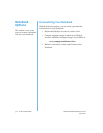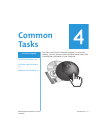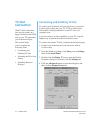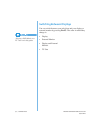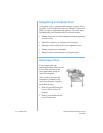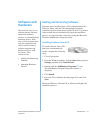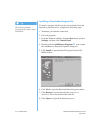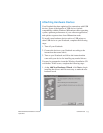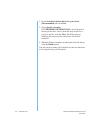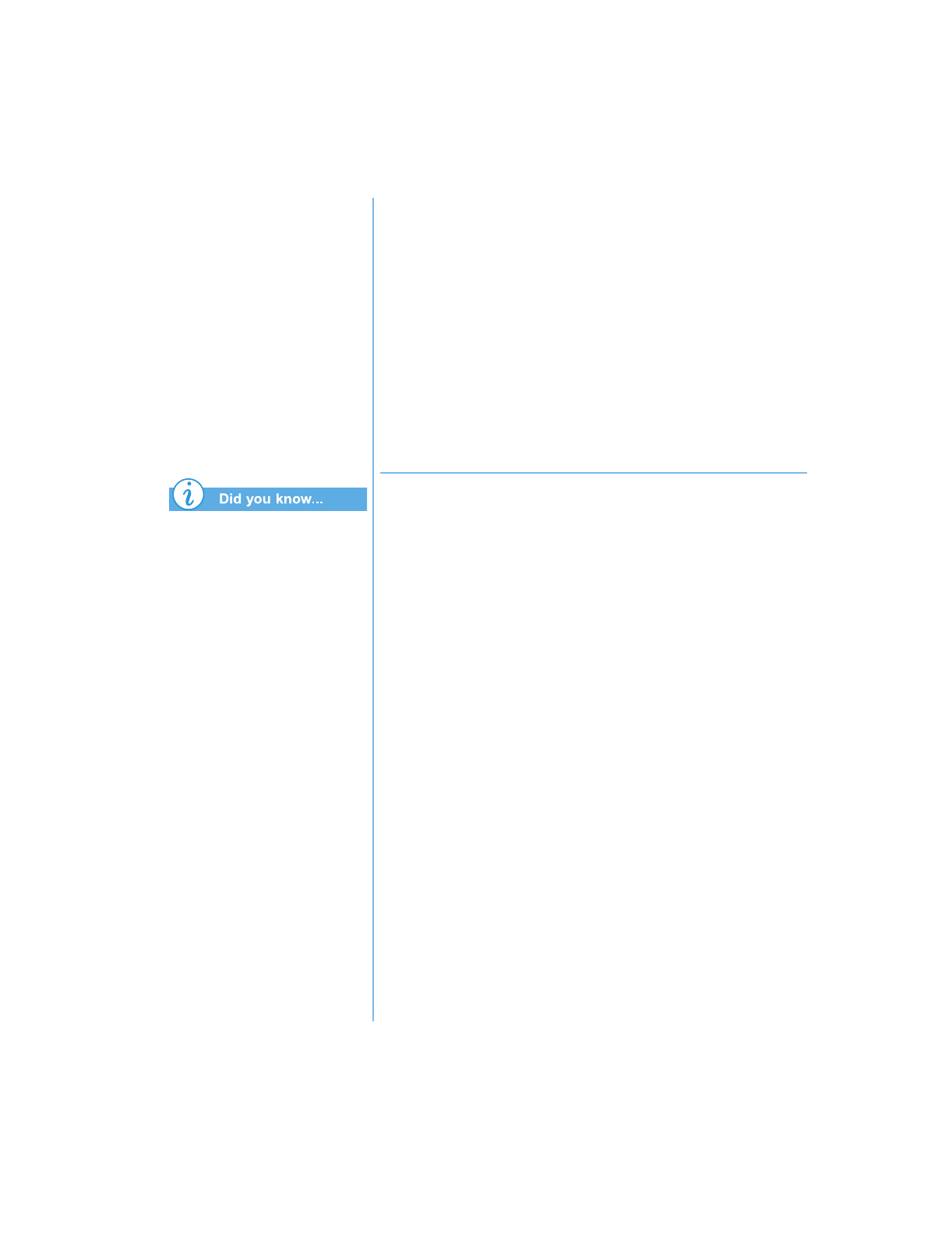
P
RESARIO
N
OTEBOOK
B
EYOND
S
ETUP
G
UIDE
C
OMMON
T
ASKS
4-3
1400 S
ERIES
The resolution of your
Notebook display is much
greater than the resolution
of your TV. Image quality on
the TV varies from application
to application. Text viewed on
a TV may have reduced quality
5. Select a Display Device.
6. Select a Multi-monitor Device.
7. Select a TV Standard format.
8. Click Apply to accept the chan
g
es and then click OK to
exit the dialo
g
box.
9. If
y
our Notebook asks
y
ou to restart Windows, click OK
for the new settin
g
s to take effect.
At this time, the displa
y
ma
y
be rollin
g
. To correct this
problem,
y
ou must re-set
y
our TV format. Follow the steps
listed above to re-set
y
our TV format.
Adjusting the Television Screen
After
y
ou have enabled
y
our television,
y
ou ma
y
need to
ad
j
ust the size or location of the ima
g
e on
y
our screen.
To make ad
j
ustments to
y
our displa
y
, complete the followin
g
:
1. From the Windows taskbar, click Start, point to Settings,
then click Control Panel.
2. Double-click the Display
&
icon to open the Displa
y
Properties dialo
g
box and then click the Settings tab.
3. Click the Advanced button to open the dialo
g
box, and
then click the Displays tab.
4. Click the ri
g
ht corner of the TV button.
a. To chan
g
e the bri
g
htness, contrast, or color saturation,
click the Attributes tab and then click and dra
g
the
sliders to the desired settin
g
s.
b. To chan
g
e the position and screen size, click the
Adjustments tab and click the appropriate buttons to
ad
j
ust as necessar
y
.
5. Click OK to exit both dialo
g
boxes.