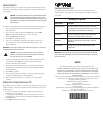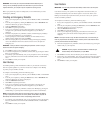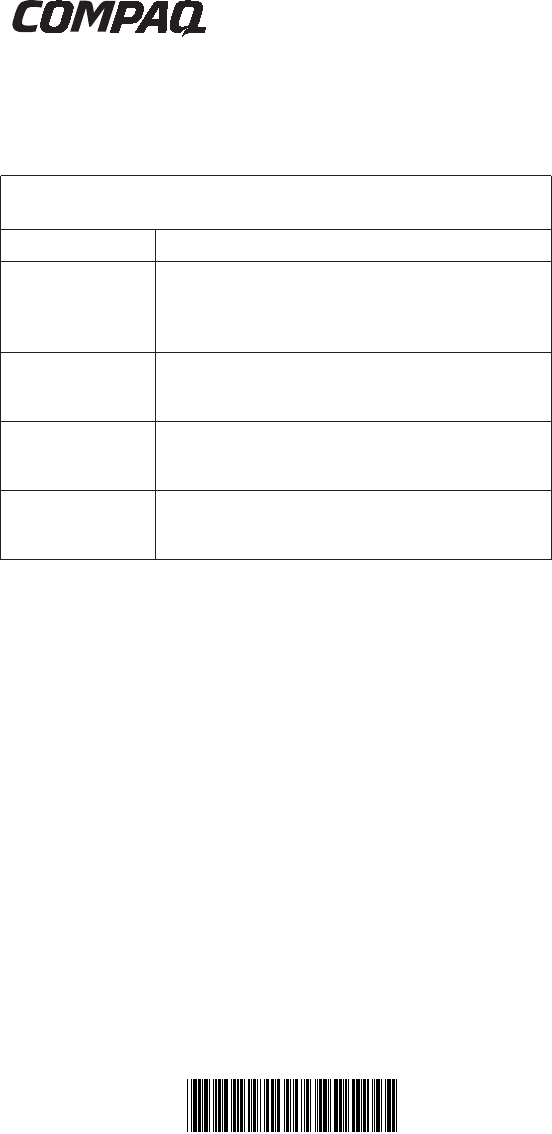
Factory Restore
Factory Restore returns your computer to its original factory-installed software
configuration. This option reformats your hard drive and removes all data from
your computer.
m
CAUTION:
Factory Restore deletes all of the information and data stored
on your computer's hard drive. All added personal files, software, and
other data will be lost. Before completing Factory Restore, copy your data
to diskettes or save your data to an external device to prevent permanent
loss of your data.
To complete a Factory Restore on your computer, perform the following steps:
1. Insert your Compaq Recovery CD into your CD-ROM, CD-RW, or
DVD-ROM drive.
2. Turn off your computer by clicking the Start button; click on Shut
Down. The Shut Down Windows pop-up box is displayed.
3. Select the Shut down radio button.
4. Click OK. The system powers down.
5. Turn on your computer by pressing the power button on the front of
your computer. The system reboots and the Compaq Recovery CD
Menu is displayed.
IMPORTANT:
If menu option number 4 says “No Factory Image found,” you must use
QuickRestore CDs to perform this function.
m
CAUTION:
If you have not copied or backed up your personal files,
software, or other data onto diskettes to be recopied onto your hard
drive, they will be lost after you press
Enter.
6. You are prompted that continuing this procedure will delete the data on
your hard drive. Press Enter if you wish to continue. The Factory
Restore process takes several minutes.
7. The CD tray opens automatically, and you are prompted to remove the
Compaq Recovery CD. Remove the CD from the CD-ROM, CD-RW,
or DVD-ROM drive.
8. Press Enter to continue.
9. Once the Factory Restore is complete, you may be prompted to provide
the startup information again to reinstall Windows.
10. Follow the prompts to restore your computer to its original factory
condition.
Exiting the Compaq Recovery CD
After loading the Recovery CD, if you choose not to complete any of the options,
it will be necessary to restart your computer. Perform the following steps to exit
the Recovery CD:
1.
From the Compaq Recovery CD Menu, select 5 (Exit) by pressing the
number 5 key on your keyboard.
2.
The CD tray opens automatically, and you are prompted to remove the
Compaq Recovery CD. Remove the CD from the CD-ROM, CD-RW, or
DVD-ROM drive.
3.
Press Enter to restart your computer.
Compaq Recovery CD
The Compaq Recovery CD enables you to restore your system files from a
separate partition on your hard drive. The four options on the Recovery CD are
listed below.
Recovery CD Options
Restore Option Description
Emergency Diskette Creating this diskette is important as it allows you to save
your computer’s unique setup information for use in the event
of an emergency. Store the diskette in a safe place.
User Backup Backs up all information and files on your hard drive and
stores them in a separate partition on your drive.
User Restore Restores your hard drive to the state it was in at your last
User Backup.
Factory Restore Restores your computer to its original factory-installed
software state.
IMPORTANT:
If your system has more than one optical drive (CD-ROM, CD-RW, DVD-
ROM), only one may be bootable. If the CD does not boot automatically, try putting the
CD in the other drive.
NOTICE
The information in this card is subject to change without notice.
COMPAQ COMPUTER CORPORATION SHALL NOT BE LIABLE FOR
TECHNICAL OR EDITORIAL ERRORS OR OMISSIONS CONTAINED
HEREIN; NOR FOR INCIDENTAL OR CONSEQUENTIAL DAMAGES
RESULTING FROM THE FURNISHING, PERFORMANCE, OR USE OF
THIS
MATERIAL.
This card contains information protected by copyright. No part of this card may be
photocopied or reproduced in any form without prior written consent from
Compaq Computer Corporation.
©2000 Compaq Computer Corporation.
All rights reserved.
Compaq is registered with the U.S. Patent and
Trademark Office.
Product names mentioned herein are trademarks and/or registered trademarks of
their respective companies.
Printed in the U.S.A., Brazil, Canada, and Latin America.
191792-001