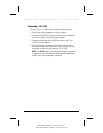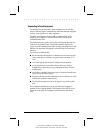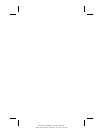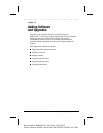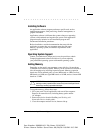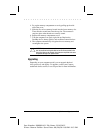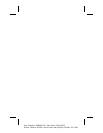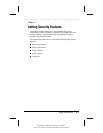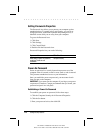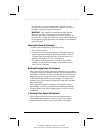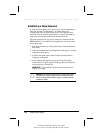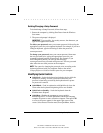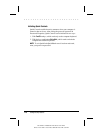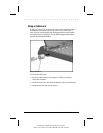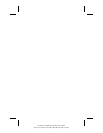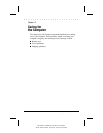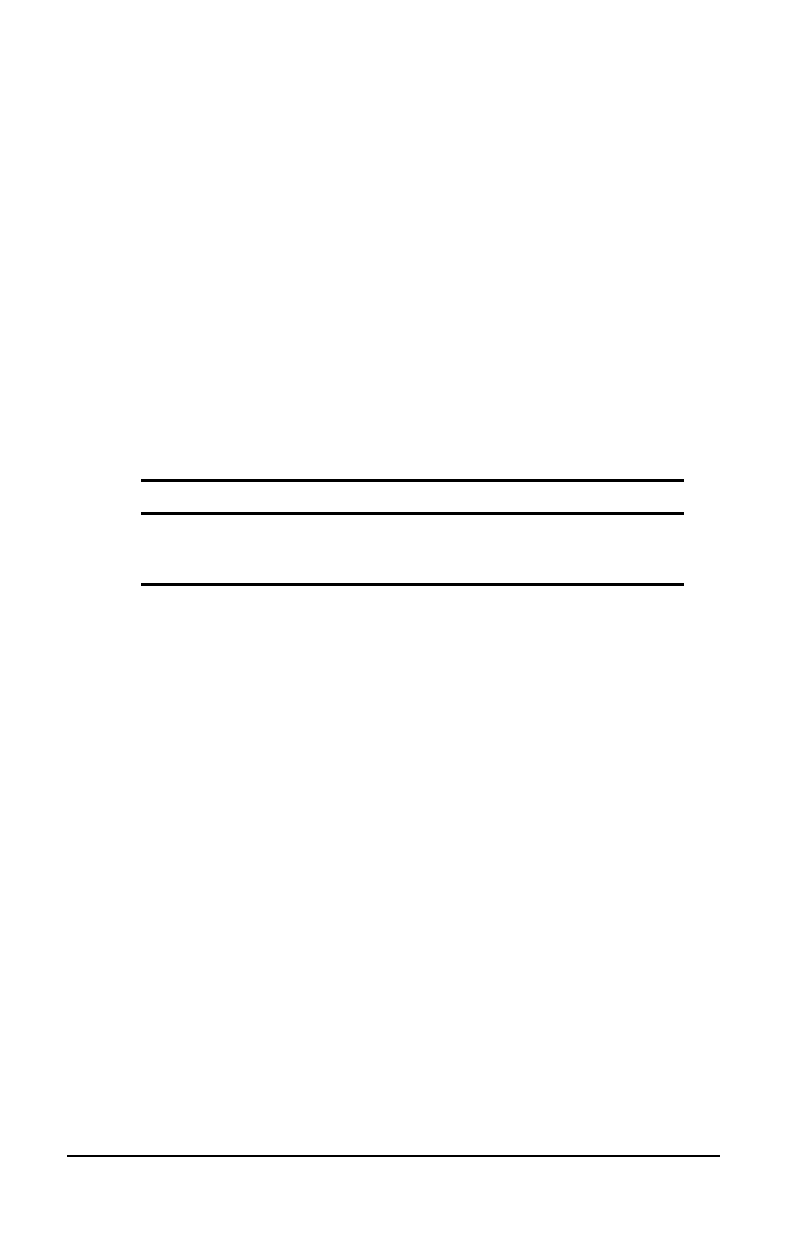
. . . . . . . . . . . . . . . . . . . . . . . . .
11-2
Setting Security Features
Part Number: 228988-003 File Name: CH11.DOC
Writer: Lorise Fazio Saved Date: 08/26/96 10:03 AM 3:45 PM
Setting Passwords Properties
The Passwords icon allows you to protect your computer against
unauthorized use. To ensure privacy and security, you can set or
change passwords, disable the keyboard and pointing device, or
blank the screen while you are away from your computer.
To get to the Passwords icon:
1. Click Start.
2. Click Settings.
3. Click Control Panel.
4. Double-click the Passwords icon.
Passwords Properties lets you set the following:
If you want to: Click this tab:
Initial setting of power-on password;
enabling of QuickLock and
QuickBlank
Computer Security
Power-On Password
Power-on password is a security feature that prevents use of the
computer when it is turned on until a secret word or code is entered.
This prevents unauthorized access to your information.
Once you establish a power-on password, you must enter it each
time you turn on the computer.
IMPORTANT:
You cannot use the computer if you forget your power-
on password. Therefore, Compaq recommends that you record your
password and put it in a safe place.
Establishing a Power-On Password
To establish your power-on password, follow these steps:
1. Click the Computer Security tab in Passwords Properties.
2. Click the Set button.
3. Enter your password twice, then click OK.