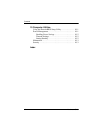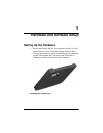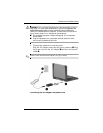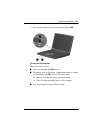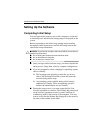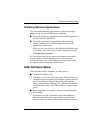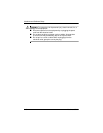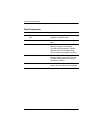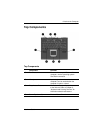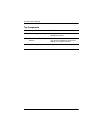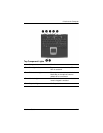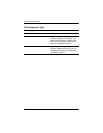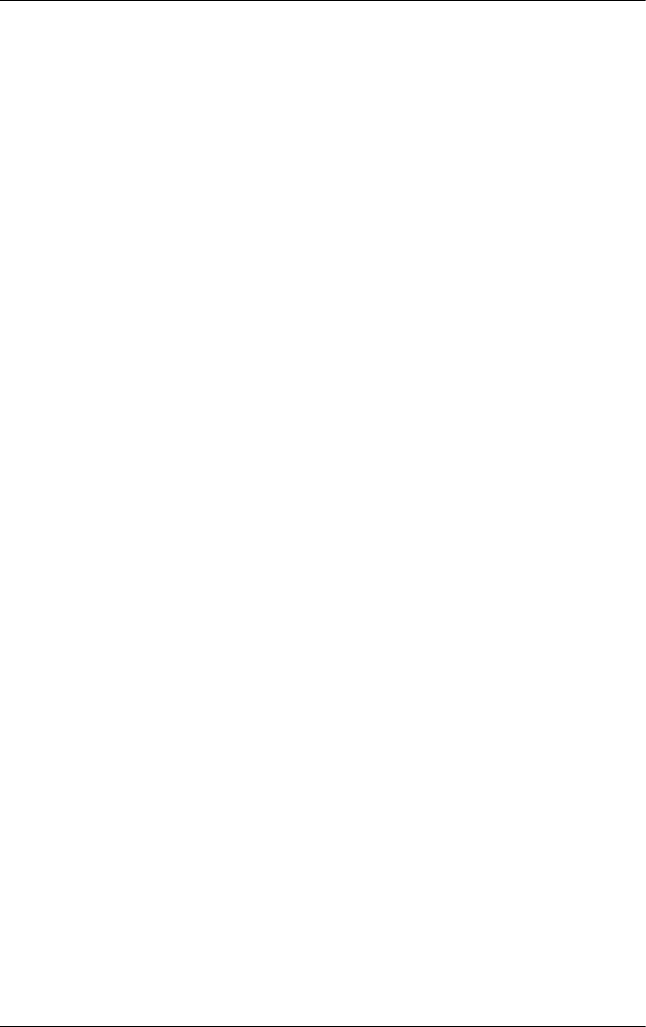
Hardware and Software Setup
Hardware Guide 1–7
Installing Optional Applications
You can install third-party applications or preloaded Compaq
utilities at any time after initial setup is complete.
■ To install a third-party application, refer to the documentation
included with the application.
■ To install a preloaded Compaq utility, select the Setup
Compaq Software icon on the Desktop, then follow the
instructions on the screen.
If the icon does not display on the Desktop after initial setup
is complete, select Start > Run. On the command line, type:
C:\cpqapps\setup.exe preload /s
To view the descriptions and space requirements of preloaded
Compaq utilities without installing them, select the Setup
Compaq Software icon on the Desktop, then select Next. After
viewing the utility information, select Cancel.
After Software Setup
After the initial setup is complete, you may want to:
■ Calibrate the battery pack.
Although you can use a new battery pack that has been fully
charged to run the computer, the computer cannot accurately
report the amount of charge in the battery pack until the
battery pack has been calibrated. For calibration information
and instructions, refer to the “Battery Packs” chapter in this
guide.
■ Read suggestions for creating a safe and comfortable work
environment.
Ergonomic and safety information about the computer is
provided in the Safety & Comfort Guide on the Notebook
Products Reference Library CD included with the computer.