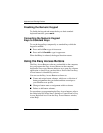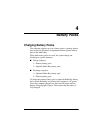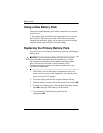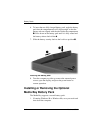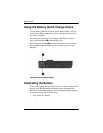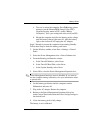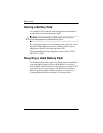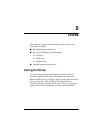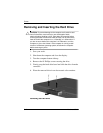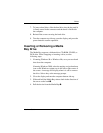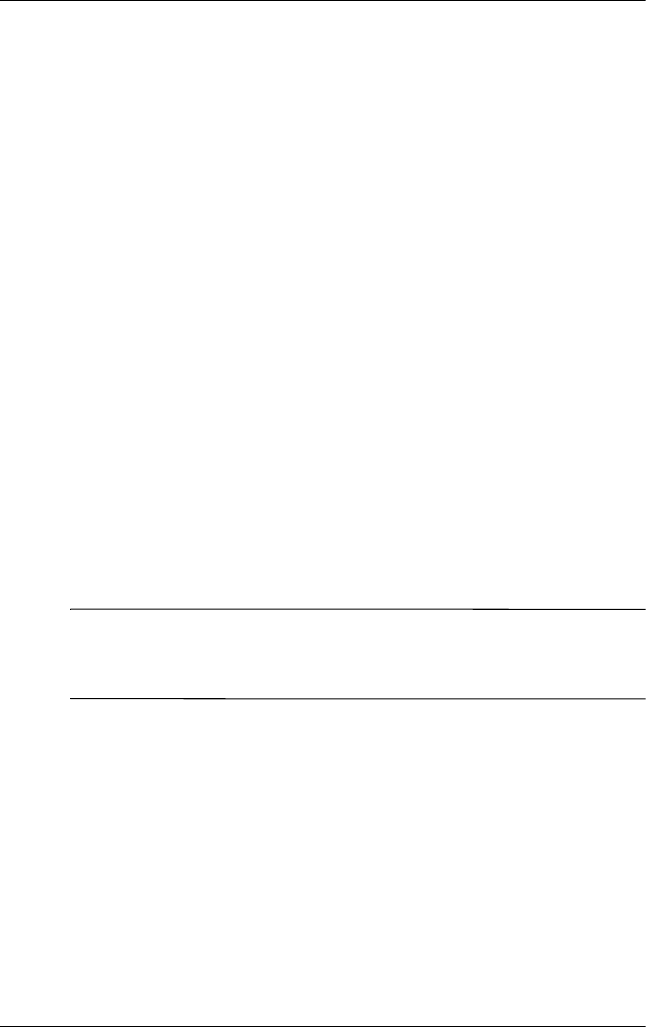
Battery Packs
Hardware Guide 4–7
a. Turn on or restart the computer. Press F10 during system
startup to run the PhoenixBIOS Setup Utility (PSU).
From the Security menu in PSU, enable “Battery
Calibration.” Save your setting and select exit from PSU.
b. Restart the computer and allow the battery pack to charge
until the battery charge light turns off. After the battery
light or the icon turns off, unplug the AC Adapter.
Steps 2 through 4 prevent the computer from entering Standby.
Follow these steps to drain the battery pack faster.
2. On the Windows taskbar, select Start > Settings > Control
Panel.
3. Select the Power Management icon > Power Schemes tab.
4. From the Running on Batteries column:
a. In the Turn Off Monitor, select Never.
b. In the Turn Off Hard Disk, select Never.
c. In the System Standby, select Never.
5. Select OK to close the Power Management Properties box.
✎
Power Management functions are now disabled. If you want to
use the computer during calibration, save your information often
to prevent loss.
6. Let the battery pack drain until the computer reaches
Hibernation and turns off.
7. Plug in the AC adapter. Restart the computer.
8. Return to the Power Management Properties dialog box
under Control Panel and reenter the Power Savings settings to
the desired level.
9. Allow the battery pack to fully charge.
The battery is now calibrated.