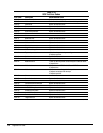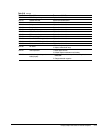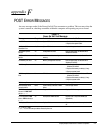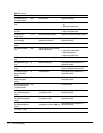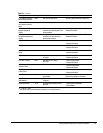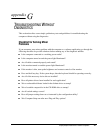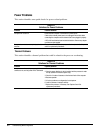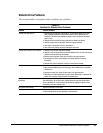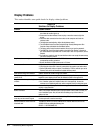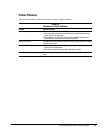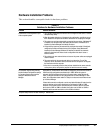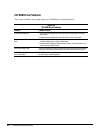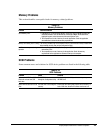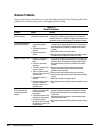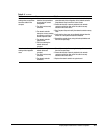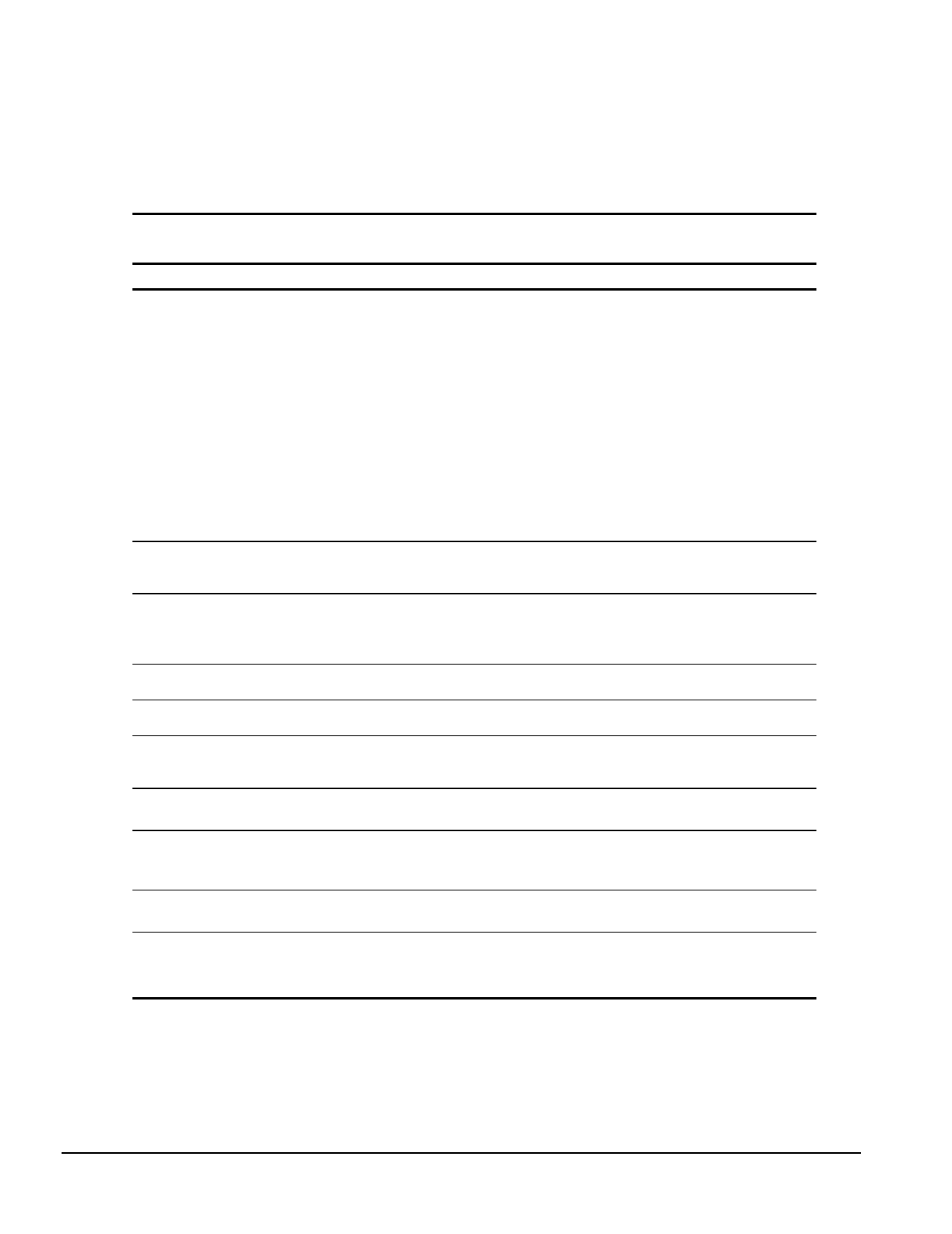
G-4 Troubleshooting Without Diagnostics
Display Problems
This section identifies some quick checks for display–related problems.
Table G-4
Solutions for Display Problems
Problem Possible Solution
Screen is blank. 1. Monitor is not turned on and the monitor light is not on. Turn on the monitor and
check that the monitor light is on.
2. Screen save has been initiated. Press any key or move the mouse to light the
screen.
3. Check the cable connection from the monitor to the computer and check the
electrical outlet.
4. The brightness need adjusting. Adjust the brightness control.
5. The QuickBlank feature has been enabled through Security Management. Run
Computer Setup and disable the QuickBlank feature.
6. The energy saver feature has been enabled. Hit any key or type the password.
7. The RGB (Red, Green, Blue) input switch on the back of the monitor is incorrectly
set. Set the monitor's input switch to 75 ohms and, if there is a sync switch, set it to
External.
8. If a fixed-sync monitor is used, be sure that the monitor can accept the same sweep
rate as the resolution chosen.
Graphics colors are wrong. 1. Ensure that the Red, Green, and Blue BNC cables are connected to the
corresponding monitor connectors.
2. Be sure the monitor's RGB inputs are set to 75 ohms.
Characters are dim. 1. Adjust the monitor's brightness and contrast controls.
2. Check that the video cable is securely connected to the graphics card and monitor.
3. Set the RGB switch (and sync options, if available) to 75 ohms, with the sync set to
External. Refer to the documentation included with the monitor.
Monitor does not function properly when
used with the energy saver features.
Monitor without the energy saver feature is being used with energy saver features
enabled. Disable the monitor energy saver feature.
Blurry display or requested resolution
cannot be set.
If the graphics controller was upgraded, the correct display drivers may not be loaded.
Install the correct display drivers from the diskette included in the upgrade kit.
The picture is broken up; it rolls, jitters,
or blinks.
1. Be sure the monitor cable is securely connected to the computer.
2. In a 2-monitor system or if another monitor is in close proximity, be sure the
monitors are not interfering with each other's magnetic field by moving them apart.
Screen goes blank. A screen blanking utility may be installed or energy saver features are enabled. Press
any key or type password.
Monitor overheats. There is not enough ventilation space for proper airflow. Leave at least 3-inches (7.6-
cm) of ventilation space. Also, be sure there is nothing on top of the monitor to
obstruct air flow.
Cursor will not move using the
arrow keys on the numeric keypad.
The Num Lock key is on. Press the Num Lock key. The Num Lock light should not be
on when you want to use the arrow keys.
Garbled characters on the screen are
mixed with text.
The ANSI.SYS driver is not in the
CONFIG.SYS
file
.
Add the ANSI.SYS driver to the
CONFIG.SYS
file by adding the following line:
DEVICE = C:\CPQDOS\ANSI.SYS