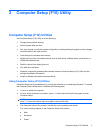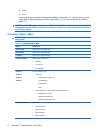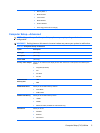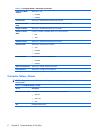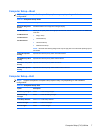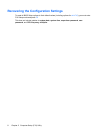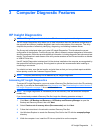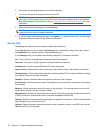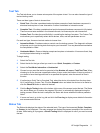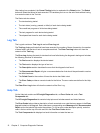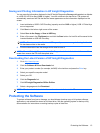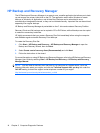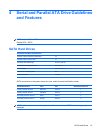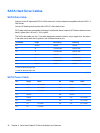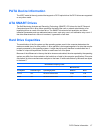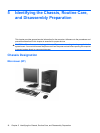Test Tab
The Test tab allows you to choose various parts of the system to test. You can also choose the type of
test and testing mode.
There are three types of tests to choose from:
●
Quick Test—Provides a predetermined script where a sample of each hardware component is
exercised and requires no user intervention in either Unattended or Interactive mode.
●
Complete Test—Provides a predetermined script where each hardware component is fully tested.
There are more tests available in the Interactive mode, but these require user intervention.
●
Custom Test—Provides the most flexibility in controlling the testing of a system. The Custom Test
mode allows you to specifically select which devices, tests, and test parameters are run.
For each test type, there are two test modes to choose from:
●
Interactive Mode—Provides maximum control over the testing process. The diagnostic software
will prompt you for input during tests that require your interaction. You may also determine whether
the test passed or failed.
●
Unattended Mode—Does not display prompts and requires no interaction. If errors are found, they
are displayed when testing is complete.
To begin testing:
1. Select the Test tab.
2. Select the tab for the type of test you want to run: Quick, Complete, or Custom.
3. Select the Test Mode: Interactive or Unattended.
4. Choose how you want the test to be executed, either Number of Loops or Total Test Time. When
choosing to run the test over a specified number of loops, enter the number of loops to perform. If
you desire to have the diagnostic test for a specified time period, enter the amount of time in
minutes.
5. If performing a Quick Test or Complete Test, select the device to be tested from the drop-down
list. If performing a Custom Test, Click the Expand button and select the devices to be tested or
click the Check All button to select all devices.
6. Click the Begin Testing button at the bottom right corner of the screen to start the test. The Status
tab, which allows you to monitor the progress of the test, is automatically displayed during the
testing process. When the test is complete, the Status tab shows whether the device passed or
failed.
7. If errors are found, go to the Log tab and click the Error Log to display more detailed information
and recommended actions.
Status Tab
The Status tab displays the status of the selected tests. The type of test executed (Quick, Complete,
or Custom) is also displayed. The main progress bar displays the percent complete of the current set
of tests. While testing is in progress, a Cancel Testing button is displayed for use if you want to cancel
the test.
HP Insight Diagnostics 11