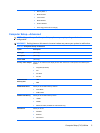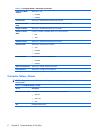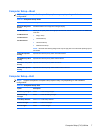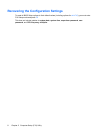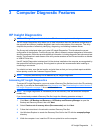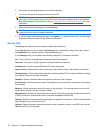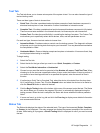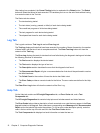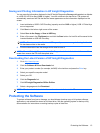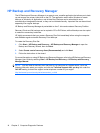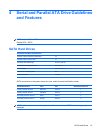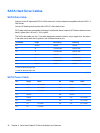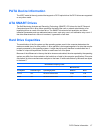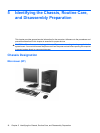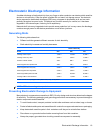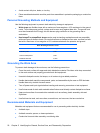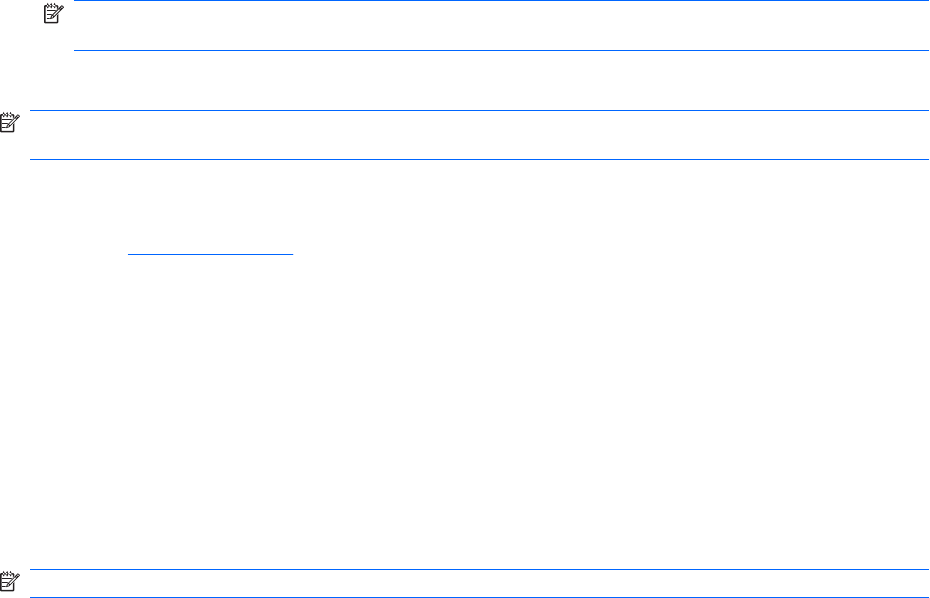
Saving and Printing Information in HP Insight Diagnostics
You can save the information displayed in the HP Insight Diagnostics Survey and Log tabs to a diskette
or a USB 2.0 HP Drive Key (64MB or higher). You can not save to the hard drive. The system will
automatically create an html file that has the same appearance as the information displayed on the
screen.
1. Insert a diskette or USB 2.0 HP Drive Key (capacity must be 64MB or higher). USB 1.0 Drive Keys
are not supported.
2. Click Save in the bottom right corner of the screen.
3. Select Save to the floppy or Save to USB key.
4. Enter a file name in the File Name box and click the Save button. An html file will be saved to the
inserted diskette or USB HP Drive Key.
NOTE: Do not remove the diskette or USB key until you see a message indicating that the html
file has been written to the media.
5. Print the information from the storage device used to save it.
NOTE: To exit HP Insight Diagnostics, click Exit Diagnostics button in the bottom left corner of the
screen then remove the CD from the optical drive.
Downloading the Latest Version of HP Insight Diagnostics
1. Go to http://www.hp.com.
2. Click the Software & Driver Downloads link.
3. Enter your product number (for example, dx2400) in the text box and press the Enter key.
4. Select your specific computer model.
5. Select your OS.
6. Click the Diagnostic link.
7. Click HP Insight Diagnostics Offline Edition.
8. Select a language and click Download.
NOTE: The download includes instructions on how to create the bootable CD.
Protecting the Software
To protect software from loss or damage, you should keep a backup copy of all system software,
applications, and related files stored on the hard drive. See the operating system or backup utility
documentation for instructions on making backup copies of data files.
Protecting the Software 13