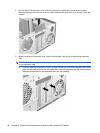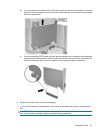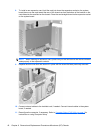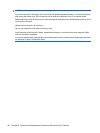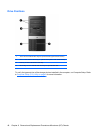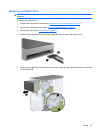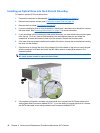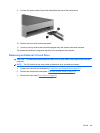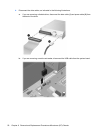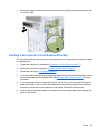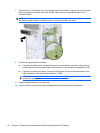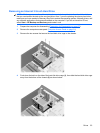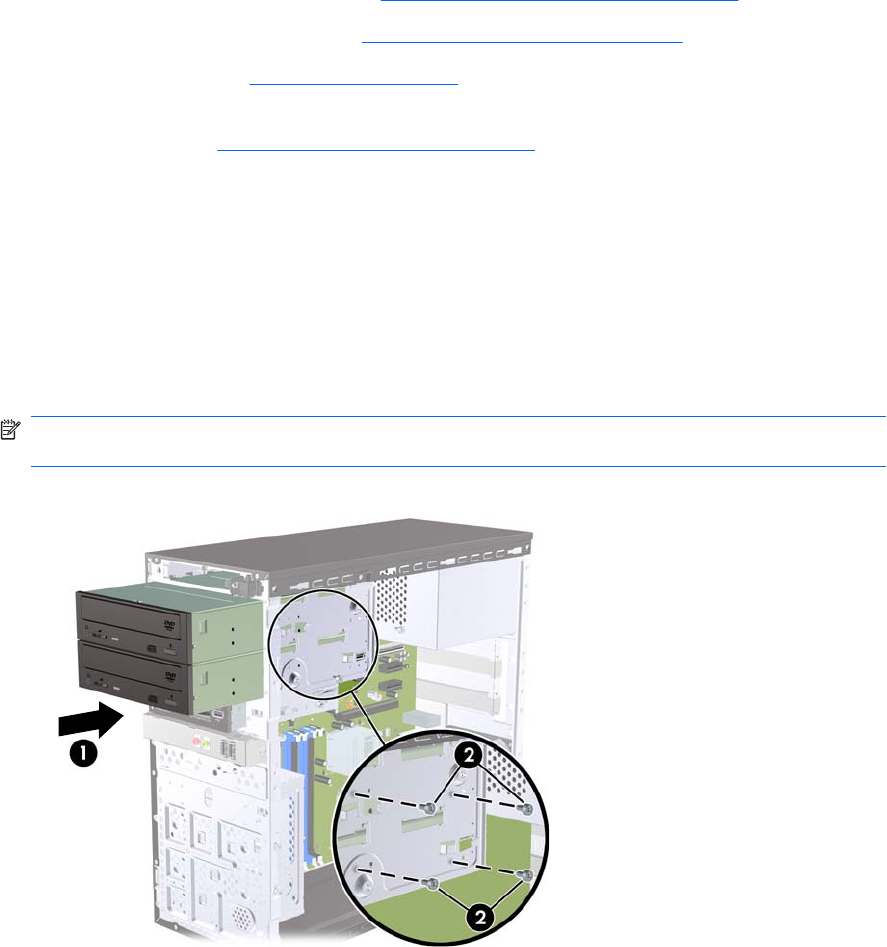
Installing an Optical Drive into the 5.25-inch Drive Bay
To install an optional 5.25-inch optical drive:
1. Prepare the computer for disassembly (
Preparation for Disassembly on page 27).
2. Remove the computer access panel (
Computer Access Panel on page 31).
3. Remove the front bezel (
Front Bezel on page 32).
4. If you are installing a drive in a bay covered by a bezel blank, remove the front bezel then remove
the bezel blank. See
Removing Bezel Blanks on page 33 for more information.
5. If you are adding a drive to an empty lower optical drive bay, you must remove the knockout plate
from the bay. To do so, insert a flat screwdriver into the knockout plate slot and rotate the
screwdriver to break the knockout plate out of the chassis. Discard the knockout plate.
6. If the new drive has screws installed on the sides of the drive, remove the screws before inserting
the drive into the chassis.
7. Slide the drive in through the front of the chassis (1) until the bezel on the drive is evenly aligned
with the computer front bezel and install the M3 metric retainer screws (2) as shown in the
illustration below.
NOTE: Extra drive retainer screws are provided on the interior of the front bezel if needed. The
M3 metric retainer screws for optical drives are black.
8. If the system configuration includes only one optical drive, connect the SATA data cable to the
white system board connector labeled SATA1 . If you are adding a second optical drive, connect
the SATA data cable to the orange system board connector labeled SATA3.
48 Chapter 6 Removal and Replacement Procedures Microtower (MT) Chassis